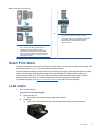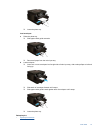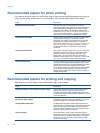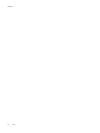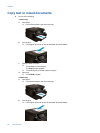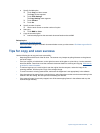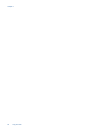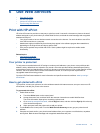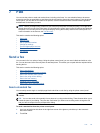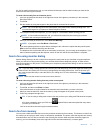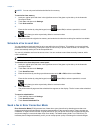c. Specify 2-sided option.
❑
Touch Copy on Home screen.
The Copy preview appears.
❑
Touch Print Settings.
The Copy Settings menu appears.
❑
Touch 2-Sided.
❑
Touch On.
d. Specify number of copies.
❑
Use the touch screen to set the number of copies.
e. Start copy.
❑
Touch B&W or Color.
f. Copy the second original.
❑
Load second page into the automatic document feeder and touch OK.
Related topics
•
Tips for copy and scan success
Learn more about using the automatic document feeder to scan your documents.
Click here to go online for
more information.
Tips for copy and scan success
Use the following tips to copy and scan successfully:
• Keep the glass and the back of the lid clean. The scanner may interpret anything it detects on the glass as
part of the image.
• Load your original, print side down, on the right front corner of the glass or, print side up, into the automatic
document feeder. Learn how to use the automatic document feeder for scanning and copying.
Click here to
go online for more information.
• To make a large copy of a small original, scan the original into the computer, resize the image in the
scanning software, and then print a copy of the enlarged image.
• To avoid incorrect or missing scanned text, make sure the brightness is set appropriately in the software.
• If the document to be scanned has a complex layout, select framed text as the scan document setting in the
software. With this setting, the text layout and formatting are retained.
• If the scanned image is incorrectly cropped, turn off the autocropping feature in the software and crop the
scanned image manually.
Tips for copy and scan success 21