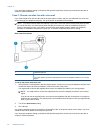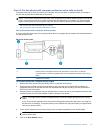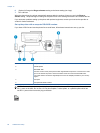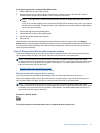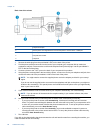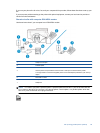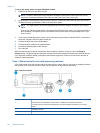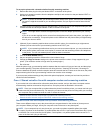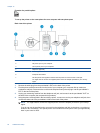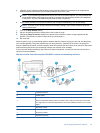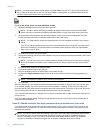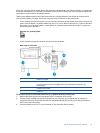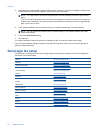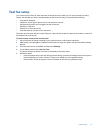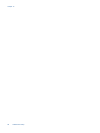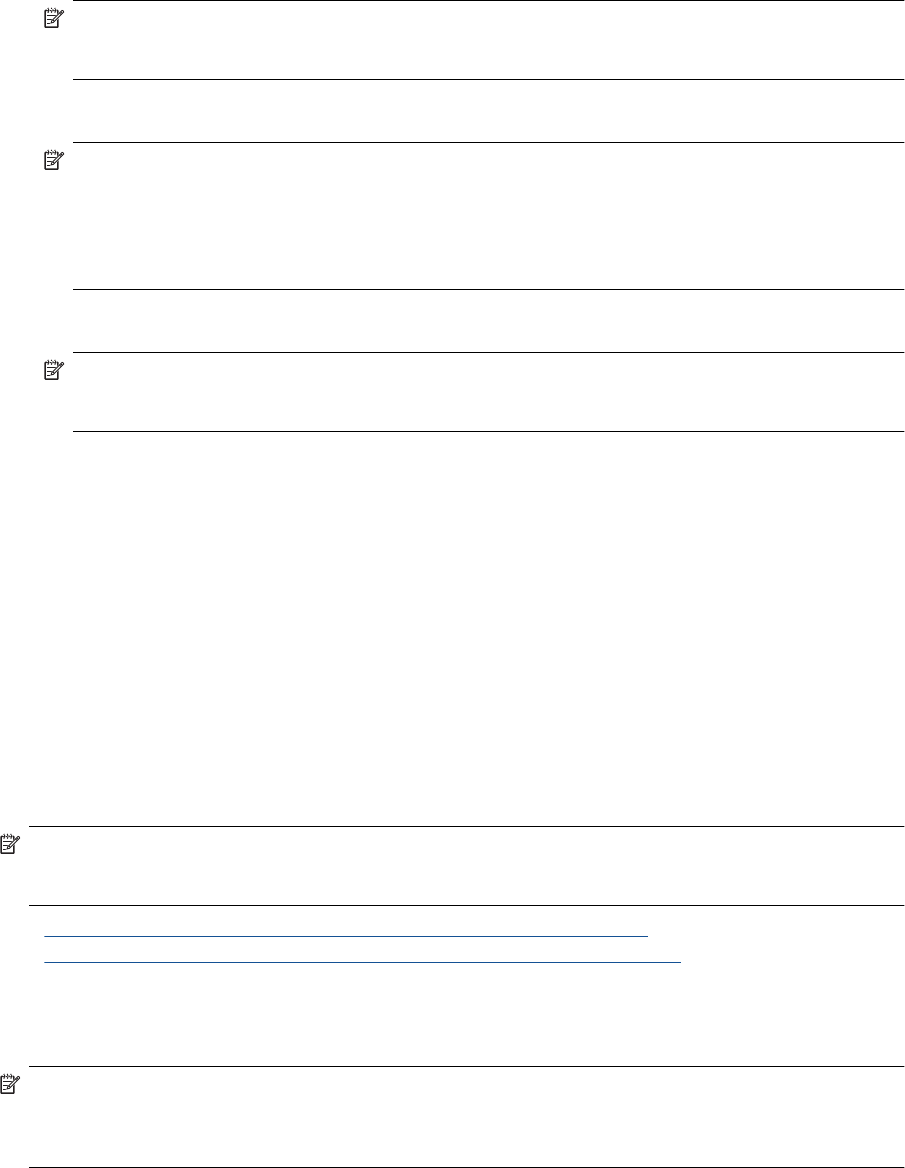
To set up the printer with a shared voice/fax line with answering machine
1. Remove the white plug from the port labeled 2-EXT on the back of the printer.
2. Unplug your answering machine from the telephone wall jack, and connect it to the port labeled 2-EXT on
the back of the printer.
NOTE: If you do not connect your answering machine directly to the printer, fax tones from a sending
fax machine might be recorded on your answering machine, and you might not receive faxes with the
printer.
3. Using the phone cord supplied in the box with the printer, connect one end to your telephone wall jack, then
connect the other end to the port labeled 1-LINE on the back of the printer.
NOTE: You might need to connect the supplied phone cord to the adapter provided for your country/
region.
If you do not use the supplied cord to connect from the telephone wall jack to the printer, you might not
be able to fax successfully. This special phone cord is different from the phone cords you might already
have in your home or office.
4. (Optional) If your answering machine does not have a built-in phone, for convenience you might want to
connect a phone to the back of your answering machine at the "OUT" port.
NOTE: If your answering machine does not let you connect an external phone, you can purchase and
use a parallel splitter (also known as a coupler) to connect both the answering machine and telephone
to the printer. You can use standard phone cords for these connections.
5. Turn on the Auto Answer setting.
6. Set your answering machine to answer after a low number of rings.
7. Change the Rings to Answer setting on the printer to the maximum number of rings supported by your
printer. (The maximum number of rings varies by country/region.)
8. Run a fax test.
When the phone rings, your answering machine answers after the number of rings you have set, and then plays
your recorded greeting. The printer monitors the call during this time, "listening" for fax tones. If incoming fax
tones are detected, the printer emits fax reception tones and receives the fax; if there are no fax tones, the printer
stops monitoring the line and your answering machine can record a voice message.
If you encounter problems setting up the printer with optional equipment, contact your local service provider or
vendor for further assistance.
Case J: Shared voice/fax line with computer modem and answering machine
If you receive both voice calls and fax calls at the same phone number, and you also have a computer modem
and answering machine connected on this phone line, set up the printer as described in this section.
NOTE: Since your computer dial-up modem shares the phone line with the printer, you cannot use both your
modem and the printer simultaneously. For example, you cannot use the printer for faxing while you are using
your computer dial-up modem to send an email or access the Internet.
• Shared voice/fax line with computer dial-up modem and answering machine
•
Shared voice/fax line with computer DSL/ADSL modem and answering machine
Shared voice/fax line with computer dial-up modem and answering machine
There are two different ways to set up the printer with your computer based on the number of phone ports on
your computer. Before you begin, check your computer to see if it has one or two phone ports.
NOTE: If your computer has only one phone port, you need to purchase a parallel splitter (also called
a coupler), as shown in the illustration. (A parallel splitter has one RJ-11 port on the front and two RJ-11 ports
on the back. Do not use a two-line phone splitter, a serial splitter, or a parallel splitter which has two RJ-11
ports on the front and a plug on the back.)
Set up faxing (parallel phone systems) 91