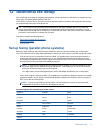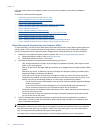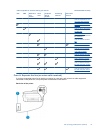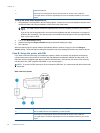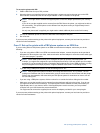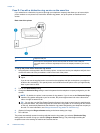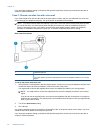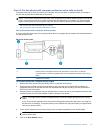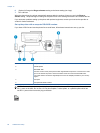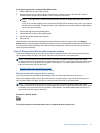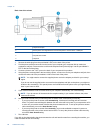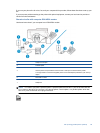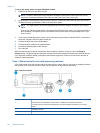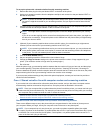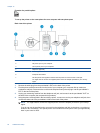Case G: Fax line shared with computer modem (no voice calls received)
If you have a fax line on which you receive no voice calls, and you also have a computer modem connected on
this line, set up the printer as described in this section.
NOTE: If you have a computer dial-up modem, your computer dial-up modem shares the phone line with the
printer. You cannot use both your modem and the printer simultaneously. For example, you cannot use the
printer for faxing while you are using your computer dial-up modem to send an email or access the Internet.
• Set up the printer with a computer dial-up modem
•
Set up the printer with a computer DSL/ADSL modem
Set up the printer with a computer dial-up modem
If you are using the same phone line for sending faxes and for a computer dial-up modem, follow these directions
for setting up the printer.
Back view of the printer
1 Telephone wall jack
2 Use the phone cord supplied in the box with the printer to connect to the 1-LINE port.
You might need to connect the supplied phone cord to the adapter provided for your country/
region.
3 Computer with modem
To set up the printer with a computer dial-up modem
1. Remove the white plug from the port labeled 2-EXT on the back of the printer.
2. Find the phone cord that connects from the back of your computer (your computer dial-up modem) to
a telephone wall jack. Disconnect the cord from the telephone wall jack and plug it into the port labeled 2-
EXT on the back of the printer.
3. Using the phone cord supplied in the box with the printer, connect one end to your telephone wall jack, then
connect the other end to the port labeled 1-LINE on the back of the printer.
NOTE: You might need to connect the supplied phone cord to the adapter provided for your country/
region.
If you do not use the supplied cord to connect from the telephone wall jack to the printer, you might not
be able to fax successfully. This special phone cord is different from the phone cords you might already
have in your home or office.
4. If your modem software is set to receive faxes to your computer automatically, turn off that setting.
NOTE: If you do not turn off the automatic fax reception setting in your modem software, the printer
cannot receive faxes.
5. Turn on the Auto Answer setting.
Set up faxing (parallel phone systems) 85