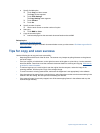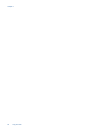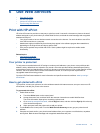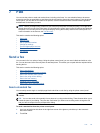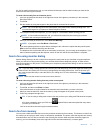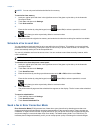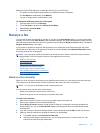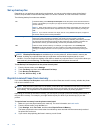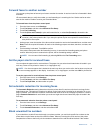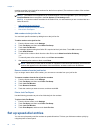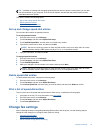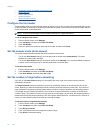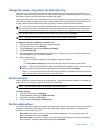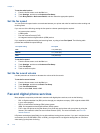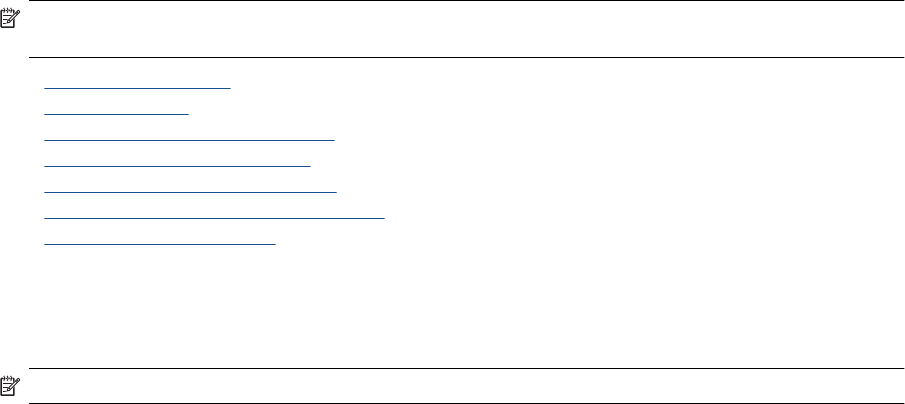
Before turning the ECM setting off, consider the following. If you turn ECM off:
• The quality and transmission speed of faxes you send and receive are affected.
• The Fax Speed is automatically set to Medium.
• You can no longer send or receive faxes in color.
To change the ECM setting from the control panel
1. From the Home screen, touch Settings.
2. Touch Fax Setup, and then select Advanced Fax Setup.
3. Select Error Correction Mode.
4. Select On or Off.
Receive a fax
You can receive faxes automatically or manually. If you turn off the Auto Answer option, you must receive faxes
manually. If you turn on the Auto Answer option (the default setting), the printer automatically answers incoming
calls and receives faxes after the number of rings that are specified by the Rings to Answer setting. (The default
Rings to Answer setting is five rings.)
If you receive a Legal-size or larger fax and the printer is not currently set to use Legal-size paper, the printer
reduces the fax so that it fits on the paper that is loaded. If you have disabled the Automatic Reduction feature,
the printer prints the fax on two pages.
NOTE: If you are copying a document when a fax arrives, the fax is stored in the printer memory until the
copying finishes. This can reduce the number of fax pages stored in memory.
• Receive a fax manually
•
Set up backup fax
•
Reprint received faxes from memory
•
Forward faxes to another number
•
Set the paper size for received faxes
•
Set automatic reduction for incoming faxes
•
Block unwanted fax numbers
Receive a fax manually
When you are on the phone, the person you are speaking with can send you a fax while you are still connected.
This is referred to as manual faxing. Use the instructions in this section to receive a manual fax.
NOTE: You can pick up the handset to talk or listen for fax tones.
You can receive faxes manually from a phone that is:
• Directly connected to the printer (on the 2-EXT port)
• On the same phone line, but not directly connected to the printer
To receive a fax manually
1. Make sure the printer is turned on and you have paper loaded in the main tray.
2. Remove any originals from the document feeder tray.
3. Set the Rings to Answer setting to a high number to allow you to answer the incoming call before the
printer answers. Or, turn off the Auto Answer setting so that the printer does not automatically answer
incoming calls.
4. If you are currently on the phone with the sender, instruct the sender to press Start on their fax machine.
5. When you hear fax tones from a sending fax machine, do the following:
a.Touch Fax, and then select Receive Fax Manually.
b. After the printer begins to receive the fax, you can hang up the phone or remain on the line. The
phone line is silent during fax transmission.
Receive a fax 29