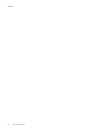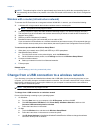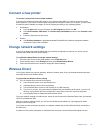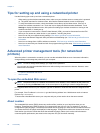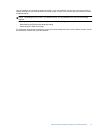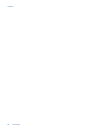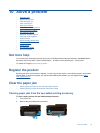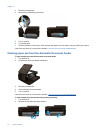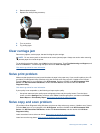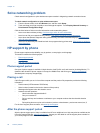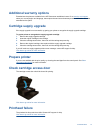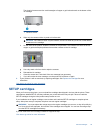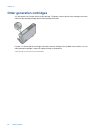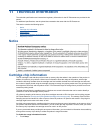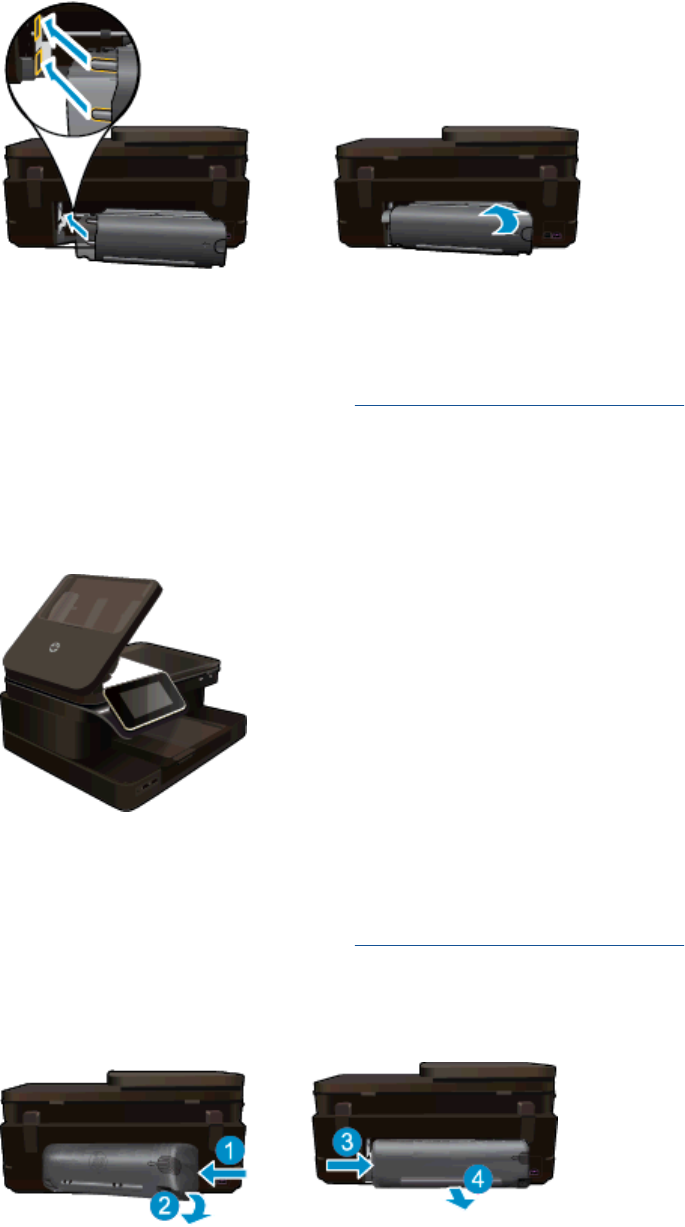
3. Remove jammed paper.
4. Replace two-sided printing accessory.
5. Turn on product.
6. Try printing again.
7. View the animation for this topic. Some screens that appear in the animation may not reflect your product.
If the above solutions do not resolve the problem,
click here for more online troubleshooting.
Clearing paper jam from the Automatic Document Feeder
To clear a paper jam from the automatic document feeder
1. Turn product off.
2. Lift automatic document feeder mechanism.
3. Remove jammed paper.
4. Close automatic document feeder.
5. Turn on product.
If the above solutions do not resolve the problem,
click here for more online troubleshooting.
To clear a paper jam from the two-sided printing accessory.
1. Turn product off.
2. Remove the two-sided printing accessory.
Chapter 10
54 Solve a problem