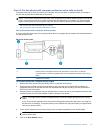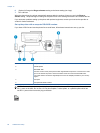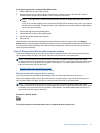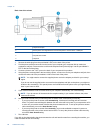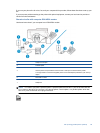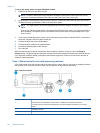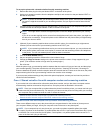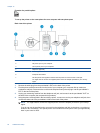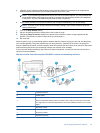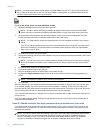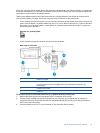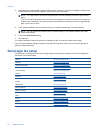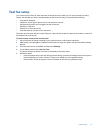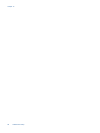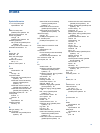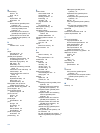Since your computer dial-up modem shares the phone line with the printer, you cannot use both your modem and
the printer simultaneously. For example, you cannot use the printer for faxing if you are using your computer dial-
up modem to send an email or access the Internet.
There are two different ways to set up the printer with your computer based on the number of phone ports on
your computer. Before you begin, check your computer to see if it has one or two phone ports.
• If your computer has only one phone port, you need to purchase a parallel splitter (also called a coupler), as
shown in the illustration. (A parallel splitter has one RJ-11 port on the front and two RJ-11 ports on the back.
Do not use a two-line phone splitter, a serial splitter, or a parallel splitter which has two RJ-11 ports on the
front and a plug on the back.)
Example of a parallel splitter
• If your computer has two phone ports, set up the printer as follows:
Back view of the printer
1 Telephone wall jack
2 Use the phone cord supplied in the box with the printer to connect to the 1-LINE port
You might need to connect the supplied phone cord to the adapter provided for your
country/region.
3 Computer with modem
4 Telephone
To set up the printer on the same phone line as a computer with two phone ports
1. Remove the white plug from the port labeled 2-EXT on the back of the printer.
2. Find the phone cord that connects from the back of your computer (your computer dial-up modem) to
a telephone wall jack. Disconnect the cord from the telephone wall jack and plug it into the port labeled 2-
EXT on the back of the printer.
3. Connect a phone to the "OUT" port on the back of your computer dial-up modem.
Set up faxing (parallel phone systems) 95