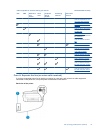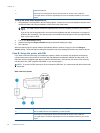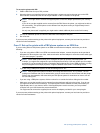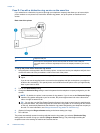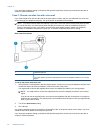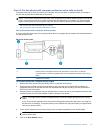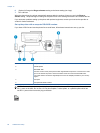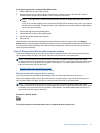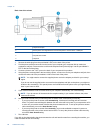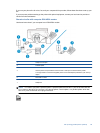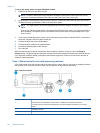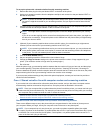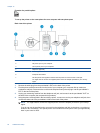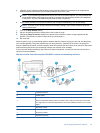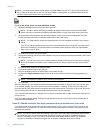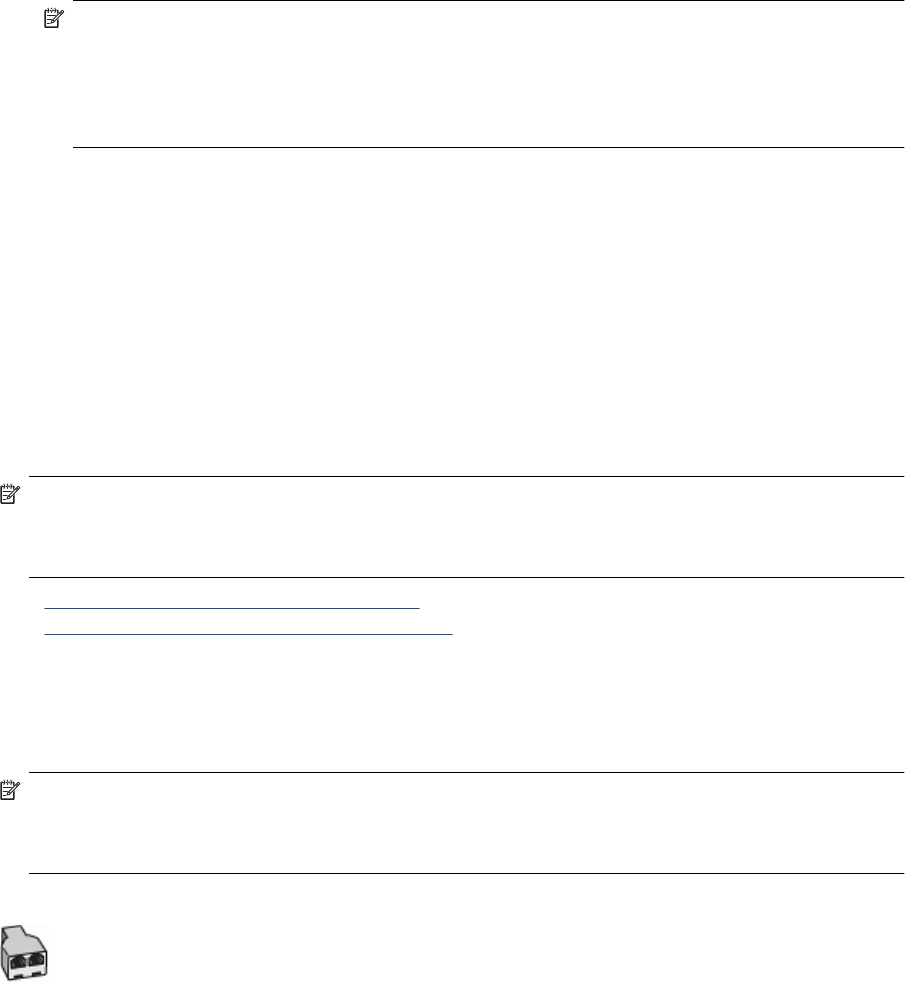
To set up the printer with a computer DSL/ADSL modem
1. Obtain a DSL filter from your DSL provider.
2. Using the phone cord provided in the box with the printer, connect one end to the DSL filter, and then
connect the other end to the port labeled 1-LINE on the back of the printer.
NOTE: You might need to connect the supplied phone cord to the adapter provided for your country/
region.
If you do not use the supplied cord to connect from the DSL filter to the back of the printer, you might not
be able to fax successfully. This special phone cord is different from the phone cords you might already
have in your home or office.
3. Connect the DSL filter to the parallel splitter.
4. Connect the DSL modem to the parallel splitter.
5. Connect the parallel splitter to the wall jack.
6. Run a fax test.
When the phone rings, the printer automatically answers after the number of rings you set in the Rings to
Answer setting. The printer begins emitting fax reception tones to the sending fax machine and receives the fax.
If you encounter problems setting up the printer with optional equipment, contact your local service provider or
vendor for further assistance.
Case H: Shared voice/fax line with computer modem
There are two different ways to set up the printer with your computer based on the number of phone ports on
your computer. Before you begin, check your computer to see if it has one or two phone ports.
NOTE: If your computer has only one phone port, you need to purchase a parallel splitter (also called
a coupler), as shown in the illustration. (A parallel splitter has one RJ-11 port on the front and two RJ-11 ports
on the back. Do not use a two-line phone splitter, a serial splitter, or a parallel splitter which has two RJ-11
ports on the front and a plug on the back.)
• Shared voice/fax with computer dial-up modem
•
Shared voice/fax with computer DSL/ADSL modem
Shared voice/fax with computer dial-up modem
If you use your phone line for both fax and telephone calls, use these instructions to set up your fax.
There are two different ways to set up the printer with your computer based on the number of phone ports on
your computer. Before you begin, check your computer to see if it has one or two phone ports.
NOTE: If your computer has only one phone port, you need to purchase a parallel splitter (also called
a coupler), as shown in the illustration. (A parallel splitter has one RJ-11 port on the front and two RJ-11 ports
on the back. Do not use a two-line phone splitter, a serial splitter, or a parallel splitter which has two RJ-11
ports on the front and a plug on the back.)
Example of a parallel splitter
To set up the printer on the same phone line as a computer with two phone ports
Set up faxing (parallel phone systems) 87