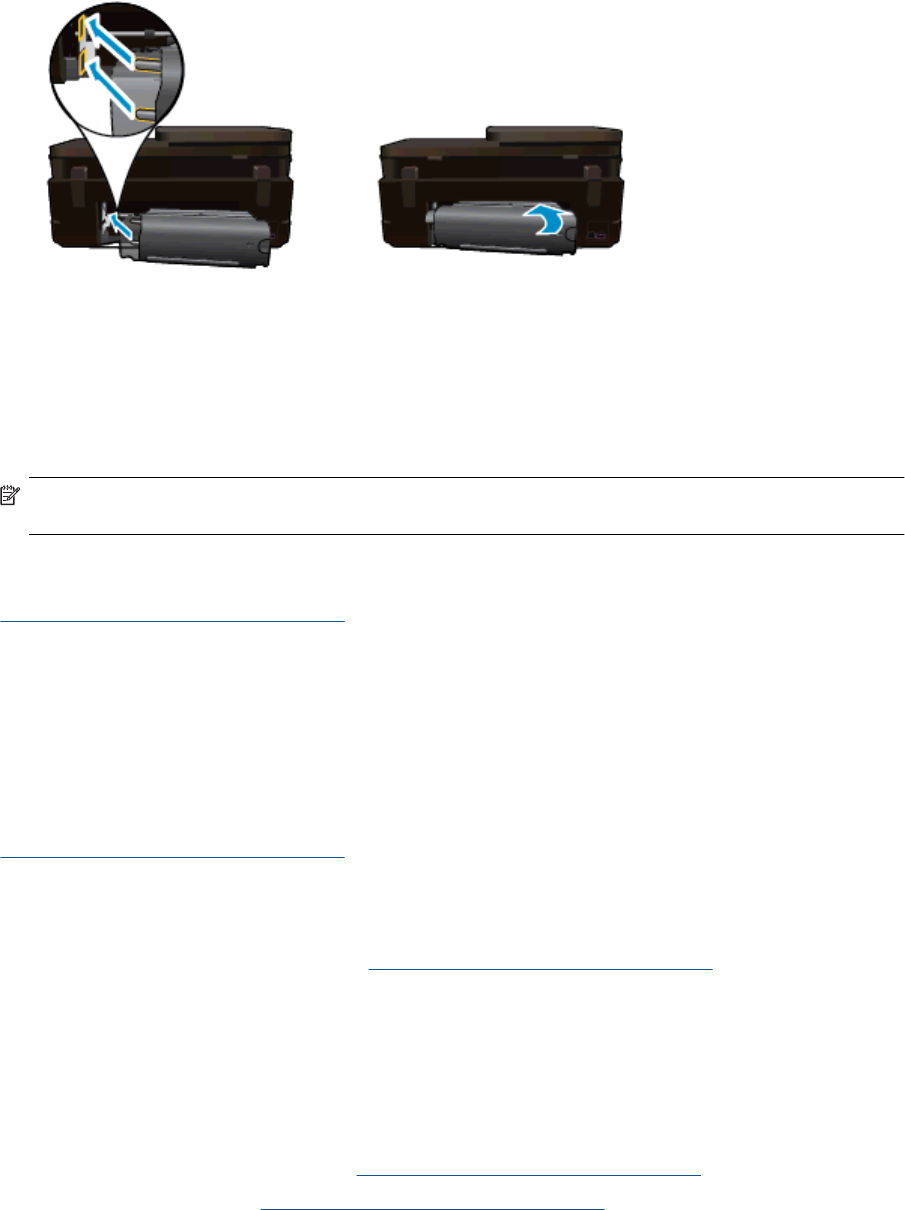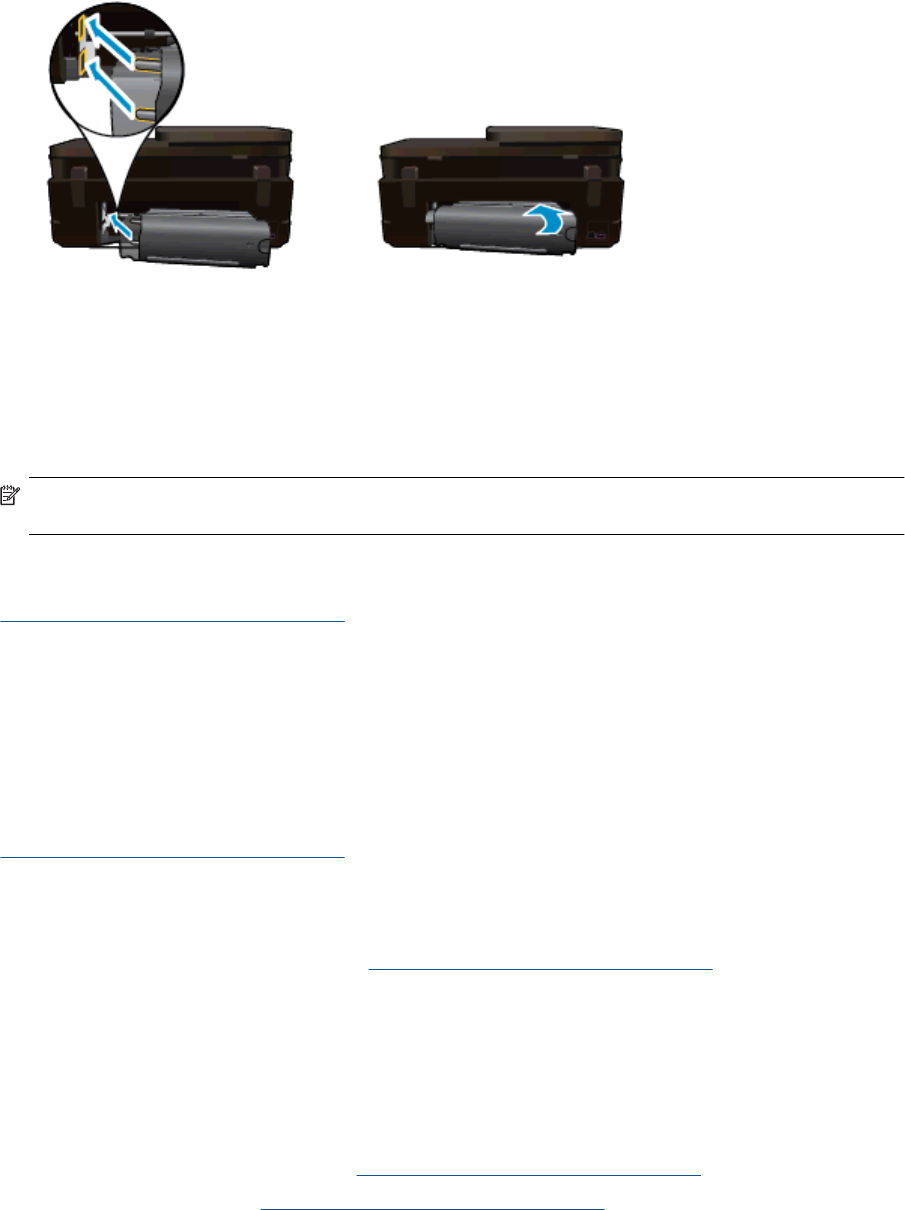
3. Remove jammed paper.
4. Replace two-sided printing accessory.
5. Turn on product.
6. Try printing again.
Clear carriage jam
Remove any objects, such as paper, that are blocking the print carriage.
NOTE: Do not use any tools or other devices to remove jammed paper. Always use caution when removing
jammed paper from inside the printer.
To get help from the print display, touch Help from the Home screen. Touch Troubleshooting and Support, and
then touch How Do I.... Scroll through the topics and touch Clear Carriage Jam.
Click here to go online for more information.
Solve print problem
Make sure that the printer is turned on and that there is paper in the paper tray. If you are still unable to print, HP
provides a Print Diagnostic Utility (Windows only) that can help solve many common “Unable to Print” issues.
From the Start menu on your computer, click All Programs, and then click HP. Under HP Photosmart 7520
Series, click HP Photosmart 7520 Series, double-click Print Actions, and then double-click HP Print
Diagnostic Utility.
Click here to go online for more information.
If print quality is not acceptable, try the following to improve print quality.
• Use printer status and print quality report to diagnose printer and print quality issues. From the Home
screen, touch the Settings button, and then touch Tools. Scroll through options, and then touch Printer
Status Report or Print Quality Report.
Click here to go online for more information
Solve copy and scan problem
HP provides a Scan Diagnostic Utility (Windows only) that can help solve many common “Unable to scan” issues.
From the Start menu on your computer, click All Programs, and then click HP. Under HP Photosmart 7520
Series, click HP Photosmart 7520 Series, double-click Scanner Actions, and then double-click HP Scan
Diagnostic Utility.
Learn more about how to solve scan issues.
Click here to go online for more information
Learn how to solve copy issues.
Click here to go online for more information.
Solve copy and scan problem 55