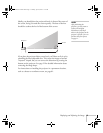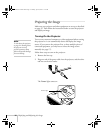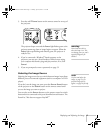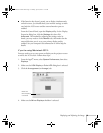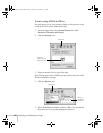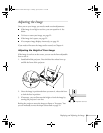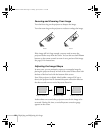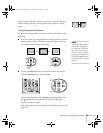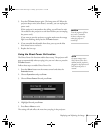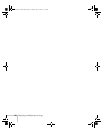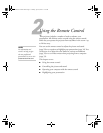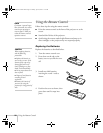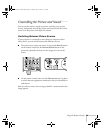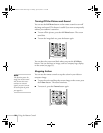Displaying and Adjusting the Image 23
If your image is still distorted, you can correct it using the Keystone
buttons on the projector’s control panel or the projector’s Setting
menu.
Using Keystone Correction
To adjust your image when it is wider on the top or bottom, do the
following:
■ Press one of the two triangular buttons on the projector’s control
panel, as shown below. Continue pressing the button until you
are satisfied with the shape of the image.
■ Or press the Menu button on the remote control or projector,
select the
Setting menu, and press Enter.
From the Setting menu, select
Keystone and press Enter. Use
the pointer button on the remote control to adjust the
keystone setting as needed.
If the image becomes uneven, decrease the sharpness setting. (See
page 49.)
Keystone correction
note
The image will be slightly
smaller after adjusting. If
it’s important to maintain
the correct aspect ratio, use
the menu system to perform
keystone correction, then use
the remote’s
Resize button
to adjust the aspect ratio. See
page 32.
Montreal User's Guide.book Page 23 Tuesday, April 19, 2005 11:27 AM