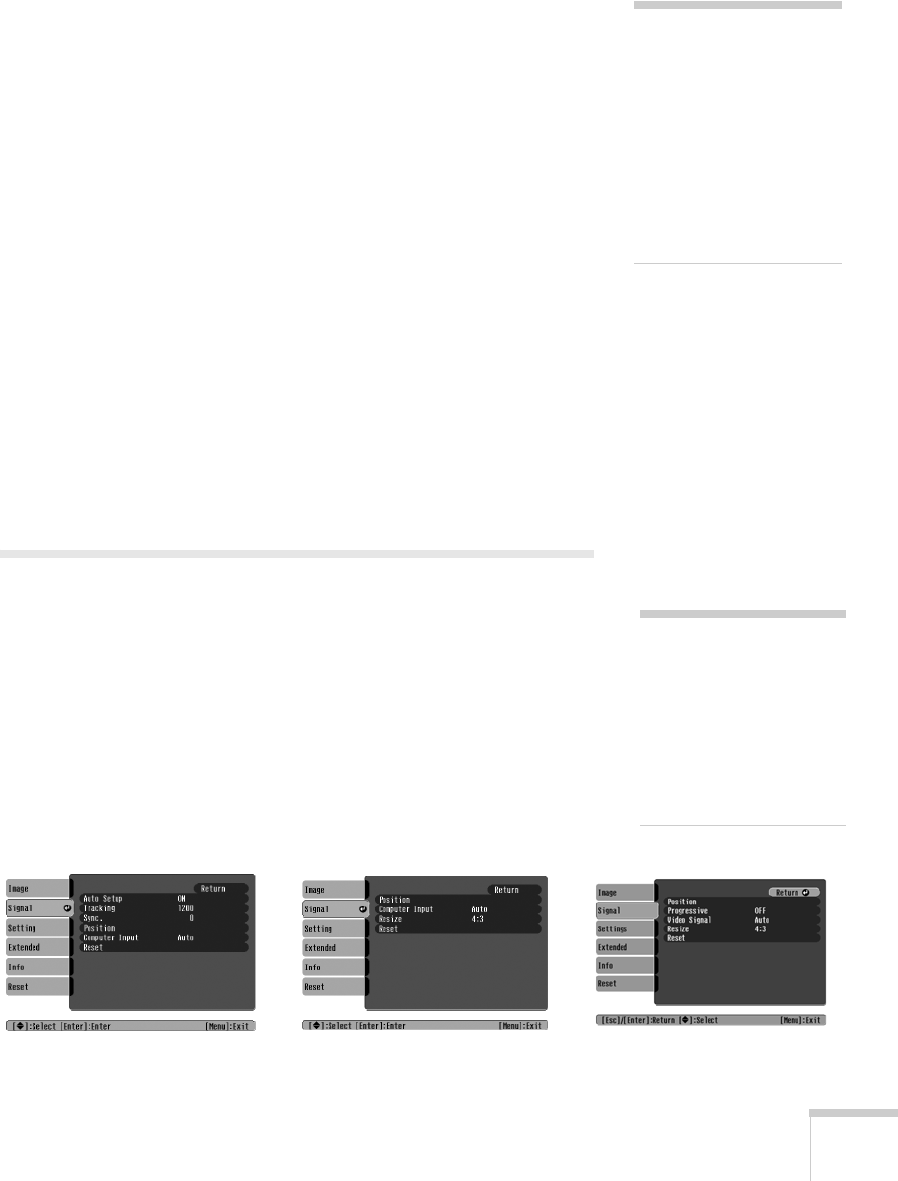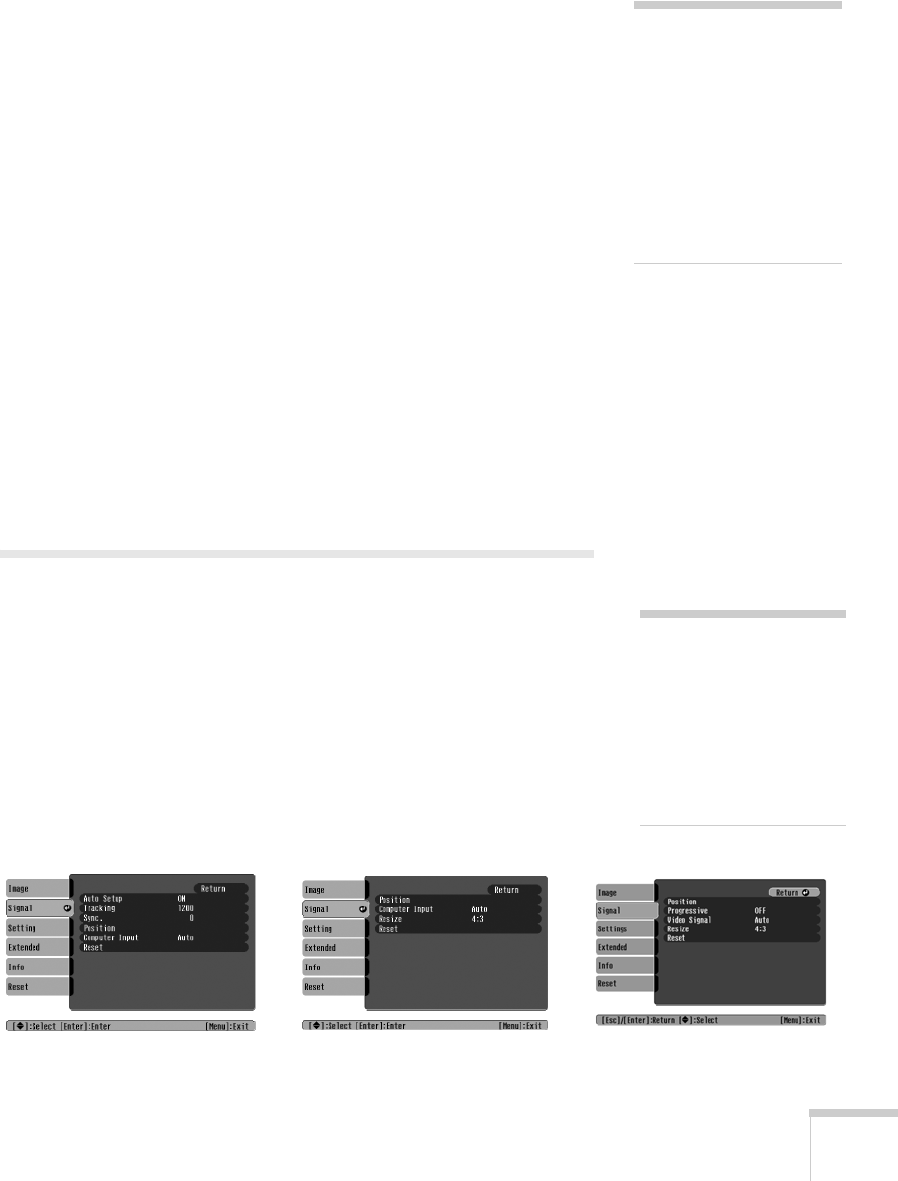
Fine-Tuning the Projector 49
■ Brightness
Lightens or darkens the overall image.
■ Contrast
Adjusts the difference between light and dark areas.
■ Color Intensity (video only)
Adjusts the color depth of the image.
■ Tint (video only)
Adjusts the balance of green to magenta in the image
(available only for component video or NTSC signals).
■ Sharpness
Adjusts the sharpness of the image.
■ Color Adjustment
Adjusts the color temperature. Select Color Temp. to set a
temperature between 5000 and 10000 °K. Or select
RGB to
adjust individual red, green, and blue values. (Not available if
sRGB is selected as the Color Mode setting.)
Adjusting Signal Settings
Although the projector normally detects and optimizes the input
signal automatically, you can use the Signal menu to make manual
adjustments. In addition to changing the position of the projected
image, you can correct tracking and sync for computer images, or
change the aspect ratio to widescreen format for video images.
1. Press the
Menu button and select the Signal menu.
You see a screen similar to one of those below. (The settings will
be different depending on the source you are projecting from.)
note
The Brightness setting
changes the opacity of the
projector’s LCD panels. You
can also change the lamp’s
brightness. Select
Brightness Control in the
Setting menu, then choose
High or Low (the default
setting is High).
note
You can also use the remote
control’s
Auto button to
automatically reset the
projector’s tracking, sync,
resolution, and position
settings. See page 24 for
details.
Computer/RGB Video
Component Video Composite Video/S-Video
Montreal User's Guide.book Page 49 Tuesday, April 19, 2005 11:27 AM