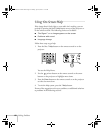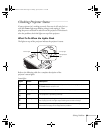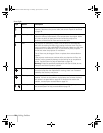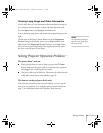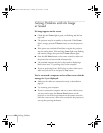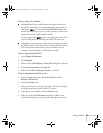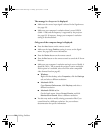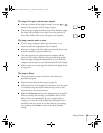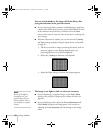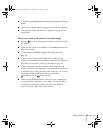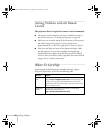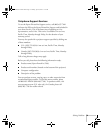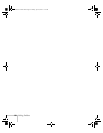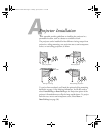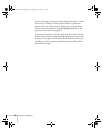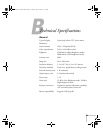76 Solving Problems
You see vertical bands or the image still looks blurry after
trying the solutions in the previous section.
■ If you’re projecting from a computer and displaying an image that
contains a lot of fine detail, you may notice vertical bands or some
of the characters may look heavy or blurred. Press the
Auto
button on the remote control to reset the projector’s tracking and
sync settings.
■ If further adjustment is needed, you can fine-tune the Tracking
and
Sync settings manually using the Signal menu, as described
on page 50.
1. Fill the screen with an image containing fine detail, such as a
pattern to appear as your desktop background, or try
projecting black text on a white background.
2. Adjust the
Tracking to eliminate vertical bands.
3. Adjust the
Sync setting to increase the image sharpness.
The image is too light or dark, or colors are incorrect.
■ If you’re displaying a computer image, use the Color Mode
option in the projector’s Image menu to adjust the color (see
page 48).
■ If you’re displaying video, adjust the Color Adjustment and
Color Mode settings on the Image menu. You can also try
adjusting the
Color Intensity and Tint settings on the Image
menu.
note
Because of the different
technologies used, your
projected image may not
exactly match the colors on
your notebook or computer
monitor.
Montreal User's Guide.book Page 76 Tuesday, April 19, 2005 11:27 AM