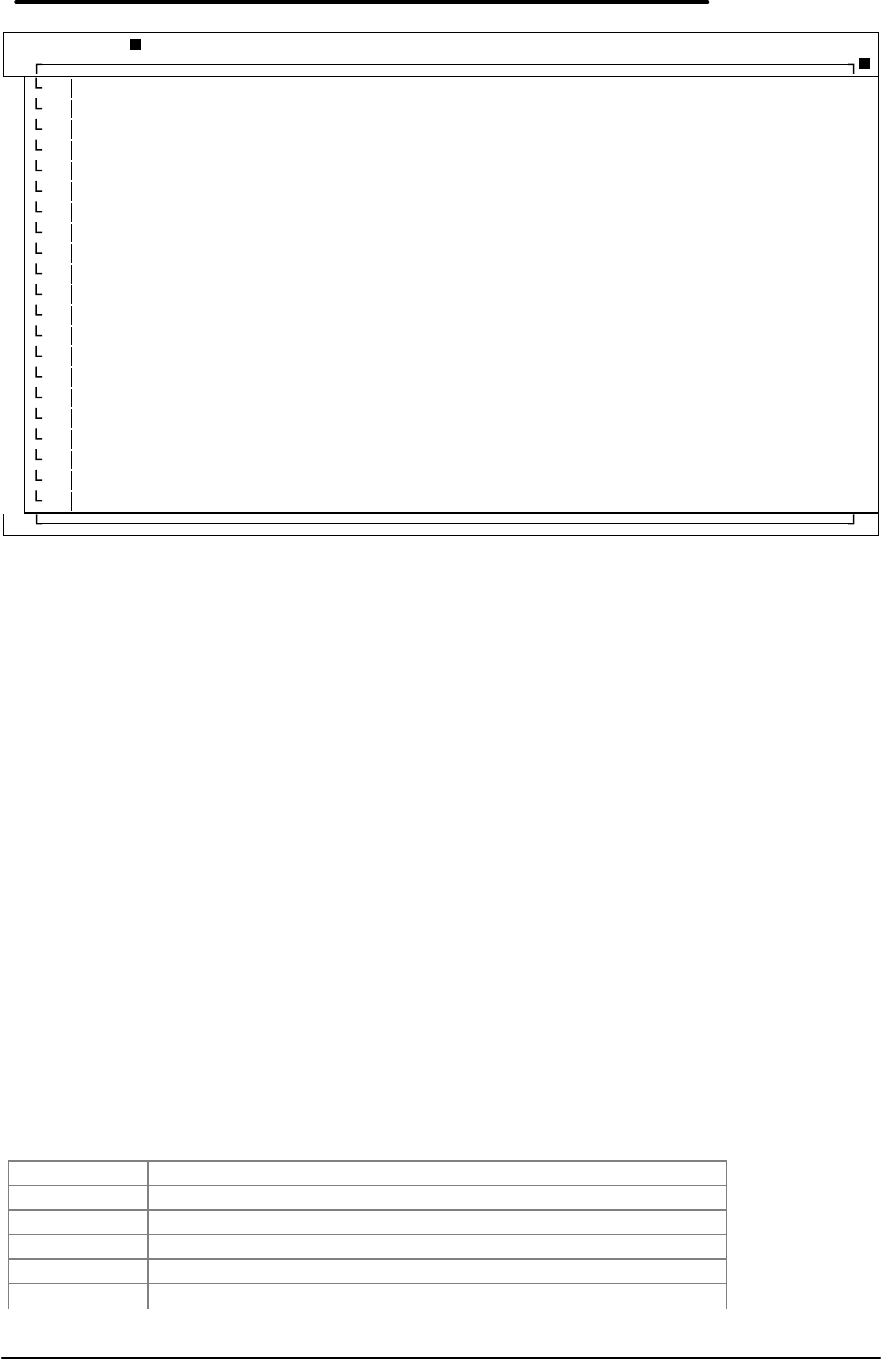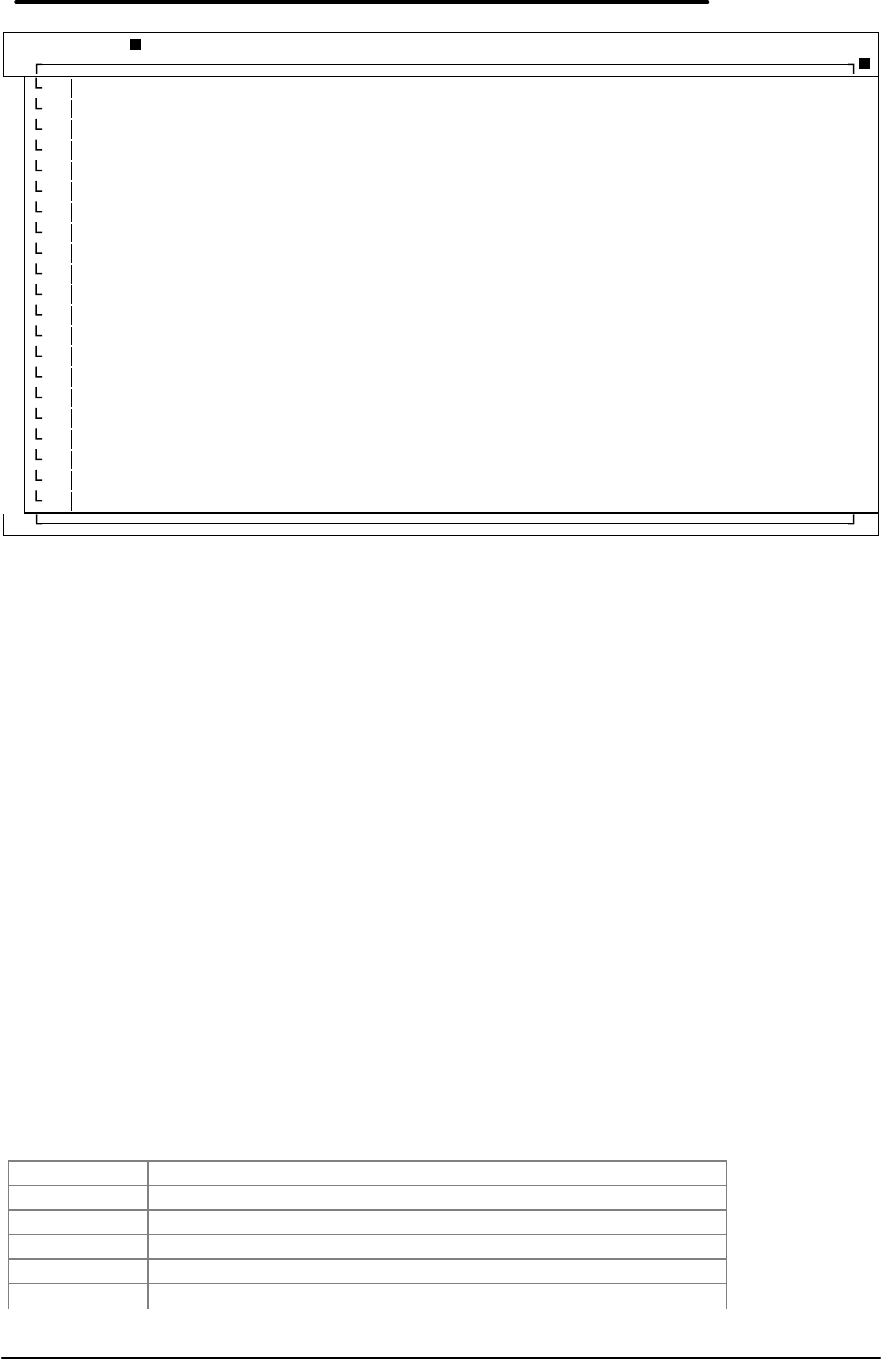
24
Figure 12 - Mouse Test Screen (graphics mode)
As the prompt indicates, to run this test, you must move the mouse to the corner where the white
box is displayed (initially the top right corner). When you activate BOTH bumpers at that corner,
the white box moves counterclockwise to the next corner. KEEP THE MOUSE PRESSED
AGAINST THE TOP BUMPER AS YOU MOVE. In order to ensure the mouse is moving in a
straight line, the mouse must stay in contact with the bumper. As you move the mouse, the path
of the mouse is drawn on the display. Move the mouse all the way to the top left corner and
press the mouse into the top left corner (careful not to press so hard that you “park” the mouse).
Once you engage BOTH bumpers at the new corner, the white box will advance to the next
corner. It is important to observe the white box to ensure that you have indeed engaged BOTH
bumpers at the corner you are moving to. To help you know when a bumper is engaged, a white
bar is displayed along an edge whenever the bumper for that edge is engaged. Continue to
move the mouse counterclockwise until you reach the lower right corner. At this point you should
see a red trail of dots indicating the path the mouse has traveled. This completes the first test
cycle. Now continue moving the mouse to the top right corner again to begin the second (and
last) test cycle. Blue is used during the second cycle to distinguish the first cycle from the
second. SUCCESSFUL OPERATION OF THIS TEST REQUIRES THAT THE MOUSE BE
MOVED TO THE CORNER WHERE THE WHITE BOX APPEARS; WHEN YOU GET TO THE
CORNER, GENTLY PRESS THE MOUSE INTO THE CORNER UNTIL BOTH BUMPERS ARE
ENGAGED. WHEN THIS IS DONE, THE WHITE BLOCK WILL ADVANCE TO THE NEXT
CORNER.
As the mouse moves, the status of the mouse is reported along the top line, for example:
Cycle=1/2, X=1050,Y=1, Err^=3 Errv=0 TopEdgeErr=0 BotEdgeErr=0
Cycle indicates which test cycle is in progress.
X indicates the X position (0 is the left edge).
Y indicates the Y position (0 is the top edge).
Err^ indicates the current maximum error drift upward.
Errv indicates the current maximum error drift downward.
TopEdgeErr indicates the maximum total sine error along the top edge.
FOLLOW THE FROM CORNER TO CORNER. PRESS MOUSE INTO EDGE BUMPERS AS YOU MOVE.