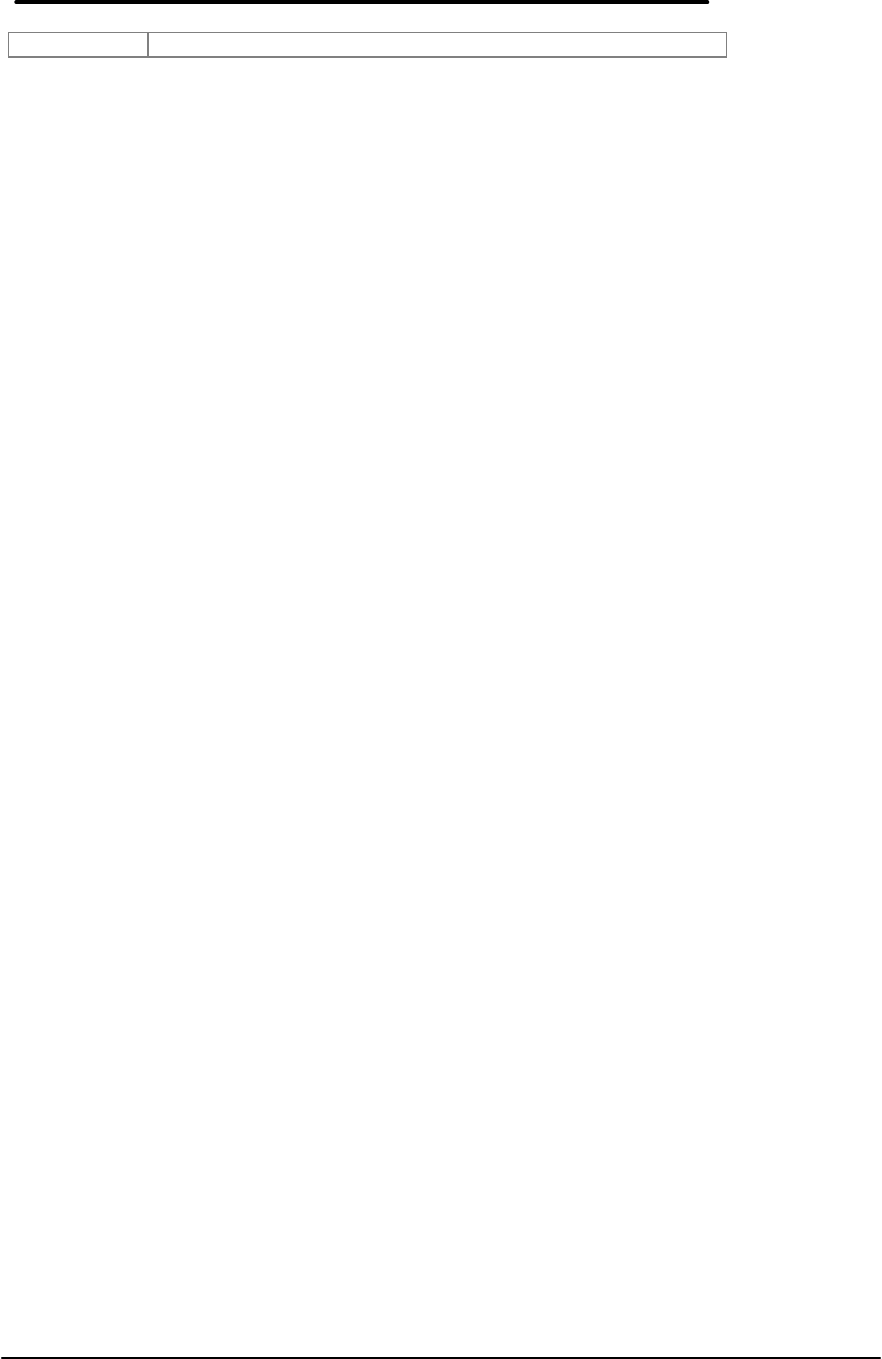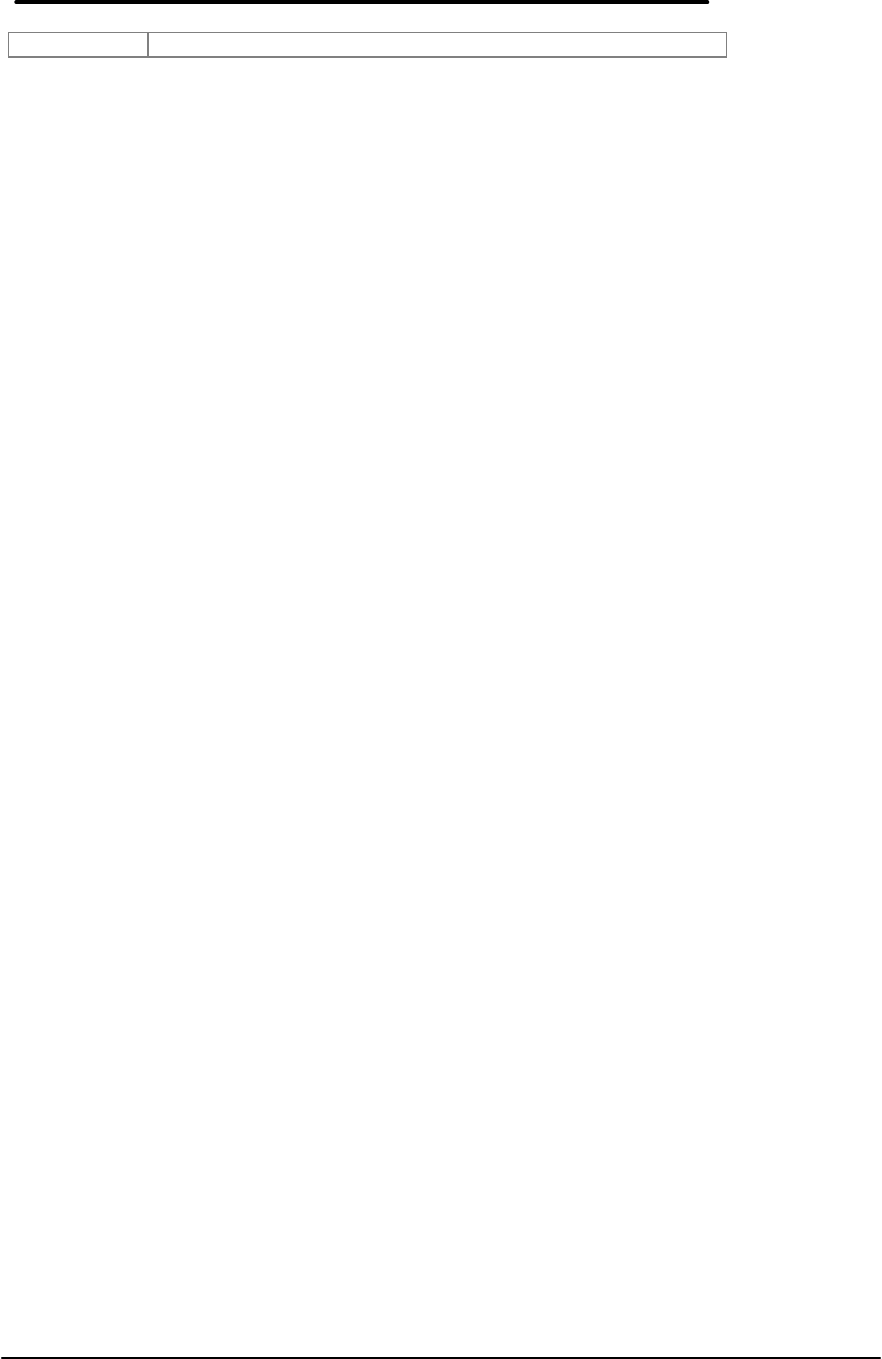
25
BotEdgeErr indicates the maximum total sine error along the bottom edge.
When the two cycles are complete, the maximum of the top and bottom errors is compared
against a test threshold. If above, the test fails, else the test passes. The default threshold is 10
pixels. The threshold can be set with the command key <Alt+E><Alt+S>.
NOTE: for test stations that have no “bumpers” to indicate edge detection, the operator must
move the mouse to the top right corner, then press either mouse button to indicate the mouse is
in position. Proceed counterclockwise as normally, keeping the mouse pressed against the edge
of the test fixture.
Text mouse and graphic sine mouse tests selected.
This test simply combines the first and second mouse tests. Note that the sine test is not
repeated after the PS-2 text mode mouse test.
Graphic draw screen mouse test selected.
This test lets the operator draw on the display to visually inspect for the degree of mouse sine.
Hold the left button to draw in blue, the right to draw in yellow, and both to draw in green. The
cursor is a red heart shape. The prompt for the test is as follows:
LEFT=BLUE RIGHT=YELLOW BOTH=GREEN. ENTER OR ^ TO PASS, OTHERS FAIL
The raw mouse coordinate position is also reported to the right of the prompt. Additionally, as
bumper or button events occur, these events are reported on the right end of the top line as
rightward scrolling text that changes from white to red as new events occur. The characters L,
R, and four arrows pointing to each side indicate the event that has just occurred.
The mouse can be toggled between manual and automatic calibration. The current selection is
indicated by the word MANU or AUTO in the top left corner. Change the selection by pressing
the mouse into the top left corner. When manual calibration is selected, move the mouse to
each edge to calibrate the mouse (permit movement to all screen positions). When automatic
calibration is selected, move the mouse to an edge and hold it there to calibrate the mouse.
After drawing as desired, press <Enter> or the contrast up button (^) to indicate pass, any other
to indicate failure.
This test is can also be used for determining button signal strength at various positions on the
screen. Hold both buttons and draw to all regions of the display. Green dots only should appear
on the screen as you draw. Blue or yellow (or nothing at all) indicate button signal strength loss.
Mouse Calibration testing. To begin measuring lost calibration due to speed in the vertical
[horizontal] direction, move the mouse against the upper [left] edge and press the left mouse
button. The top line will prompt the operator to move the mouse in the selected direction. With
each sweep of the mouse the speed will be displayed within the expected speed range (e.g. a
speed of 400 when the low limit is 300 and the high limit is 500 shows as: 300<400<500 ). If the
speed is below the low limit the pixels are colored blue, if above the high limit they are colored
red, if within the limits they are colored white. To end speed testing with success, press <Enter>
or <Contrast_Up>. Press any other key to end with failure. To resume normal draw mode, move
the mouse to either the bottom or right edge and press the left button. If failure is returned, the
message “Vertical calibration lost”, or “Horizontal calibration lost” is reported.