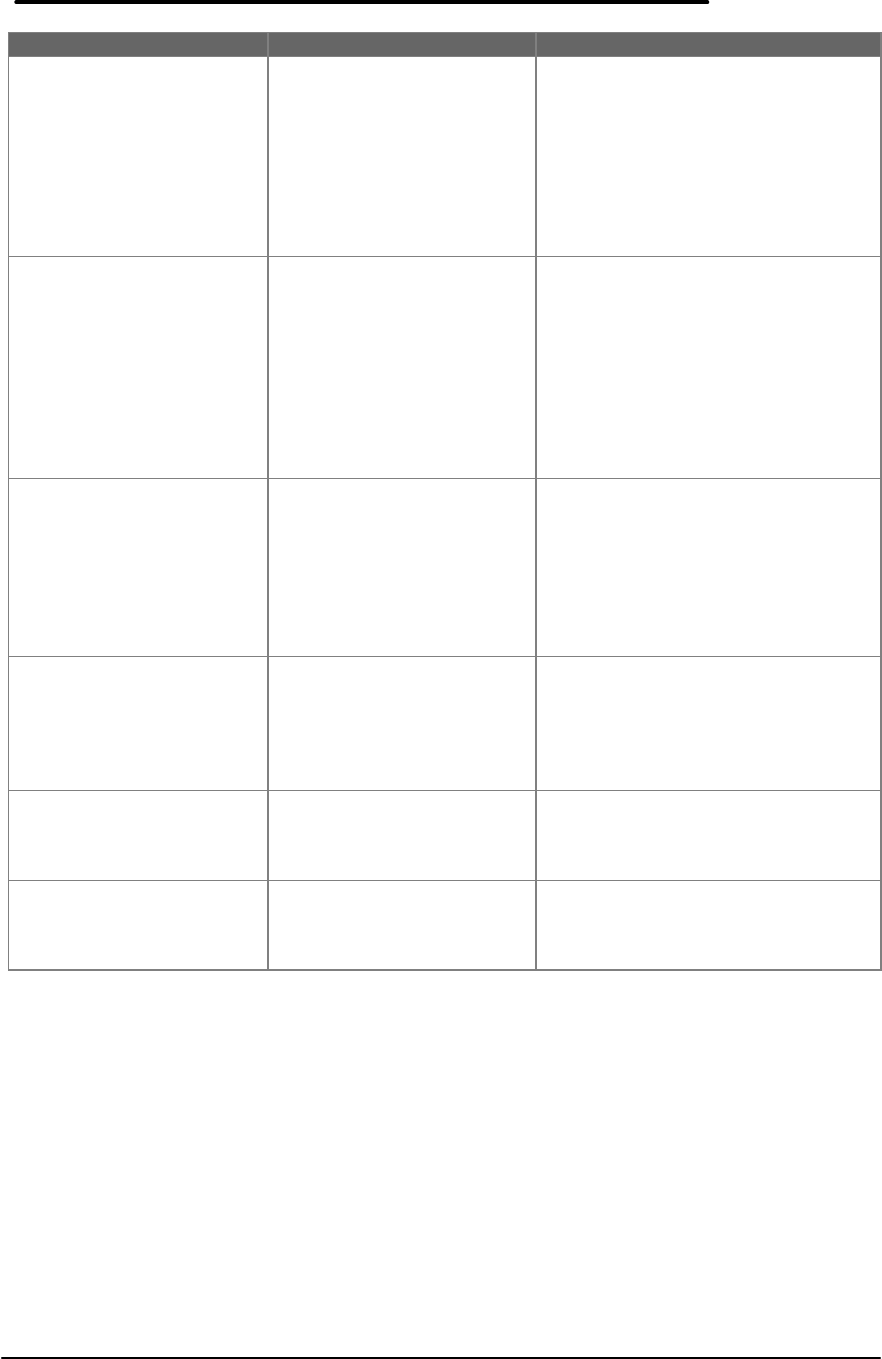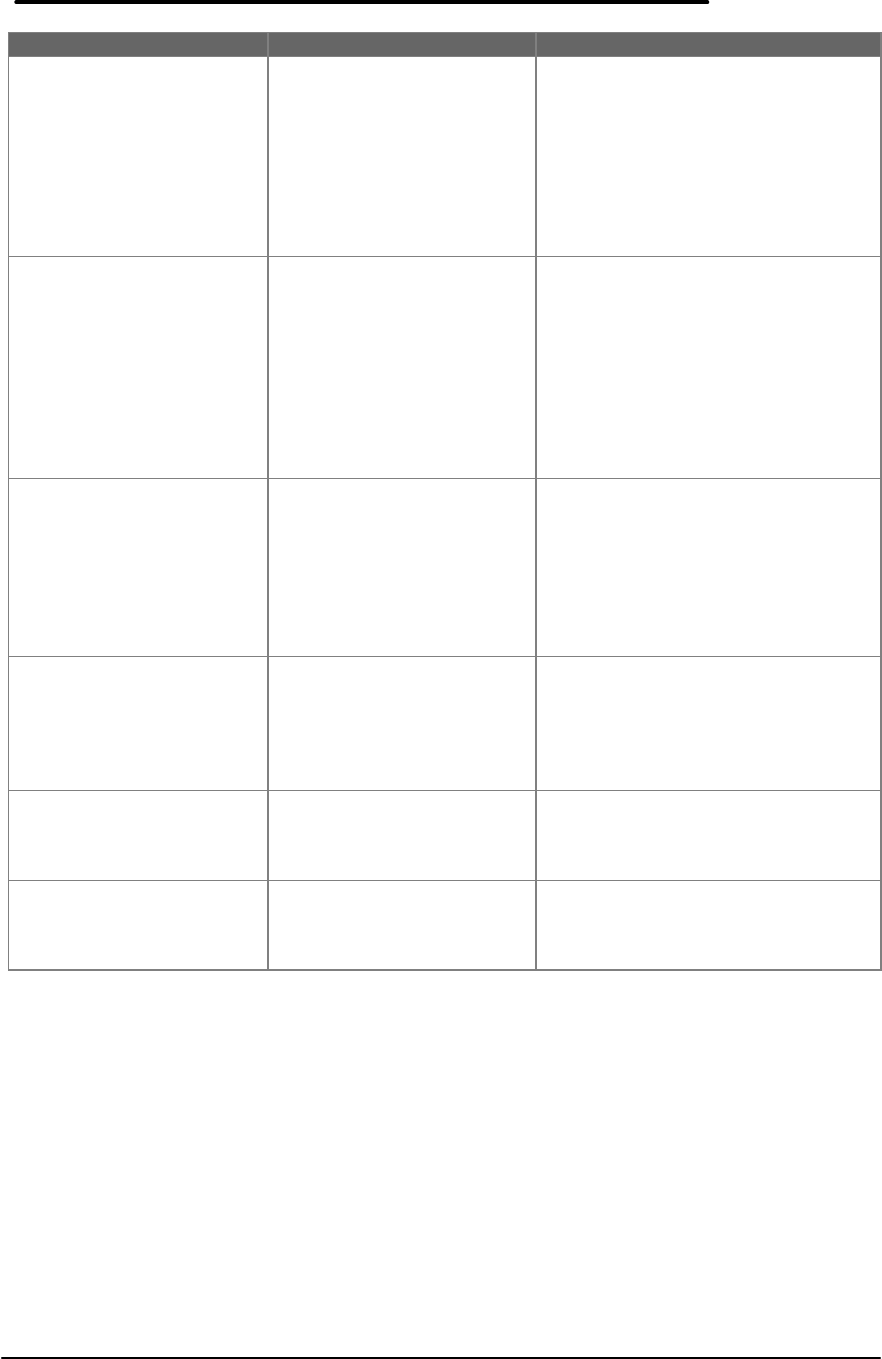
46
Trouble Possible Causes Solutions
• The CD-ROM drive is not
accessible from the
OmniBook.
• For Windows 95, the CD-
ROM drive was not turned
on when you plugged it
into the OmniBook.
• For Windows for
Workgroups, the CD-ROM
drive was not turned on
when you rebooted the
OmniBook.
• Turn on the drive, then click Start,
Eject PC. When prompted, unplug
and reconnect the SCSI adapter
cable to the OmniBook.
• Turn on the drive, then exit
Windows and press
CTRL+ALT+DEL to reboot.
• The data from the CD is
not properly transmitted
to the OmniBook.
• The SCSI adapter cable is
not connected properly.
• Devices with duplicate
SCSI ID numbers are
connected to the
OmniBook.
• SCSI termination on the
CD-ROM drive is OFF.
• There is a problem with
the OmniBook software.
• Connect the SCSI adapter cable
correctly.
• Make sure each SCSI device
connected to the OmniBook has a
unique ID number.
• Change the terminator switch
(switch 4) on the CD-ROM drive
from OFF to ON.
• See the OmniBook User’s Guide.
• A “no dISC” message
appears on the display
after inserting a CD, the
sound skips, or data can
not be read.
• The CD is upside down.
• The CD is dirty.
• The CD is damaged.
• There is moisture on the
CD-ROM drive or the CD,
possibly due to
temperature change
condensation.
• Reinsert the CD with the label side
up.
• Clean the CD with a soft, dry cloth.
• Replace with new CD.
• Remove the CD from the CD-ROM
drive and do not use for 1 hour.
• The CD-ROM drive does
not play sound.
• Headphones or amplified
speakers are not
connected to the CD-ROM
drive.
• VOLUME control is set to
“0”.
• Connect the headphones or
amplified speakers to the CD-ROM
drive PHONES jack.
• Set the VOLUME control to a
higher number.
• The control buttons do
not function.
• CD-ROM drive has been
playing audio CD
controlled by OmniBook
software.
• Open and close the disk cover.
• The control buttons and
POWER switch do not
function.
• Disconnect the CD-ROM power
cable and remove the batteries,
then reconnect the power cable
and reinstall the batteries.
Resolving Docking Station Operating Problems
Below are several scenarios of Docking Station operating problems. Possible causes and
troubleshooting tips are provided for each.
If a serial or parallel device, external display, or floppy drive doesn’t work
• Make sure the OmniBook is fully inserted in the docking system. Connection should be snug.
• If the green light on the docking system isn’t on, check power to the docking system, then try
undocking and docking again.
If an external PS/2 mouse or keyboard doesn’t work
• Make sure the OmniBook is fully inserted in the docking system. Connection should be
snug.