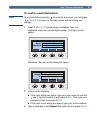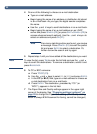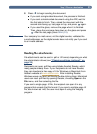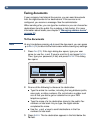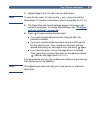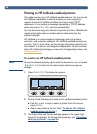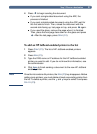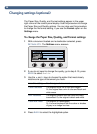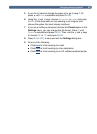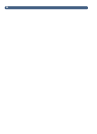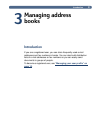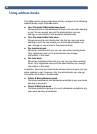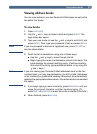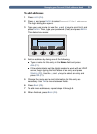28
Changing settings (optional)
The Paper Size, Quality, and Format settings appear in the upper
right corner of the control panel display. Use this procedure to change
the Paper Size and Quality options. You can also use this procedure
to change the file format setting, if you see the
Format
option on the
Settings
menu.
To change the Paper Size, Quality, and Format settings
1
With a document loaded and a destination selected, press
S
ETTINGS
(F1). The
Settings
menu appears.
2
If you do not need to change the quality, go to step 5. Or, press
E
NTER
to select
Quality
.
3
Use the and keys to choose the option that most closely
matches the type of document you have.
4
Press E
NTER
to select the highlighted option.
Use this setting For this type of document
Color Document The original has a mix of text and images.
Or, the original has a mix of color and black-and-
white areas.
B/W Document The original contains text that must be clearly
transmitted. Or, the original is black and white.
Color-B/W Photo The original is a photograph.
Or, it is most important that the colors or shades
of gray in an image be clear.
To:
Subject:
From:
QUALITY
FORMAT
SIZE
<your user
CLOSE