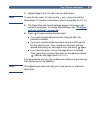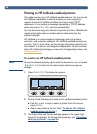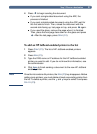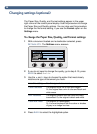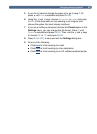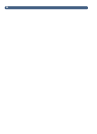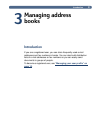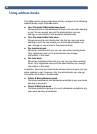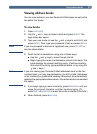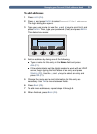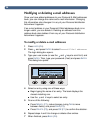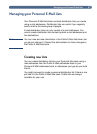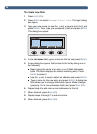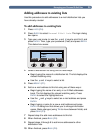Using address books
33
Viewing address books
You can view entries in your two Personal E-Mail books as well as the
two public Fax books.
To view books
1
Press L
ISTS
(F4).
2
Use the and keys to select a book and press E
NTER
. The
login dialog box opens.
3
Type your user name (or use the and keys to scroll to it) and
press E
NTER
. Then, type your password (if set) and press E
NTER
.
Note
If you are prompted to become a registered user, press Y
ES
(F1) or
see the administrator.
4
Scroll the list of destinations using one of these ways:
●
Use the and keys to move through the list.
●
Begin typing the name of a destination stored in the book. The
book displays the closest matching entry. (Continue scrolling
that area of the list by typing additional letters, or by using the
and keys.)
Note
If you are viewing your Personal E-Mail addresses book or the Fax
numbers book, you may see destinations you did not add. Addresses
or fax numbers you typed while sending a document are automatically
added to the appropriate address book, if the administrator has enabled
this option.
5
If you begin typing a name incorrectly, press B
ACKSPACE
until you
erase the incorrect character, and then continue typing. (Or,
press S
HIFT
+B
ACKSPACE
to erase the entire contents of the field.)
6
When finished, press B
ACK
(F4).