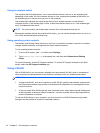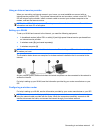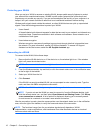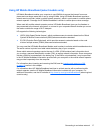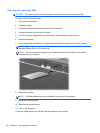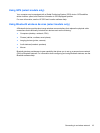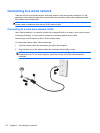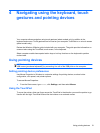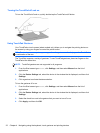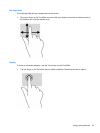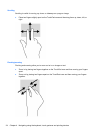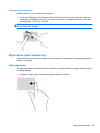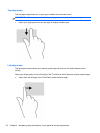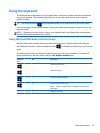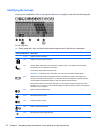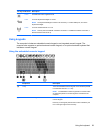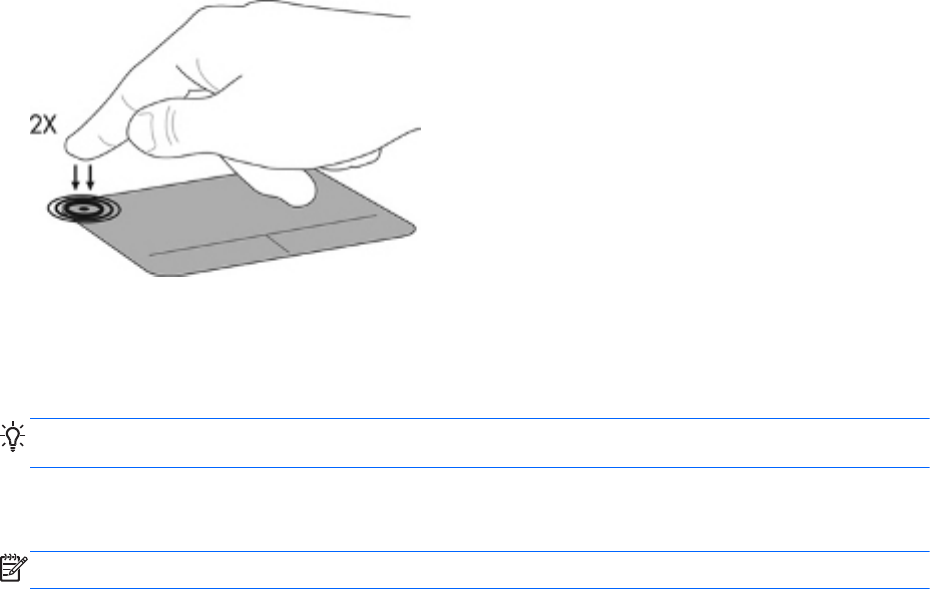
Turning the TouchPad off and on
To turn the TouchPad off and on, quickly double-tap the TouchPad on/off button.
Using TouchPad Gestures
Your TouchPad or touch screen (select models only) allows you to navigate the pointing device on
the screen by using your fingers to control the pointer action.
TIP: For touch screen computers, you may perform the gestures on the display, on the TouchPad or
a combination of the two.
The TouchPad supports a variety of gestures. To use TouchPad gestures, place two fingers on the
TouchPad at the same time.
NOTE: TouchPad gestures are not supported in all programs.
1. From the Start screen type mouse, click Settings, and then select Mouse from the list of
applications.
2. Click the Device Settings tab, select the device in the window that is displayed, and then click
Settings.
3. Click a gesture to activate the demonstration.
To turn the gestures off or on:
1. From the Start screen type mouse, click Settings, and then select Mouse from the list of
applications.
2. Click the Device Settings tab, select the device in the window that is displayed, and then click
Settings.
3. Select the check box next to the gesture that you want to turn off or on.
4. Click Apply, and then click OK.
22 Chapter 4 Navigating using the keyboard, touch gestures and pointing devices