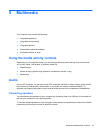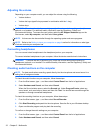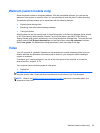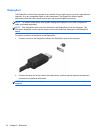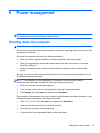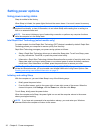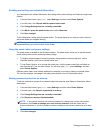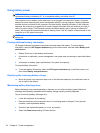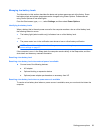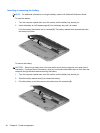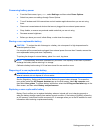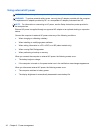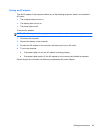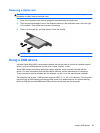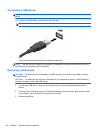Managing low battery levels
The information in this section describes the alerts and system responses set at the factory. Some
low-battery alerts and system responses can be changed using Power Options. Preferences set
using Power Options do not affect lights.
From the Start screen, type power, select Settings, and then select Power Options.
Identifying low battery levels
When a battery that is the sole power source for the computer reaches a low or critical battery level,
the following behavior occurs:
●
The battery light (select models only) indicates a low or critical battery level.
– or –
●
The power meter icon in the notification area shows a low or critical battery notification.
NOTE: For additional information about the power meter, see Using the power meter and
power settings on page 37.
If the computer is on or in the Sleep state, the computer remains briefly in the Sleep state, and then
shuts down and loses any unsaved information.
Resolving a low battery level
Resolving a low battery level when external power is available
▲
Connect one of the following devices:
●
AC adapter
●
Optional docking or expansion device
●
Optional power adapter purchased as an accessory from HP
Resolving a low battery level when no power source is available
To resolve a low battery level when no power source is available, save your work and shut down the
computer.
Setting power options 39