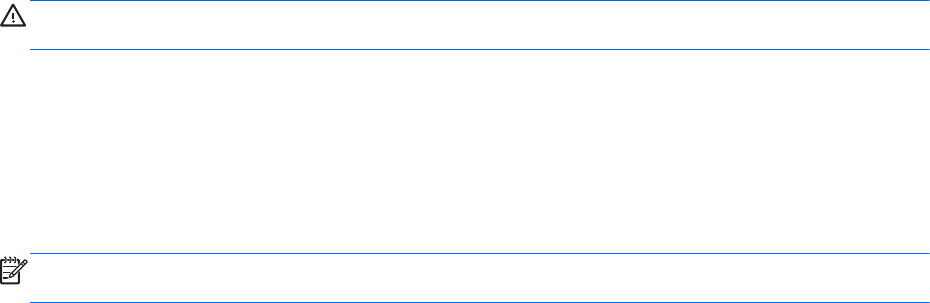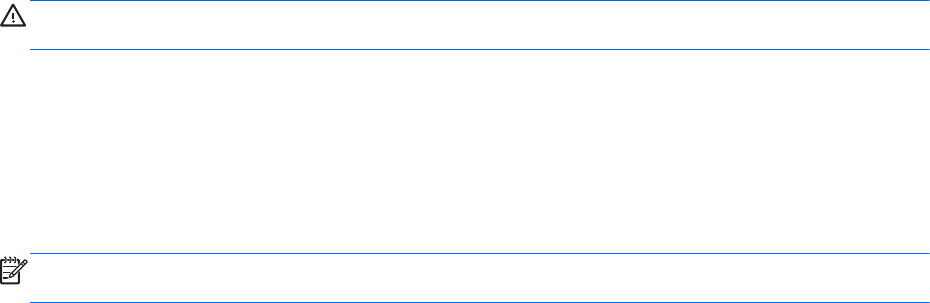
Using battery power
WARNING! To reduce potential safety issues, use only the battery provided with the computer, a
replacement battery provided by HP, or a compatible battery purchased from HP.
The computer runs on battery power whenever it is not plugged into external AC power. Computer
battery life varies, depending on power management settings, running programs, display brightness,
external devices connected to the computer, and other factors. Keeping the battery in the computer
whenever the computer is plugged into AC power charges the battery and also protects your work in
case of a power outage. If the computer contains a charged battery and is running on external AC
power, the computer automatically switches to battery power if the AC adapter is disconnected on the
computer or an AC power loss occurs.
NOTE: When you disconnect AC power, the display brightness is automatically decreased to save
battery life.
Finding additional battery information
HP Support Assistant provides the tools and information about the battery. To access battery
information, select the HP Support Assistant app on the Start screen, and then select Battery and
performance.
●
Battery Check tool to test battery performance
● Information on calibration, power management, and proper care and storage to maximize battery
life
●
Information on battery types, specifications, life cycles, and capacity
To access battery information:
▲ To access battery information, select the HP Support Assistant app on the Start screen, and
then select Battery and performance.
Displaying the remaining battery charge
▲
Move the pointer over the power meter icon on the Windows desktop in the notification area, at
the far right of the taskbar.
Maximizing battery discharge time
Battery discharge time varies depending on features you use while on battery power. Maximum
discharge time gradually decreases as the battery storage capacity naturally degrades.
Tips for maximizing battery discharge time:
●
Lower the brightness on the display.
●
Remove the battery on the computer when it is not being used or charged, if the computer
contains a user-replaceable battery
●
Store the user-replaceable battery in a cool, dry location.
●
Select the Power saver setting in Power Options.
38 Chapter 6 Power management