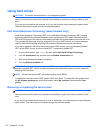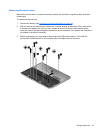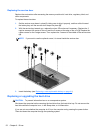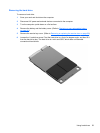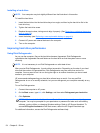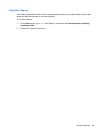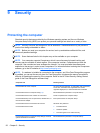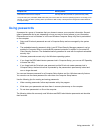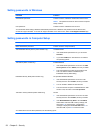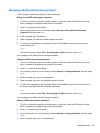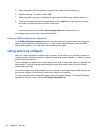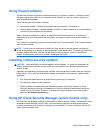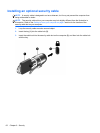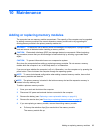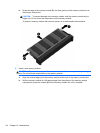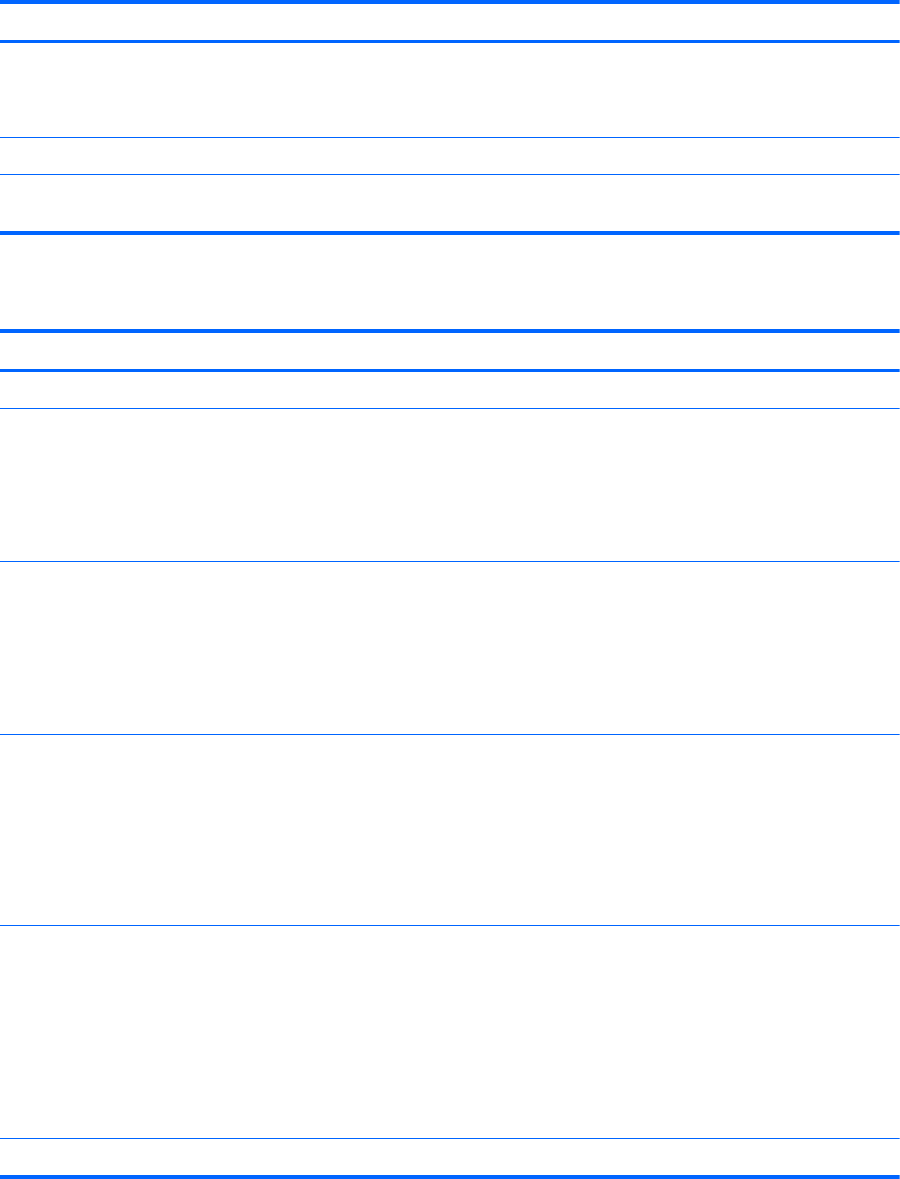
Setting passwords in Windows
Password Function
Administrator password* Protects access to a Windows administrator-level account.
NOTE: This password cannot be used to access Computer
Setup contents.
User password* Protects access to a Windows user account.
*For information about setting a Windows administrator password or a Windows user password from the Start screen,
access HP Support Assistant. To access HP Support Assistant on the Start screen, select the HP Support Assistant app.
Setting passwords in Computer Setup
Password Function
BIOS administrator password* Protects access to Computer Setup.
TPM Embedded Security Device (select models only) Available/Hidden
●
If the administrator password is set, you can select
Available.
●
If you select Hidden, the TPM device is not visible in
the operating system.
TPM Status (select models only) Enabled/disabled
●
If the administrator password is not set or if the TPM
Security Device is set to Hidden, this entry is hidden.
●
This value reflects the current physical state for the
TPM. The state is enabled or disabled by the
Embedded Security State setting.
Embedded Security State (select models only) No Operation/Disabled/ Enabled
● If the administrator password is not set or if TPM
Security Device is set to Hidden, this entry is hidden.
●
You can enable or disable the TPM function.
●
The next time the computer is restarted after the TPM
function is set, this value is set to No Operation.
TPM Set to Factory Defaults (select models only) No/Yes
● If the administrator password is not set or if the TPM
Security Device is set to Hidden, this entry is hidden.
●
If the Embedded Security State is set to Enabled,
select Yes to reset the TPM to factory settings, and
then press f10 to save and exit. A confirmation
message is displayed to Clear the TPM. Press f1 to
reset the TPM, or press f2 to cancel the action.
*For details about each of these passwords, see the following topics.
58 Chapter 9 Security