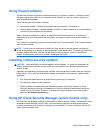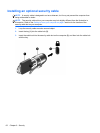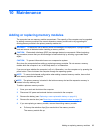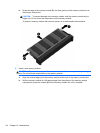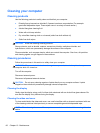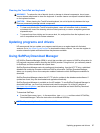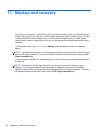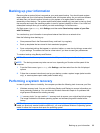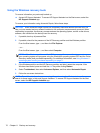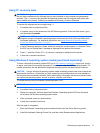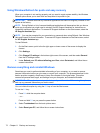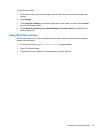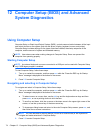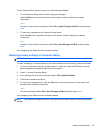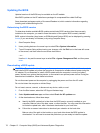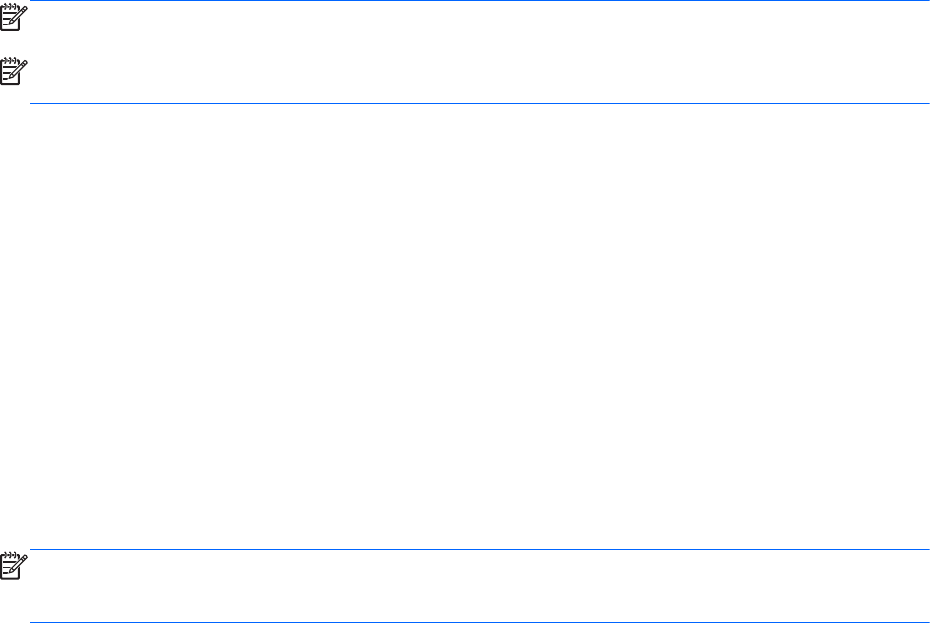
Backing up your information
Recovery after a system failure is as good as your most recent backup. You should create system
repair media and your initial backup immediately after initial system setup. As you add new software
and data files, you should continue to back up your system on a regular basis to maintain a
reasonably current backup. The system repair media (select models only) are used to start up (boot)
the computer and repair the operating system in case of system instability or failure. Your initial and
subsequent backups allow you to restore your data and settings if a failure occurs.
On Start screen, type backup, click Settings, and then select Save backup copies of your files
with File History.
You can back up your information to an optional external hard drive or a network drive.
Note the following when backing up:
●
Store personal files in the Documents library, and back it up regularly.
●
Back up templates that are stored in their associated programs.
● Save customized settings that appear in a window, toolbar, or menu bar by taking a screen shot
of your settings. The screen shot can be a time-saver if you have to reset your preferences.
To create a backup using Backup and Restore:
NOTE: Be sure that the computer is connected to AC power before you start the backup process.
NOTE: The backup process may take over an hour, depending on file size and the speed of the
computer.
1. From the Start screen, type backup, click Settings, and then select from the list of displayed
options.
2. Follow the on-screen instructions to set up your backup, create a system image (select models
only), or create system repair media (select models only).
Performing a system recovery
In case of system failure or instability, the computer provides the following tools to recover your files:
●
Windows recovery tools: You can use Windows Backup and Restore to recover information you
have previously backed up. You can also use Windows Automatic Repair to fix problems that
might prevent Windows from starting correctly.
●
f11 recovery tools: You can use the f11 recovery tools to recover your original hard drive image.
The image includes the Windows operating system and software programs installed at the
factory.
NOTE: If you are unable to boot (start up) your computer and you cannot use the system repair
media you previously created (select models only), you must purchase Windows 8 operating system
media to reboot the computer and repair the operating system.
Backing up your information 69