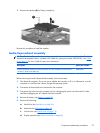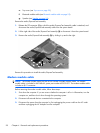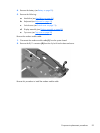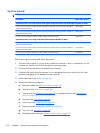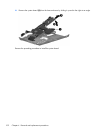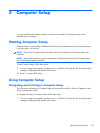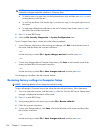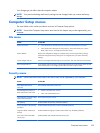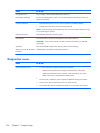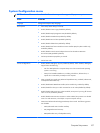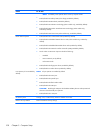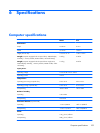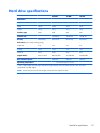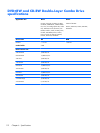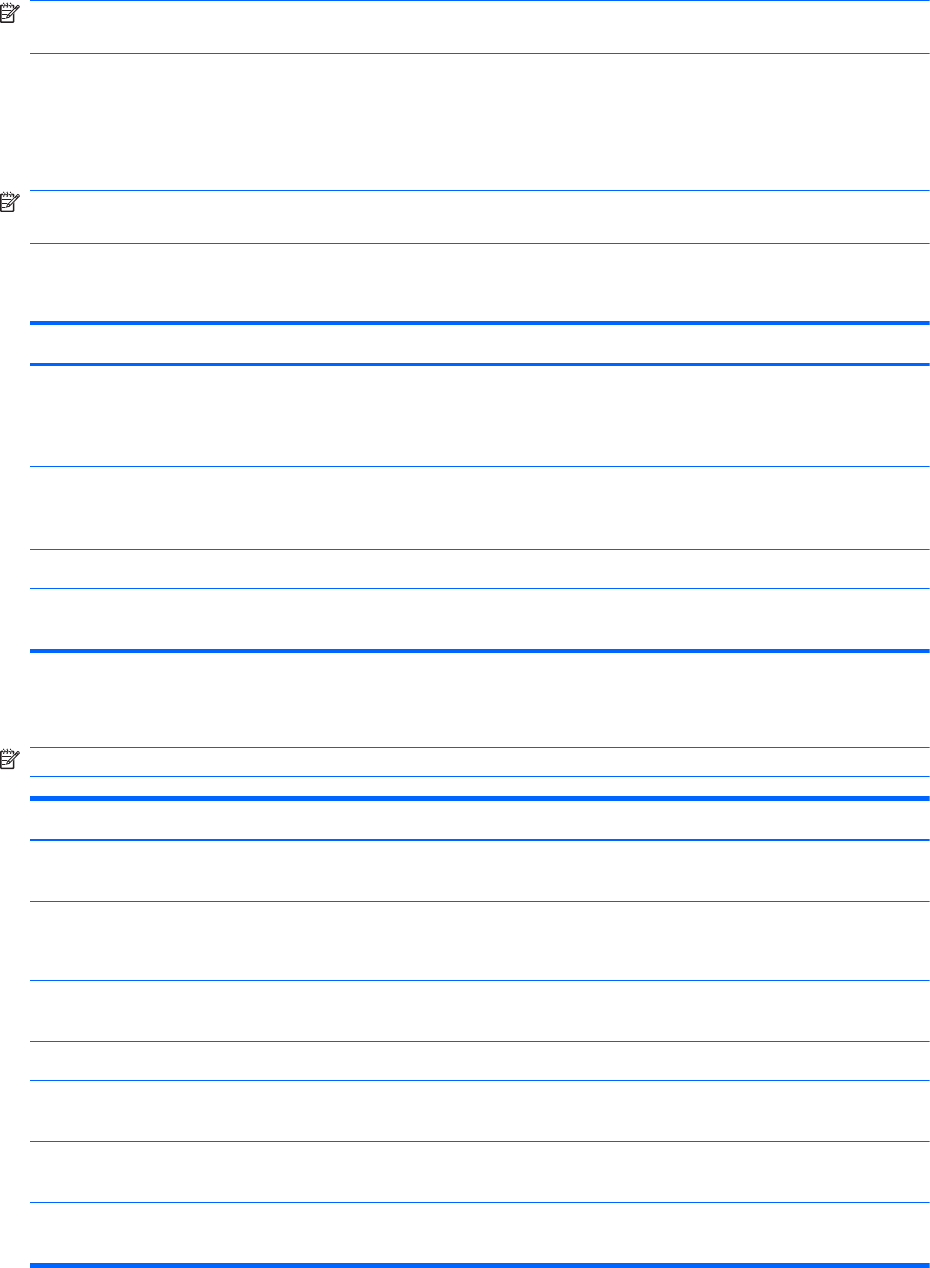
Your changes go into effect when the computer restarts.
NOTE: Your password settings and security settings are not changed when you restore the factory
settings.
Computer Setup menus
The menu tables in this section provide an overview of Computer Setup options.
NOTE: Some of the Computer Setup menu items listed in this chapter may not be supported by your
computer.
File menu
Select To do this
System Information
●
View identification information for the computer and the batteries in the system.
●
View specification information for the processor, cache and memory size, system
ROM, video revision, and keyboard controller version.
Restore defaults Replace the configuration settings in Computer Setup with the original factory settings.
(Password settings and security settings are not changed when you restore the factory
settings.)
Ignore changes and exit Cancel any changes entered during the current session. Then exit and restart the computer.
Save changes and exit Save changes and exit Save any changes entered during the current session. Then exit and
restart the computer. Your changes go into effect when the computer restarts.
Security menu
NOTE: Some of the menu items listed in this section may not be supported by your computer.
Select To do this
Setup BIOS Administrator
Password
Set up a BIOS administrator password.
User Management (requires a
BIOS administrator password)
●
Create a new BIOS user account.
●
View a list of ProtectTools users.
Password Policy (requires a BIOS
administrator password)
Revise password policy criteria.
HP SpareKey Enable/disable HP SpareKey (enabled by default).
Always Prompt for HP SpareKey
Enrollment
Enable/disable HP SpareKey enrollment (enabled by default).
Fingerprint Reset on Reboot (if
Present)
Enable/disable the fingerprint reader (select models only; disabled by default).
Allow reset of HP ProtectTools
security keys
Enable/disable reset of HP ProtectTools security keys.
Computer Setup menus
105