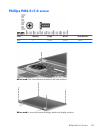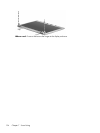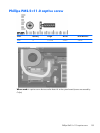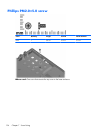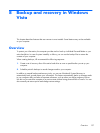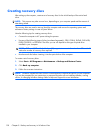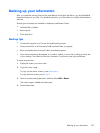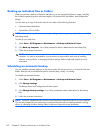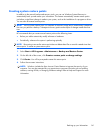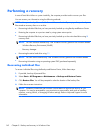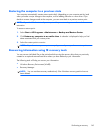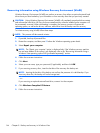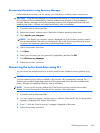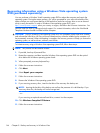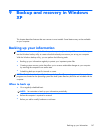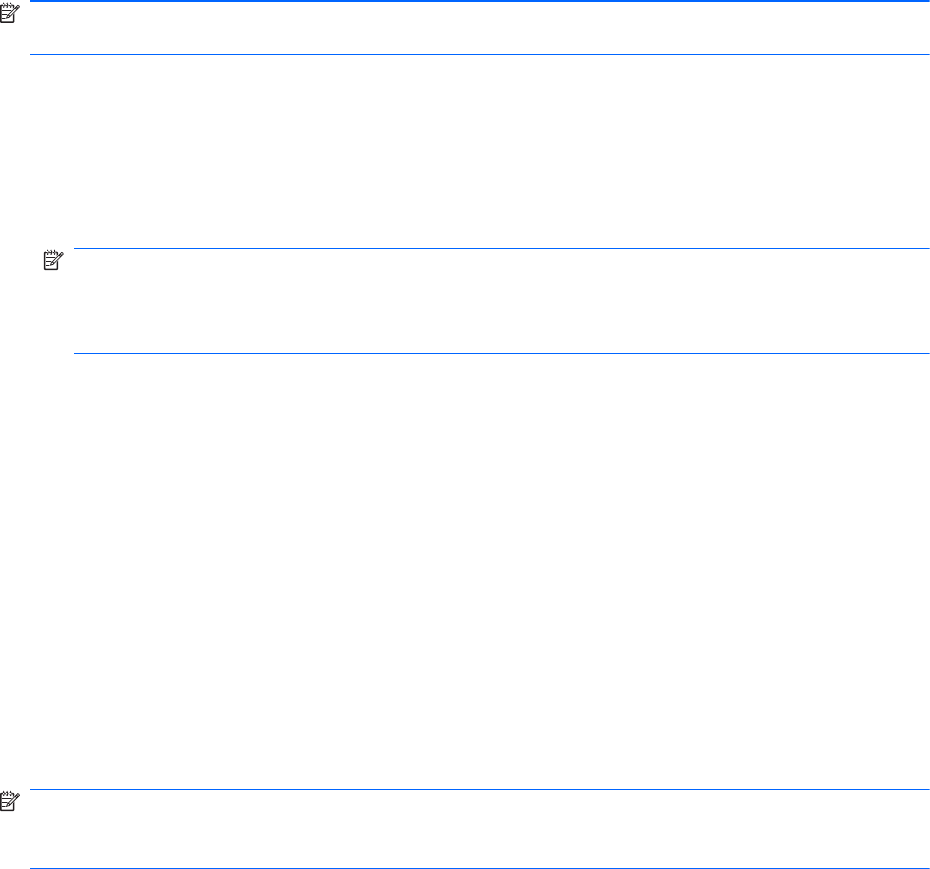
Backing up individual files or folders
When you perform a backup of the entire hard drive, you are saving the full factory image, including
the Windows operating system, software programs, all personal files and folders, and configuration
settings.
You can back up a copy of the entire hard drive to either of the following locations:
●
Optional external hard drive
●
Optical discs (CDs or DVDs)
NOTE: This process may take over an hour, depending on your computer speed and the amount of
data being stored.
To back up your hard drive:
1. Select Start > All Programs > Maintenance > Backup and Restore Center.
2. Click Back up computer. You will be prompted to select a destination for the backup files.
3. Follow the on-screen instructions.
NOTE: Windows includes the User Account Control feature to improve the security of your
computer. You may be prompted for your permission or password for tasks such as installing
software, running utilities, or changing Windows settings. Refer to Help and Support for more
information.
Scheduling an automatic backup
You can schedule automatic backups for the entire system, for recovery points, or for specific files and
folders. Backups can be scheduled at specific intervals (daily, weekly, or monthly).
To schedule an automatic backup:
1. Select Start > All Programs > Maintenance > Backup and Restore Center.
2. Click Change settings.
The Backup Status and Configuration Window opens.
3.
Click Change backup settings. You will be prompted to select a destination for the backup
files.
4. Follow the on-screen instructions.
NOTE: Windows includes the User Account Control feature to improve the security of your computer.
You may be prompted for your permission or password for tasks such as installing software, running
utilities, or changing Windows settings. Refer to Help and Support for more information.
140 Chapter 8 Backup and recovery in Windows Vista