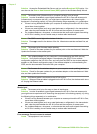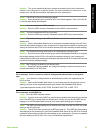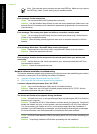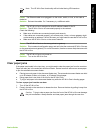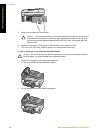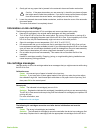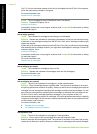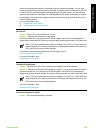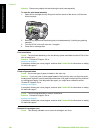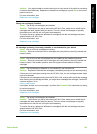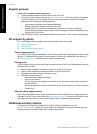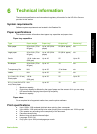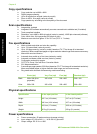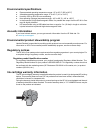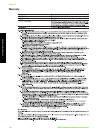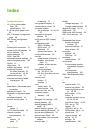Solution Remove any objects that are blocking the print head assembly.
To clear the print head assembly
1. Open the ink cartridge door by lifting from the front center of the device, until the door
locks into place.
2. Remove any objects that are blocking the print head assembly, including any packing
materials.
3. Turn the HP All-in-One off, then turn it on again.
4. Close the ink cartridge door.
Print head failure
Cause The print head assembly or the ink delivery system has failed and the HP All-in-One
can no longer print.
Solution Contact HP Support. Go to:
www.hp.com/support
If prompted, choose your country/region, and then click Contact HP for information on calling
for technical support.
Printer alignment failed
Cause An incorrect type of paper is loaded in the input tray.
Solution If you have color or photo paper loaded in the input tray when you align the printer,
the alignment might fail. Load unused plain white letter or A4 paper into the input tray, and then
try the alignment again. If the alignment fails again, you might have a defective sensor.
Contact HP Support. Go to:
www.hp.com/support
If prompted, choose your country/region, and then click Contact HP for information on calling
for technical support.
Cause The print head assembly or sensor is defective.
Solution Contact HP Support. Go to:
www.hp.com/support
If prompted, choose your country/region, and then click Contact HP for information on calling
for technical support.
Replace ink cartridges soon
Cause This warning indicates one or more ink cartridge is out of ink.
Chapter 5
104 HP Photosmart C6100 All-in-One series
Troubleshooting and support