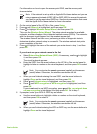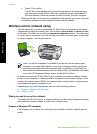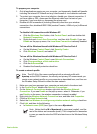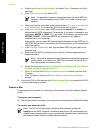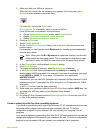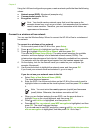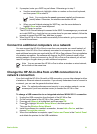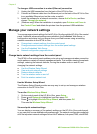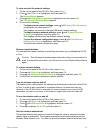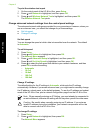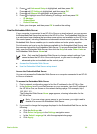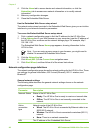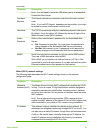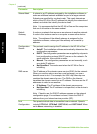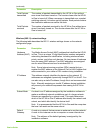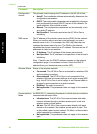To view and print the network settings
1. On the control panel of the HP All-in-One, press Setup.
2. Press
until Network is highlighted, and then press OK.
The Network Menu appears.
3. Press
until View Network Settings is highlighted, and then press OK.
The View Network Settings Menu appears.
4. Do one of the following:
– To display wired network settings, press
until Display Wired Summary
is highlighted, and then press OK.
This displays a summary of the wired (Ethernet) network settings.
– To display wireless network settings, press
until Display Wireless
Summary is highlighted, and then press OK.
This displays a summary of the wireless network settings.
– To print the network configuration page, press
until Print Network
Configuration Page is highlighted, and then press OK.
This prints the network configuration page.
Restore network defaults
You can reset the network settings to what they were when you purchased the HP All-
in-One.
Caution This will erase all wireless setup information that you have entered. In
order to restore this information, you will need to run the Wireless Setup Wizard
again.
To restore network defaults
1. On the control panel of the HP All-in-One, press Setup.
2. Press
until Network is highlighted, and then press OK.
3. Press
until Restore Network Defaults is highlighted, and then press OK.
4. Confirm that you want to restore the network defaults.
Turn the wireless radio on and off
The wireless radio is off by default, as indicated by the blue light on the front of the HP All-
in-One. In order to stay connected to a wireless network, the radio must stay on.
However, if the HP All-in-One is connected to a wired network or you have a USB
connection, the radio is not used. In this case you might want to turn the radio off.
To turn the wireless radio on and off
1. On the control panel of the HP All-in-One, press Setup.
2. Press
until Network is highlighted, and then press OK.
3. Press
until Wireless Radio is highlighted, and then press OK.
4. Press
to highlight On or Off, and then press OK.
Print the wireless network test
The wireless network test performs a series of diagnostic tests to determine whether
network setup is successful. The wireless network test prints automatically when the
Wireless Setup Wizard is run. You also can print the wireless network test at any time.
Basics Guide 23
Network setup