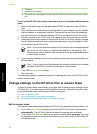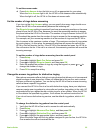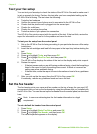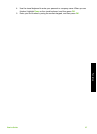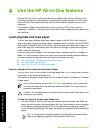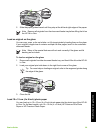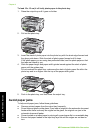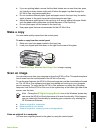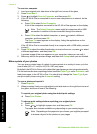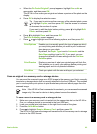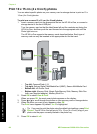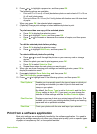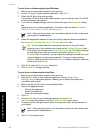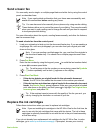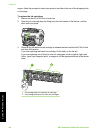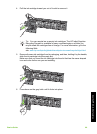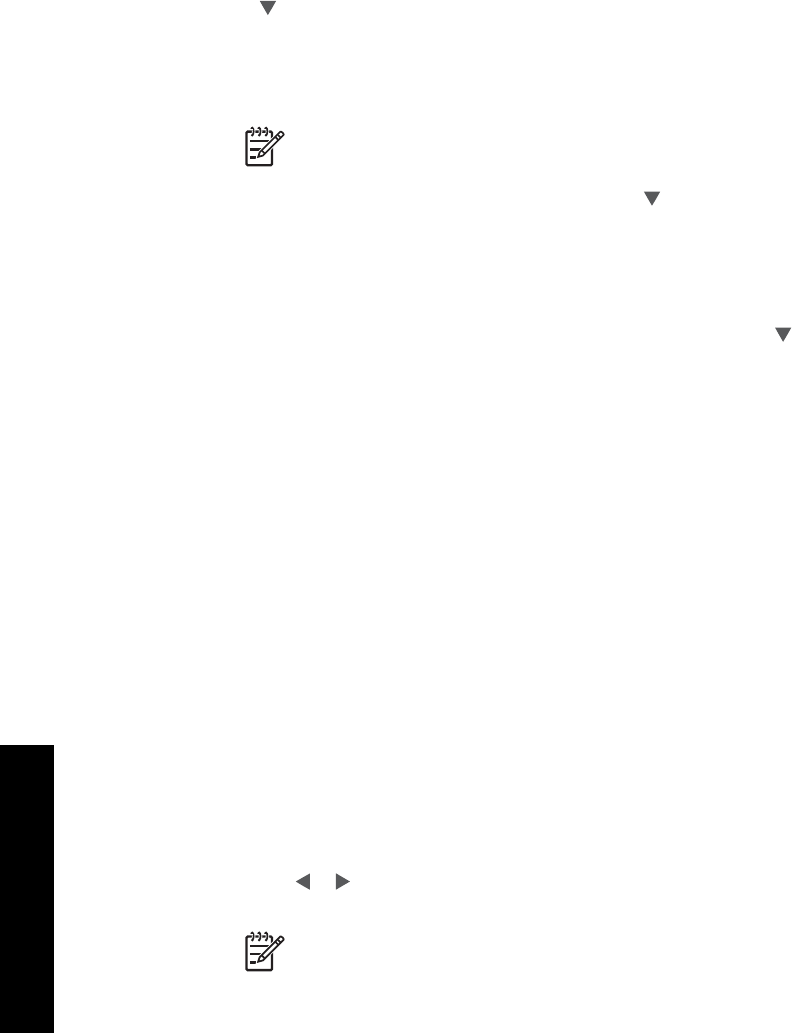
To scan to a computer
1. Load your original print side down in the right front corner of the glass.
2. Press Scan Menu.
3. Press
to highlight Scan to Computer, and then press OK.
4. If the HP All-in-One is connected to one or more computers on a network, do the
following:
a. Press OK to select Select Computer.
A list of the computers connected to the HP All-in-One appears on the display.
Note The Select Computer menu might list computers with a USB
connection in addition to those connected through the network.
b. Press OK to select the default computer, or press
to select a different
computer, and then press OK.
The Scan To menu appears on the display, listing the applications on the
selected computer.
If the HP All-in-One is connected directly to a computer with a USB cable, proceed
to step 5.
5. Press OK to select the default application to receive the scan, or press
to select
a different application, and then press OK.
A preview image of the scan appears on your computer, where you can edit it.
6. Make any edits to the preview image, and then click Accept when you are finished.
Make reprints of your photos
You can scan a printed copy of a photo to make reprints in a variety of sizes, up to the
size of letter (8.5 x 11 inch) or A4 (210 x 297 mm) paper.
By default, the HP All-in-One is set to detect the type of paper you are using automatically.
For the best results when reprinting photos, leave the Paper Type set to Automatic, and
load photo paper in the HP All-in-One. You should only change the Paper Type if you
see print quality issues using the Automatic setting.
To scan a photo and reprint it
1. Press Reprints.
2. When prompted, load your original photo print side down on the right front corner of
the glass, and then do one of the following:
To reprint your original photo using the default print settings
➔
Press Print Photos.
To change print settings before reprinting your original photo
a. Press OK.
b. Press
or to highlight a paper size, and then press OK.
The paper size choices available vary depending on your country/region.
Note Depending on the paper size you choose, you might be prompted
to choose a layout for the photos on your pages.
Chapter 4
62 HP Photosmart C6100 All-in-One series
Use the HP All-in-One features