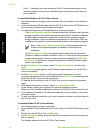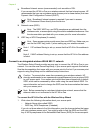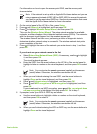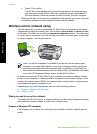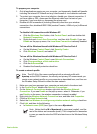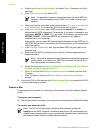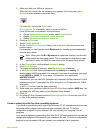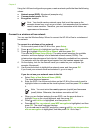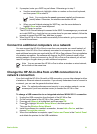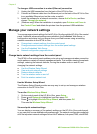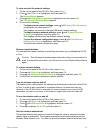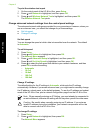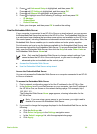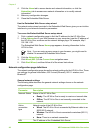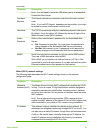Using the LAN card configuration program, create a network profile that has the following
values:
● Network name (SSID): Mynetwork (example only)
● Communication mode: Ad Hoc
● Encryption: enabled
Note You should create a network name that is not the same as the
example shown here, such as your initials. Just remember that the network
name is case-sensitive. Therefore, you must remember which letters are
uppercase and lowercase.
Connect to a wireless ad hoc network
You can use the Wireless Setup Wizard to connect the HP All-in-One to a wireless ad
hoc network.
To connect to a wireless ad hoc network
1. On the control panel of the HP All-in-One, press Setup.
2. Press
until Network is highlighted, and then press OK.
3. Press
to highlight Wireless Setup Wizard, and then press OK.
This runs the Wireless Setup Wizard. The setup wizard searches for available
networks, and then displays a list of detected network names (SSIDs). The
infrastructure networks appear first in the list, followed by available ad hoc networks.
The networks with the strongest signal appear first, the weakest appear last.
4. On the display, look for the network name you created on your computer (for
example, Mynetwork).
5. Use the arrow buttons to highlight the network name, and then press OK.
If you found your network name and selected it, go on to step 6.
If you do not see your network name in the list
a. Select Enter a New Network Name (SSID).
The visual keyboard appears.
b. Enter the SSID. Use the arrow buttons on the HP All-in-One control panel to
highlight a letter or number on the visual keyboard, and then press OK to select
it.
Note You must enter the exact uppercase (capital) and lowercase
(small) letters. Otherwise, the wireless connection will fail.
c. When you are finished entering the new SSID, use the arrow buttons to
highlight Done on the visual keyboard, and then press OK.
d. Press
until Ad Hoc is highlighted, and then press OK.
e. Press
until Yes, my network uses WEP encryption is highlighted, and then
press OK. The visual keyboard displays.
If you do not want to use WEP encryption, press
until No, my network does
not use encryption is highlighted, and then press OK. Go to step 7.
Chapter 2
20 HP Photosmart C6100 All-in-One series
Network setup