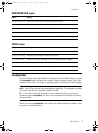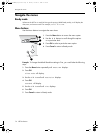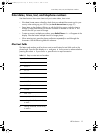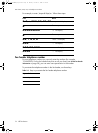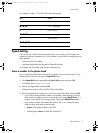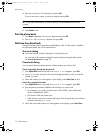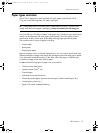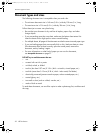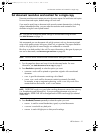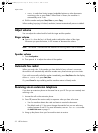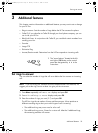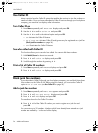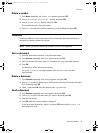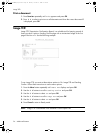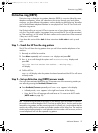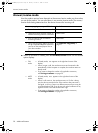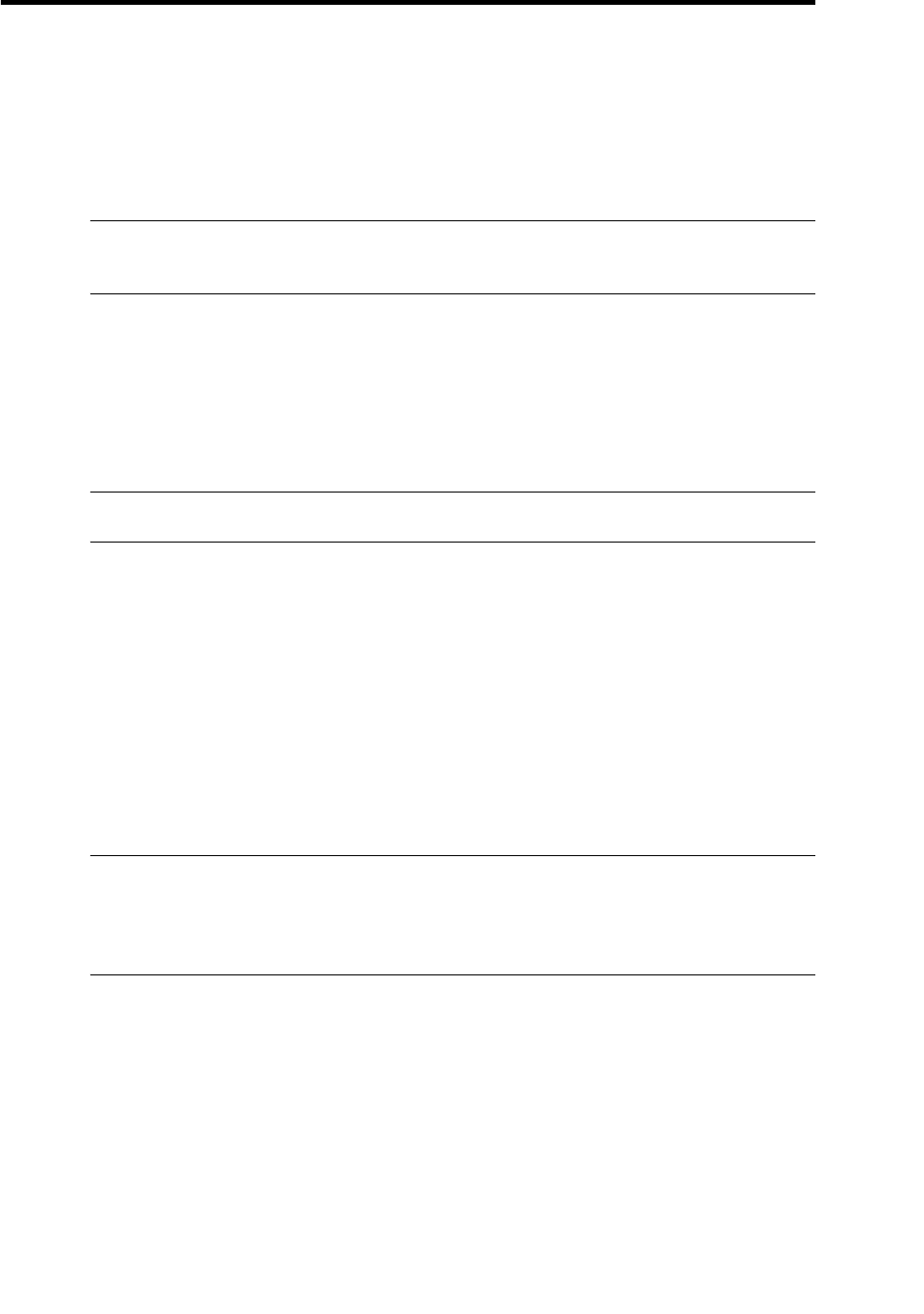
HP FAX BASICSHP FAX BASICSHP FAX BASICSHP FAX BASICSHP FAX BASICSHP FAX BASICSHP FAX BASICS
HP Fax basics 21
Set document resolution and contrast for a single copy
Set document resolution and contrast for a single copy
Document resolution and contrast are set in the same manner for both faxes and copies.
For most faxes and copies, default settings will work well.
If you need to send/copy a document with unusual contrast characteristics, including
images/embedded pictures, you can adjust the resolution and contrast for that
document using the control panel buttons.
TIP: You can also change the default settings for all documents using the menu.
See BASIC FAX menu on page 11.
We recommend you use documents with a high contrast, such as, documents printed
using a high quality printer, felt tip pen, black ink, or typewriter. The paper should be
white or very light, and of normal weight, not cardboard or onionskin.
Blue lines on a ruled pad don’t fax well. For more information on the types of paper you
can use for documents, see
Document types and sizes on page 20.
NOTE: You must set the resolution and contrast before dialing the number.
1. Turn the page face down and insert it into the document feeder. For more
information, see
Load documents to fax or copy on page 2.
2. Press Resolution repeatedly to select the option you want:
•
STANDARD
works well for printed or typewritten originals with normal-sized
characters.
•
FINE
is good for documents containing a lot of detail.
•
SUPER FINE
works well for documents containing extremely fine detail;
for example, a map or engineering drawing.
SUPER FINE
only works if the
remote machine also has the
SUPER FINE
feature.
NOTE: SUPER FINE mode is not used when sending documents scanned into memory
(i.e., Broadcasting and Delayed Fax). If you are sending document using one of
these methods, SUPER FINE will be changed back to FINE even though you selected
SUPER FINE.
3. Press Rcv.Mode/Contrast repeatedly to select the option you want:
•
NORMAL
is used for normal handwritten, typed, or printed documents.
•
LIGHTEN
is used with very dark print.
•
DARKEN
is used with light print or faint pencil markings.
CB782-90008_UG_EN.book Page 21 Monday, October 8, 2007 6:55 PM