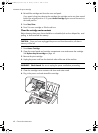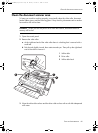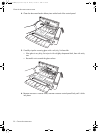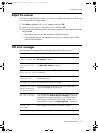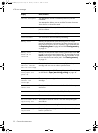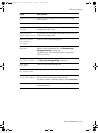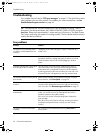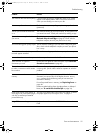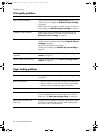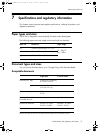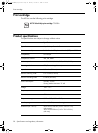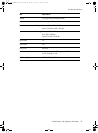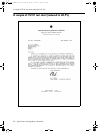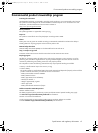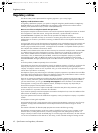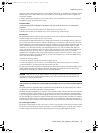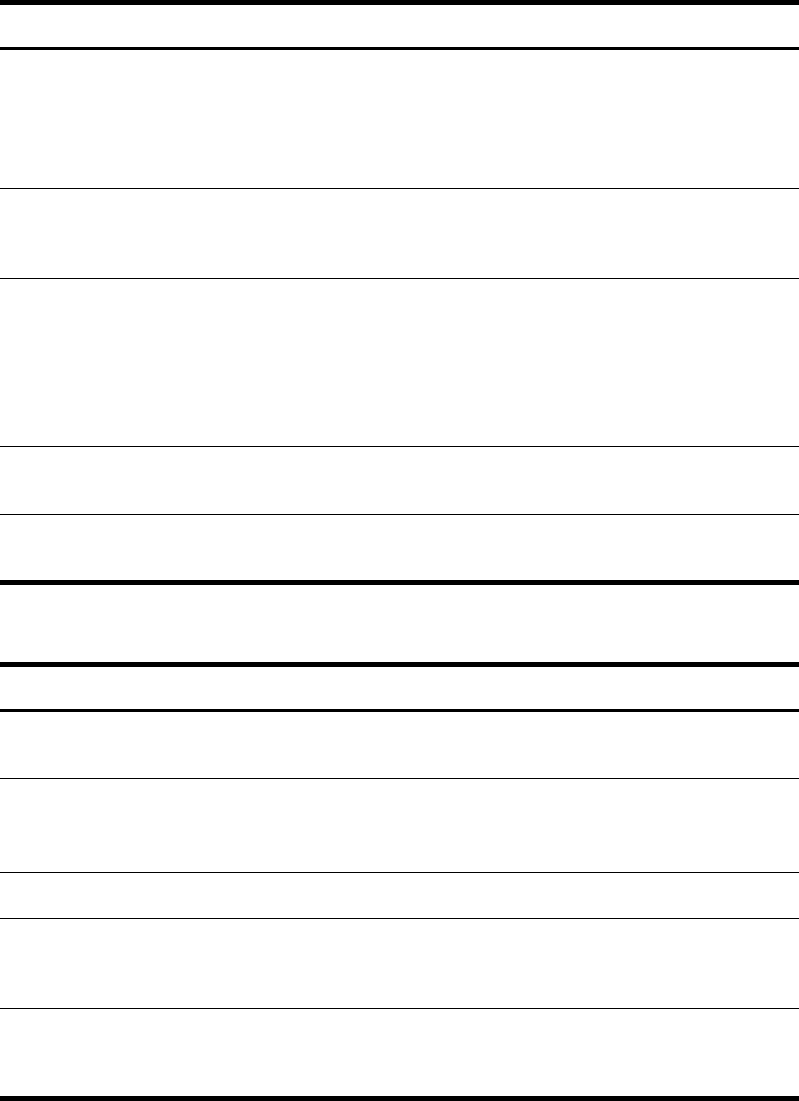
56 Care and maintenance
Troubleshooting
Print quality problems
Paper feeding problems
Problem Solution
Light or blurred characters. Check ink level as described in
View ink level on page 43. To
install a new print cartridge, see
Replace the print cartridge
on page 44.
Make sure the print cartridge is installed correctly. To clean the
print cartridge, see Maintain the print cartridge on page 47.
Smudged or dark characters. Make sure the paper is straight and unwrinkled. Let ink dry
before handling the paper. To clean the print cartridge, see
Maintain the print cartridge on page 47.
Characters with white lines. If
Ink Low. Install new ink cartridge
is displayed,
install a new print cartridge as described in
Replace the print
cartridge
on page 44.
Remove and reinstall the print cartridge.
Clean the print cartridge (see
Maintain the print cartridge on
page 47).
Improperly formed or misaligned
characters.
Clean the print cartridge (see
Clean the print cartridge
nozzles on page 47).
Abnormal black horizontal lines Clean the cartridge carrier (see Clean the cartridge carrier
contacts
on page 48).
Problem Solution
Paper is jammed during printing. Clear paper jam as described in
Paper jams during printing
on page 46.
Paper sticks together. • Make sure you have fewer than 50 sheets in the paper tray.
• Humid conditions may cause some paper to stick together.
Take the paper out and fan the pages and replace.
Paper fails to feed. Remove any obstructions inside the printer.
Multiple sheets of paper feed. When loading paper, do not force the paper down into the
printer. If multiple sheets have caused a paper jam, clear the
paper jam. (see
Paper jams during printing on page 46.)
Paper skews or buckles in the
paper tray.
The paper tray can hold up to 50 sheets. Make sure the paper
guides do not cause the paper to bow. When loading paper,
do not force it down into the machine.
CB782-90008_UG_EN.book Page 56 Monday, October 8, 2007 6:55 PM