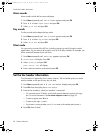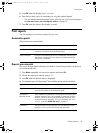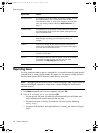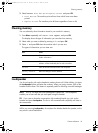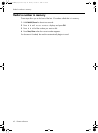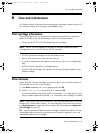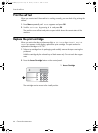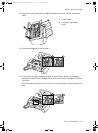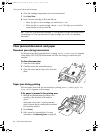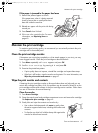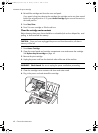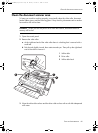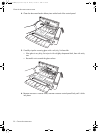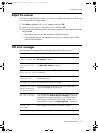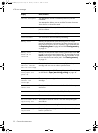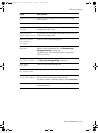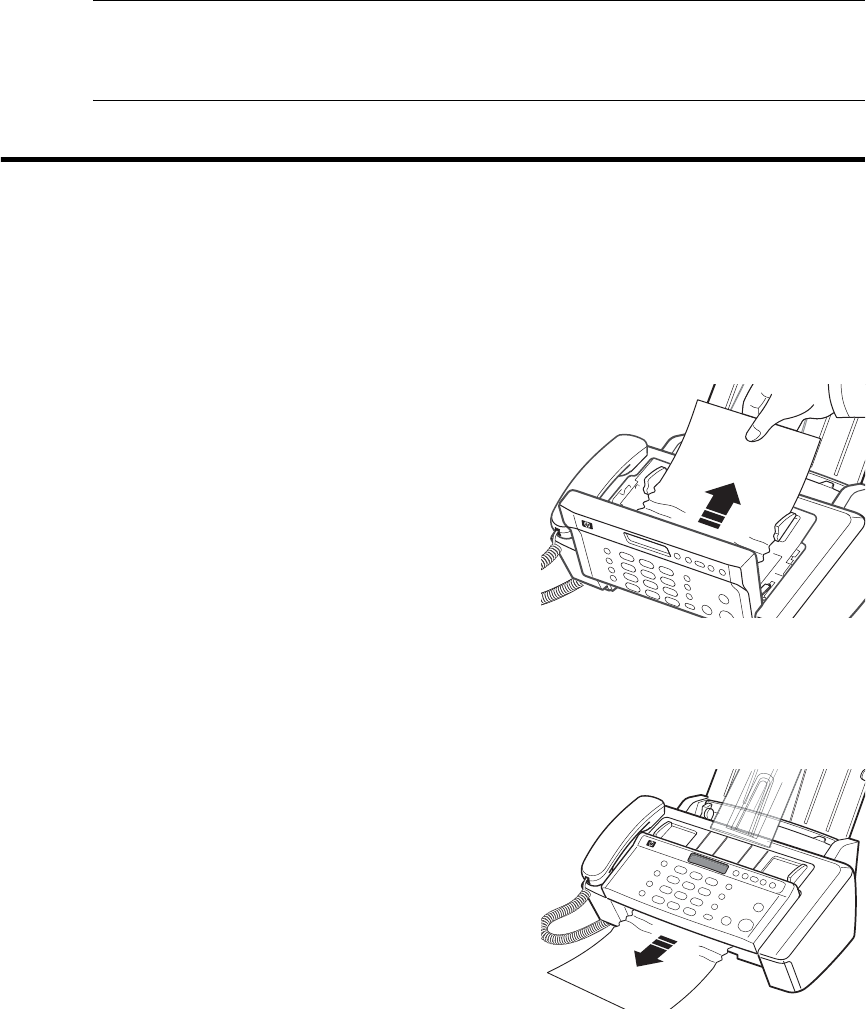
46 Care and maintenance
Clear jammed documents and paper
6. Close the cartridge compartment cover and control panel.
7. Press Start/Enter.
8. Press 1 for new cartridge, or 2 for the old one.
• When you put in a new cartridge, you must choose
1:New
• When you put in a used cartridge, choose
2:Used
. This helps you to check the
correct amount of ink you have left.
TIP: If you mix up several used cartridges, it is not possible to check the correct amount
of remaining ink. Once you have put in a new cartridge, use it until it is completely
exhausted.
Clear jammed documents and paper
Document jams during transmission
If a document jams during transmission or copying,
Remove jammed document
appears
in the display. DO NOT pull the document out of the slot. Doing so could harm your
machine.
To clear document jam:
1. Open the control panel.
2. Carefully remove the jammed document.
3. Close the control panel firmly until it clicks into
place.
Paper jams during printing
If the fax paper jams while you are receiving or printing,
Remove jammed paper and
press Cancel
appears in the message.
If the paper is jammed in the printing area
1. Remove the jammed paper by pulling it out
smoothly in the direction of the arrow as
shown.
If the paper tears when it is being removed
check to ensure that no small pieces have been
left inside the machine.
2. Press Cancel.
3. If this was a fax, reprint the fax. For more
information, see Reprinting faxes on page 40.
CB782-90008_UG_EN.book Page 46 Monday, October 8, 2007 6:55 PM