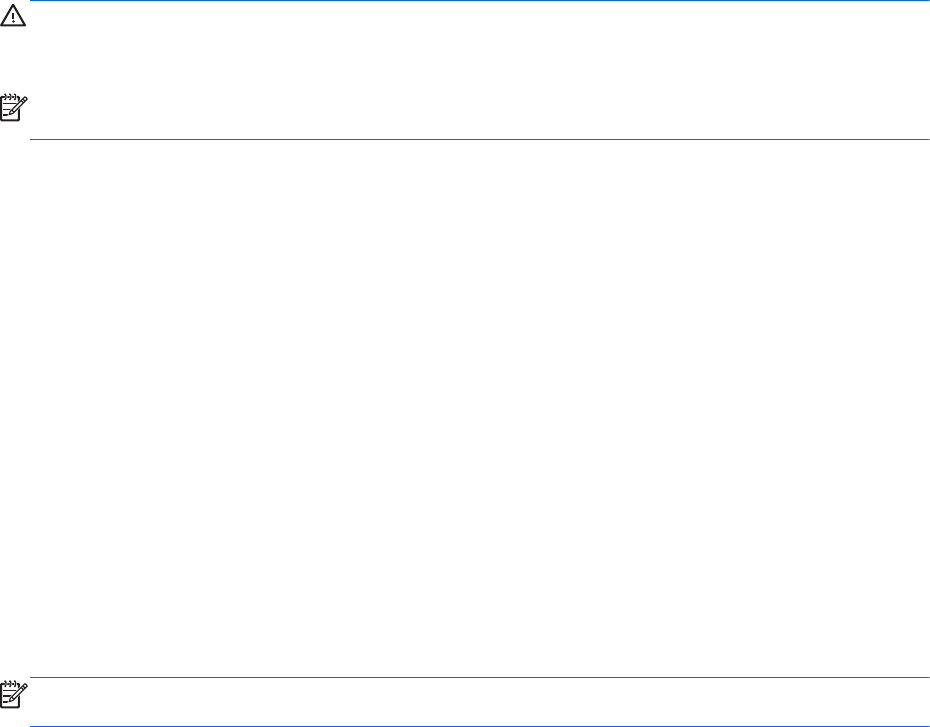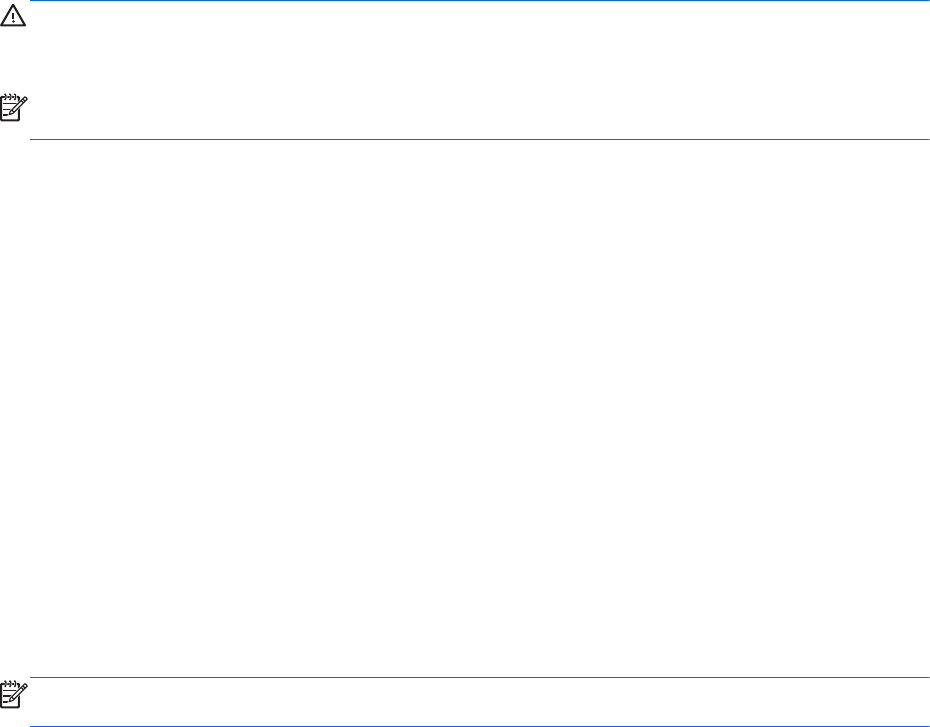
Setting power options
Using power-saving states
Sleep is enabled at the factory.
When Sleep is initiated, the power lights blink and the screen clears. Your work is saved to memory.
CAUTION: To reduce the risk of possible audio and video degradation, loss of audio or video
playback functionality, or loss of information, do not initiate sleep while reading from or writing to a
disc or an external media card.
NOTE: You cannot initiate any type of networking connection or perform any computer functions
while the computer is in the Sleep state.
Initiating and exiting Sleep
With the computer on, you can initiate Sleep in any of the following ways:
● Briefly press the power button.
●
Close the display.
●
From the Start screen, point to the right side of the screen. When the charms list opens, click
Settings, click the Power icon, and then click Sleep.
To exit Sleep:
●
Briefly press the power button.
●
If the display is closed, open the display.
●
Press a key on the keyboard.
●
Tap or swipe the TouchPad.
When the computer exits Sleep, the power lights turn on and the computer returns to the screen
where you stopped working.
NOTE: If you have set a password to be required on wakeup, you must enter your Windows
password before the computer will return to the screen.
Enabling and exiting user-Initiated Hibernation
You can enable user-initiated Hibernation and change other power settings and timeouts using Power
Options in Windows Control Panel.
1. From the Start screen, type control, and then select Control Panel from the list of
applications.
2. Click Hardware and Sound, and then click Power Options.
3. In the left pane, click Choose what the power button does.
4. Click Change Settings that are currently unavailable.
5. In the When I press the power button area, select Hibernate.
6. Click Save changes.
42 Chapter 6 Power management