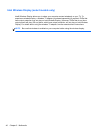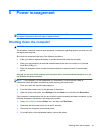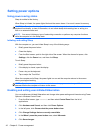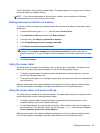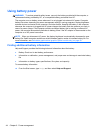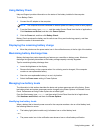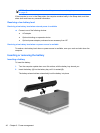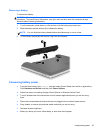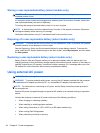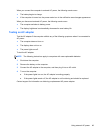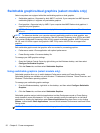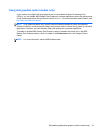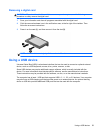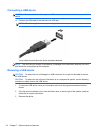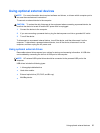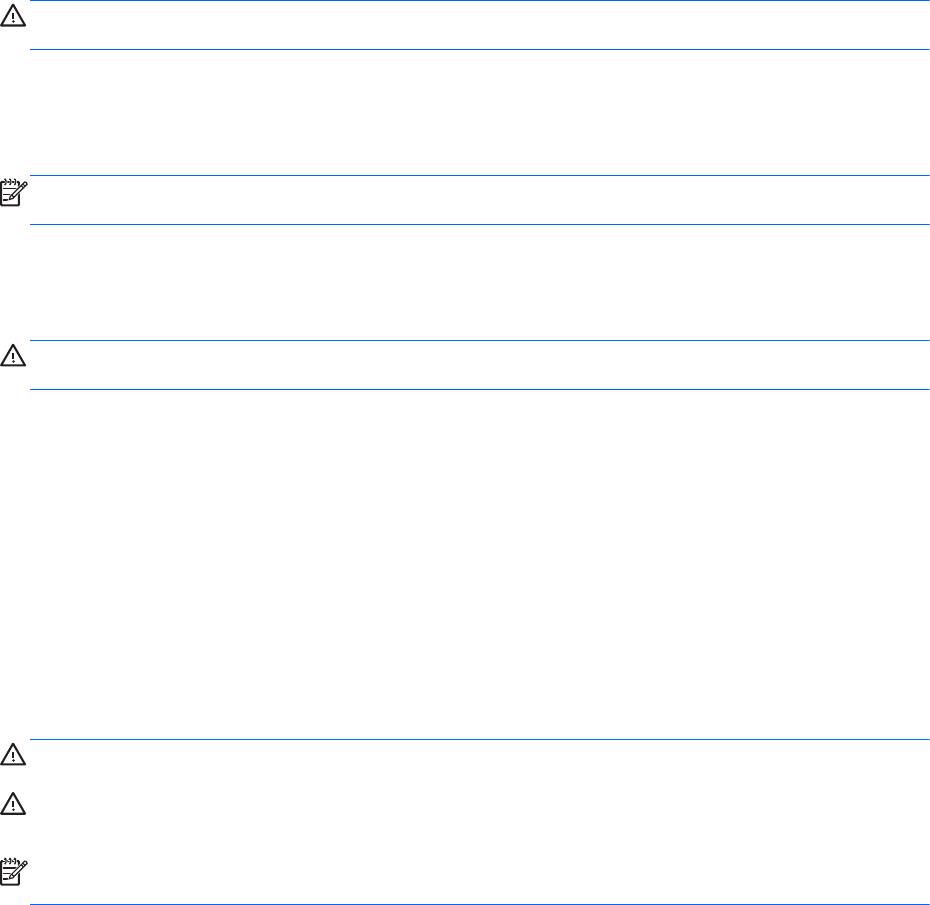
Storing a user-replaceable battery (select models only)
CAUTION: To reduce the risk of damage to a battery, do not expose it to high temperatures for
extended periods of time.
If a computer will be unused and unplugged from external power for more than 2 weeks, remove the
user-replaceable battery and store it separately.
To prolong the charge of a stored battery, place it in a cool, dry place.
NOTE: A stored battery should be checked every 6 months. If the capacity is less than 50 percent,
recharge the battery before returning it to storage.
Calibrate a battery before using it if it has been stored for one month or more.
Disposing of a user-replaceable battery (select models only)
WARNING! To reduce the risk of fire or burns, do not disassemble, crush, or puncture; do not short
external contacts; do not dispose of in fire or water.
See the Regulatory, Safety and Environmental Notices for proper battery disposal. To access this
guide, select the HP Support Assistant app on the Start screen, select My computer, and then select
the User guides.
Replacing a user-replaceable battery (select models only)
Battery Check in Help and Support notifies you to replace the battery when an internal cell is not
charging properly or when the battery storage capacity has reached a weak condition. If the battery is
possibly covered by an HP warranty, instructions include a warranty ID. A message refers you to the
HP website for more information about ordering a replacement battery.
Using external AC power
WARNING! Do not charge the computer battery while you are onboard aircraft.
WARNING! To reduce potential safety issues, use only the AC adapter provided with the computer,
a replacement AC adapter provided by HP, or a compatible AC adapter purchased from HP.
NOTE: For information on connecting to AC power, see the Setup Instructions poster provided in
the computer box.
External AC power is supplied through an approved AC adapter or an optional docking or expansion
device.
Connect the computer to external AC power under any of the following conditions:
●
When charging or calibrating a battery
●
When installing or modifying system software
●
When writing information to a CD, a DVD, or a BD (select models only)
●
When running Disk Defragmenter
● When performing a backup or recovery
48 Chapter 6 Power management