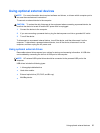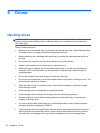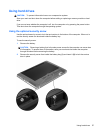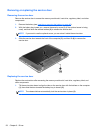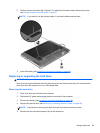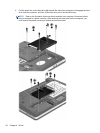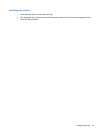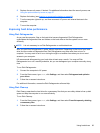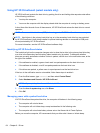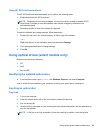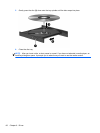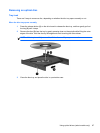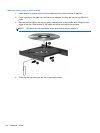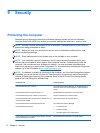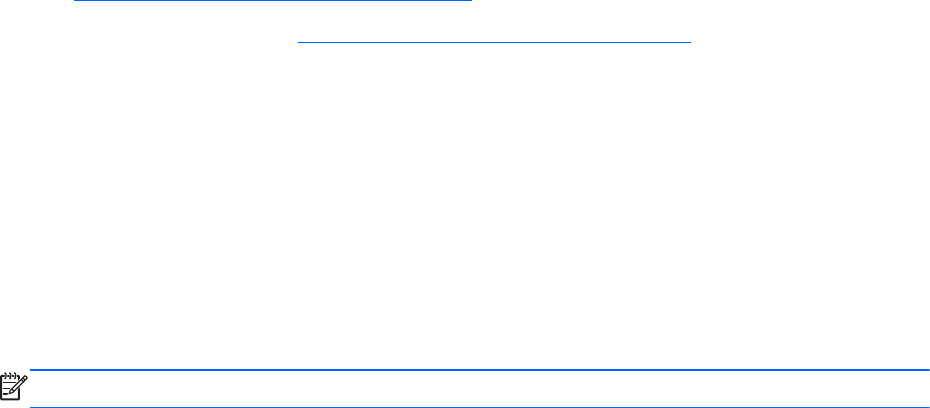
5. Replace the security screw, if desired. For additional information about the security screw, see
Using the optional security screw on page 57.
6. Replace the battery (see
Inserting or removing the battery on page 46).
7. Turn the computer right-side up, and then reconnect AC power and external devices to the
computer.
8. Turn on the computer.
Improving hard drive performance
Using Disk Defragmenter
As you use the computer, files on the hard drive become fragmented. Disk Defragmenter
consolidates the fragmented files and folders on the hard drive so that the system can run more
efficiently.
NOTE: It is not necessary to run Disk Defragmenter on solid-state drives.
After you start Disk Defragmenter, it works without supervision. Depending on the size of your hard
drive and the number of fragmented files, Disk Defragmenter may take more than an hour to
complete. You may want to set it to run during the night or at another time when you do not need
access to your computer.
HP recommends defragmenting your hard drive at least once a month. You may set Disk
Defragmenter to run on a monthly schedule, but you can defragment your computer manually at any
time.
To run Disk Defragmenter:
1. Connect the computer to AC power.
2. From the Start screen, type disk, click Settings, and then select Defragment and optimize
your drives.
3. Follow the on-screen instructions.
For additional information, access the Disk Defragmenter software Help.
Using Disk Cleanup
Disk Cleanup searches the hard drive for unnecessary files that you can safely delete to free up disk
space and help the computer to run more efficiently.
To run Disk Cleanup:
1. From the Start screen, type disk, click Settings, and then select Free disk space by deleting
unnecessary files.
2. Follow the on-screen instructions.
Using hard drives 63