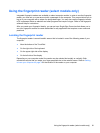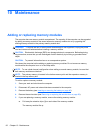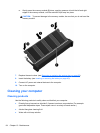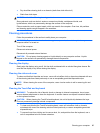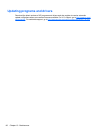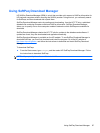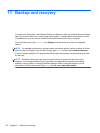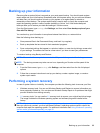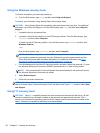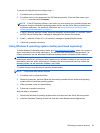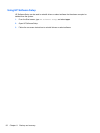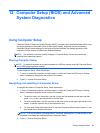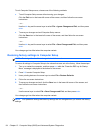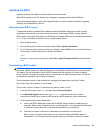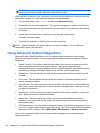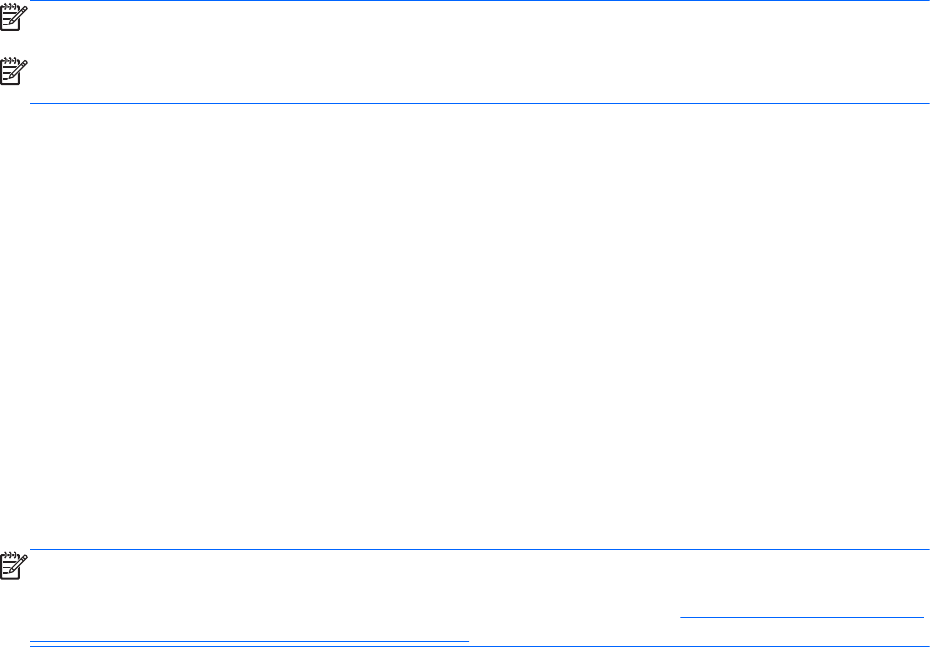
Backing up your information
Recovery after a system failure is as good as your most recent backup. You should create system
repair media and your initial backup immediately after initial system setup. As you add new software
and data files, you should continue to back up your system on a regular basis to maintain a
reasonably current backup. The system repair media is used to start up (boot) the computer and
repair the operating system in case of system instability or failure. Your initial and subsequent
backups allow you to restore your data and settings if a failure occurs.
From the Start screen, type backup, click Settings, and then select Save backup copies of your
files with File History.
You can back up your information to an optional external hard drive, or a network drive.
Note the following when backing up:
●
Store personal files in the Documents library, and back it up regularly.
●
Back up templates that are stored in their associated programs.
● Save customized settings that appear in a window, toolbar, or menu bar by taking a screen shot
of your settings. The screen shot can be a time-saver if you have to reset your preferences.
To create a backup using Backup and Restore:
NOTE: Be sure that the computer is connected to AC power before you start the backup process.
NOTE: The backup process may take over an hour, depending on file size and the speed of the
computer.
1. From the Start screen, type backup, click Settings, and then select from the list of displayed
options.
2. Follow the on-screen instructions to set up your backup, create a system image, or create a
system repair media.
Performing a system recovery
In case of system failure or instability, the computer provides the following tools to recover your files:
●
Windows recovery tools: You can use Windows Backup and Restore to recover information you
have previously backed up. You can also use Windows Startup Repair to fix problems that might
prevent Windows from starting correctly.
●
f11 recovery tools: You can use the f11 recovery tools to recover your original hard drive image.
The image includes the Windows operating system and software programs installed at the
factory.
NOTE: If you are unable to boot (start up) your computer and you cannot use the system repair
discs you previously created, you must purchase Windows 8 operating system media to reboot the
computer and repair the operating system. For additional information see
Using Windows 8 operating
system media (purchased separately) on page 91.
Backing up your information 89