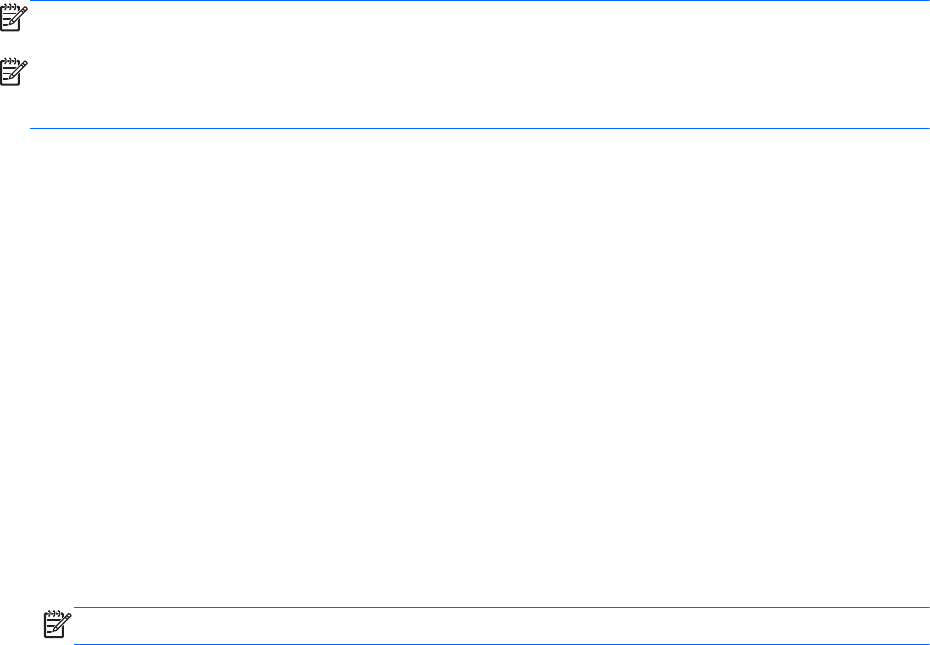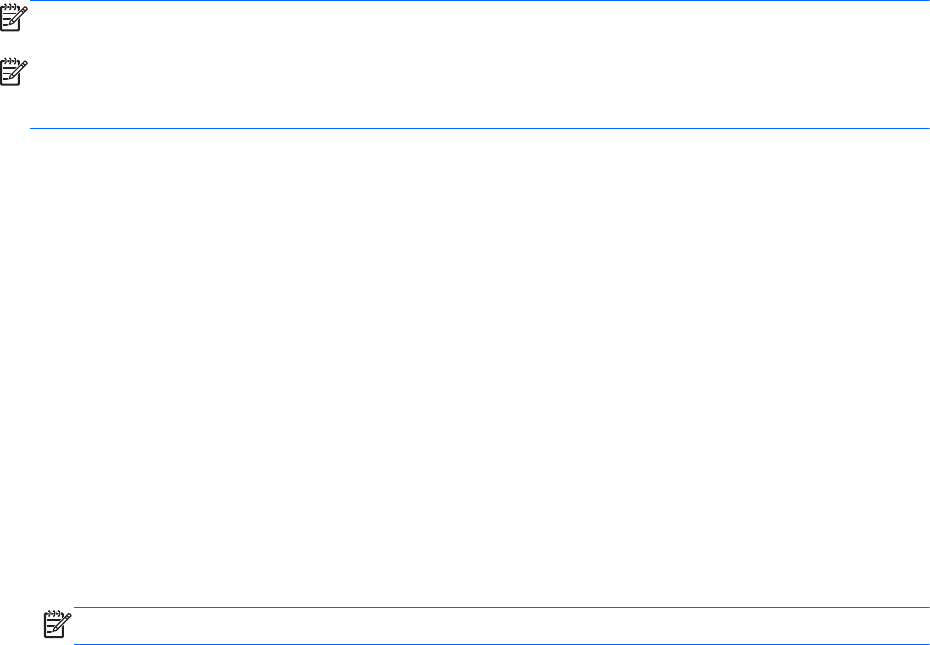
Using HP 3D DriveGuard (select models only)
HP 3D DriveGuard protects the hard drive by parking the drive and halting data requests under either
of the following conditions:
●
You drop the computer.
● You move the computer with the display closed while the computer is running on battery power.
A short time after the end of one of these events, HP 3D DriveGuard returns the hard drive to normal
operation.
NOTE: Because solid-state drives (SSD) lack moving parts, HP 3D DriveGuard is unnecessary.
NOTE: Hard drives in the primary hard drive bay or in the secondary hard drive bay are protected
by HP 3D DriveGuard. Hard drives installed in optional docking devices or connected to USB ports
are not protected by HP 3D DriveGuard.
For more information, see the HP 3D DriveGuard software Help.
Identifying HP 3D DriveGuard status
The hard drive light on the computer changes color to show that a drive in the primary hard drive bay
or a drive in the secondary hard drive bay (select models only) is parked. To determine whether
drives are currently protected or whether a drive is parked, use the icon in the notification area, at the
far right of the taskbar:
●
If the software is enabled, a green check mark is superimposed over the hard drive icon.
●
If the software is disabled, a red X is superimposed over the hard drive icon.
● If the drives are parked, a yellow moon is superimposed over the hard drive icon.
If the icon in the notification area is not enabled, follow these steps to enable it:
1. From the Start screen, type control, and then select Control Panel.
2. Select Hardware and Sound > HP 3D DriveGuard.
NOTE: If prompted by User Account Control, click Yes.
3. From the Icon in system tray row, click Show.
4. Click OK.
Managing power with a parked hard drive
If HP 3D DriveGuard has parked the drive, the computer will behave in the following ways:
●
The computer will not shut down.
●
The computer will not initiate sleep, except as described in the following note.
●
The computer will not activate battery alarms set on the Alarms tab in Power Options.
Before you move the computer, HP recommends that you either shut it down or initiate sleep.
64 Chapter 8 Drives