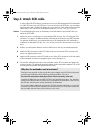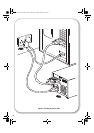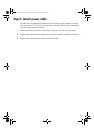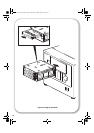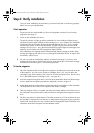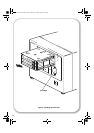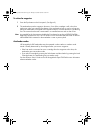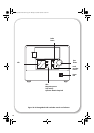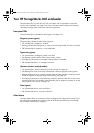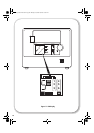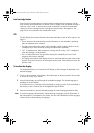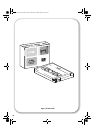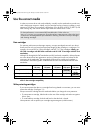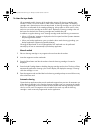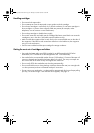25
Your HP StorageWorks DAT autoloader
There are three LEDs, a power LED, an LCD, two buttons and an eject button on the front
panel of your autoloader. See page 23 for more information about loading and unloading
cartridges and page 44 for information about forcing ejection.
Front panel LEDs
There are three LEDs as illustrated in the diagram. (See figure 10.)
Magazine present (green)
This green light indicates the state of the magazine:
• On indicates that a magazine is loaded.
• Flashing indicates that a magazine is in the process of being loaded, checked, or ejected.
• Off indicates that no magazine is in the autoloader.
Tape activity (green)
• On indicates that a cartridge is present in the drive.
• Fast flashing indicates that the data is being read or written.
• Slow flashing indicates that a cartridge is being loaded or unloaded.
• Off indicates that there is no cartridge in the drive.
Operator attention required (amber)
• On indicates that a serious hardware error has occurred. See page 43.
• Fast flashing (four times per second) indicates that a firmware upgrade is taking place.
• Medium flashing (twice per second) indicates either the tape cartridge is wearing out and
should be replaced, or the tape heads need cleaning. See page 43.
• Slow flashing indicates one of the following conditions: the front panel door is open when
it should not be, there is a cartridge in the autoloader, but no magazine is present, or a hard
fault condition has occurred. See page 43.
Power (green)
• On indicates that there is power to the drive.
• Off indicates that there is no power to the drive.
Select button
The Select button allows you to select any of the cartridges in the magazine for loading. If you
press the button repeatedly, the number on the left of the front panel display cycles through
the cartridges available in the magazine.
autoload_master-frame6.fm Page 25 Monday, December 29, 2003 9:39 AM