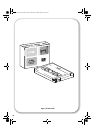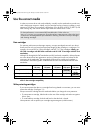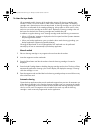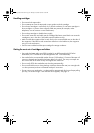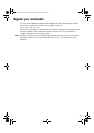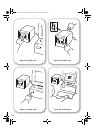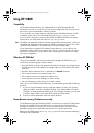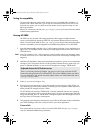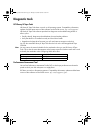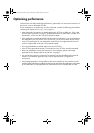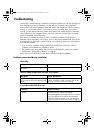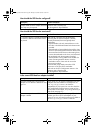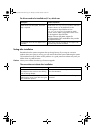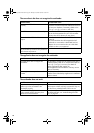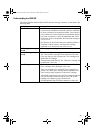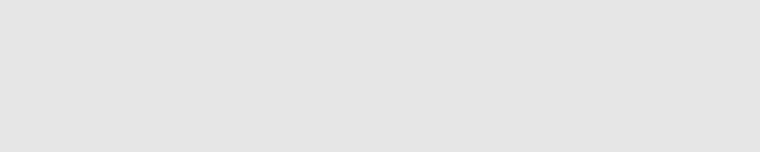
36
Testing for compatibility
We recommend that you perform a full disaster recovery immediately after installation—if
possible, onto a blank hard disk. If you do not have a blank hard disk and do not want to
overwrite your system, you can safely cancel the disaster recovery process at step 4 in the
following procedure.
Refer to our connectivity web site (
www.hp.com/go/connect) for more information about
suitable backup applications.
Running HP OBDR
HP OBDR can only be used with backup applications that support one-button disaster
recovery and methods of operating OBDR will vary between different software companies.
Check our World Wide Web site (
www.hp.com/go/obdr) for the latest information about
software compatibility, firmware upgrades and troubleshooting before you use HP OBDR.
1 Insert the latest bootable cartridge in slot 1 of the magazine and put it in the autoloader (see
figure 14a). The cartridge must be written by a backup application that writes data to tape in
CD-ROM format.
Note Note: The cartridge in slot 1 of the magazine is always used to restore your operating system
to a state where it can run a normal data restore from the most recent backup cartridge in the
magazine.
2 Hold down the eject button. Keeping the eject button pressed down, power on your autoloader
(see figure 14b). This puts the device into HP One-Button Disaster Recovery mode when you
power on. Release the button as soon as the LCD displays the message "OBDR Mode".
3 Switch on your server (see figure 14c).
4 Follow the on-screen instructions to set up the operating system (see figure 14d). (These will
vary depending upon the backup software.) Normally, you can accept the default response to
all the prompts, for example just press <Enter>.
The LCD displays the message "OBDR Mode" while the autoloader restores your operating
system to a state where it can run a normal data restore. Once the operating system has been
set up and rebooted, the LCD "OBDR Mode" message disappears and the Magazine Present
and Tape Activity LEDs display constant green.
5 The operating system has been restored to the point of the last full system backup created from
your OBDR cartridge. Follow the normal process for your restore application.
If restore fails
If the restore fails for any reason, refer to our World Wide Web site (www.hp.com/go/
obdr
) for detailed troubleshooting information.
Keyboard shortcut for HP ProLiant servers
There is no need to press the Eject button. Just power on your server and press the [F8]
function key during the Power On Self Test (POST). This invokes OBDR to restore your system.
For more information and specific instructions please refer to our World Wide Web site at
www.hp.com/go/obdr.
autoload_master-frame6.fm Page 36 Monday, December 29, 2003 9:39 AM