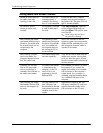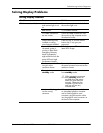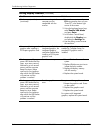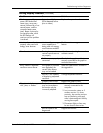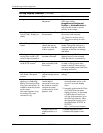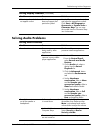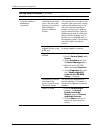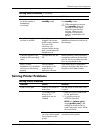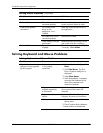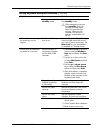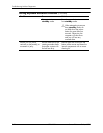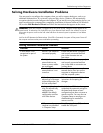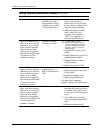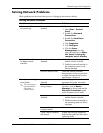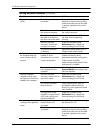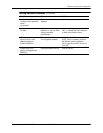D–20 437963-001 Service Reference Guide, dc5750
Troubleshooting Without Diagnostics
Solving Keyboard and Mouse Problems
Printer may have failed. Run printer self-test.
Printer will not turn on. The cables may not be
connected properly.
Reconnect all cables and check the
power cord and electrical outlet.
Printer prints garbled
information.
The correct printer
driver for the
application is not
installed.
Install the correct printer driver for
the application.
The cables may not be
connected properly.
Reconnect all cables.
Printer memory may be
overloaded.
Reset the printer by turning it off for
one minute, then turn it back on.
Printer is offline. The printer may be out
of paper.
Check the paper tray and refill it if
it is empty. Select online.
Solving Printer Problems (Continued)
Problem Cause Solution
Solving Keyboard and Mouse Problems
Problem Cause Solution
Keyboard commands and
typing are not recognized
by the computer.
Keyboard connector
is not properly
connected.
1. On the Windows Desktop, click
Start.
2. Click Shut Down. The Shut
Down Windows dialog box is
displayed.
3. Select Shut down.
4. After the shutdown is complete,
reconnect the keyboard to the
back of the computer and
restart the computer.
Program in use has
stopped responding
to commands.
Shut down the computer using
the mouse and then restart the
computer.
Keyboard needs
repairs.
See the Worldwide Limited
Warranty for terms and conditions.
Wireless device error. 1. Check software, if available, for
device status.
2. Check/replace device batteries.
3. Reset receiver and keyboard.