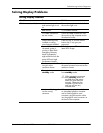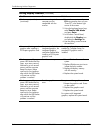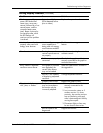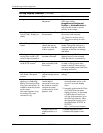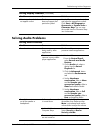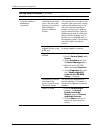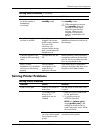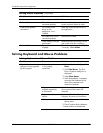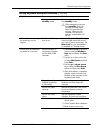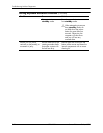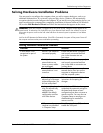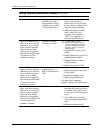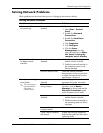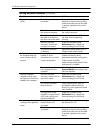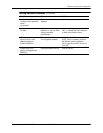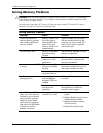Service Reference Guide, dc5750 437963-001 D–21
Troubleshooting Without Diagnostics
Computer is in
standby mode.
Press the power button to resume
from standby mode.
Ä
When attempting to resume
from standby mode, do
not hold down the power
button for more than four
seconds. Otherwise, the
computer will shut down
and any unsaved data will
be lost.
Cursor will not move using
the arrow keys on the
keypad.
The Num Lock key
may be on.
Press the Num Lock key. The
Num Lock light should not be on if
you want to use the arrow keys. The
Num Lock key can be disabled
(or enabled) in Computer Setup.
Mouse does not respond to
movement or is too slow.
Mouse connector is
not properly plugged
into the back of the
computer.
1. P re s s Ctrl and Esc at the same
time (or press the Windows
logo key) to display the Start
menu.
2. Use the up or down arrow key
to select Shut Down and then
press Enter.
3. Use the up or down arrow
key to select the Shut Down
option and then press Enter.
4. After the shutdown is complete,
plug the mouse connector into
the back of the computer (or the
keyboard) and restart.
Program in use has
stopped responding
to commands.
Shut down the computer using the
keyboard and then restart the
computer.
Mouse may need
cleaning.
Remove the roller ball cover on the
mouse and clean the internal
components.
Mouse may need
repair.
See the Worldwide Limited
Warranty for terms and conditions.
Wireless device error. 1. Check software, if available, for
device status.
2. Check/replace device batteries.
3. Reset receiver and mouse.
Solving Keyboard and Mouse Problems (Continued)
Problem Cause Solution