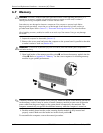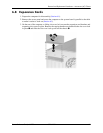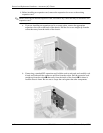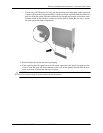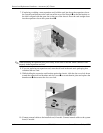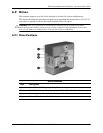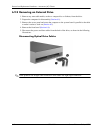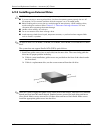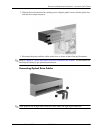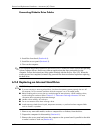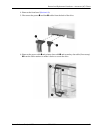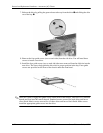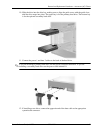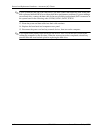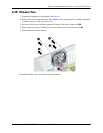6–18 437963-001 Service Reference Guide, dc5750
Removal and Replacement Procedures— Microtower (MT) Chassis
6.9.3 Installing an External Drive
Ä
CAUTION: To prevent loss of work and damage to the computer or drive:
■ If you are inserting or removing a hard drive, shut down the operating system properly, then turn off
the computer. Do not remove a hard drive while the computer is on or in standby mode.
■ Before handling a drive, ensure that you are discharged of static electricity. While handling a drive,
avoid touching the connector. Refer to Section 5.2, “Electrostatic Discharge Information” for more
information about preventing electrostatic damage.
■ Handle a drive carefully; do not drop it.
■ Do not use excessive force when inserting a drive.
■ Avoid exposing a hard drive to liquids, temperature extremes, or products that have magnetic fields
such as monitors or speakers.
✎
An optical drive is a CD-ROM, CD-R/RW, DVD-ROM, DVD+R/RW, or CD-RW/DVD Combo
drive.
The system does not support Parallel ATA (PATA) optical drives.
1. Install four guide screws (two on each side) into the new drive. The screws help guide the
drive into its proper position in the bay.
❏ If this is a new installation, guide screws are provided on the front of the chassis under
the front bezel.
❏ If this is a replacement drive, use the screws removed from the old drive.
✎
There are a total of eight extra guide screws on the front of the chassis. Four have 6-32 standard
threads and four have M3 metric threads. Standard screws are used for hard drives and have a
silver finish. Metric screws are used for all other drives and have a black finish. Make sure to
install the appropriate guide screws into the drive.