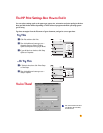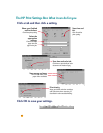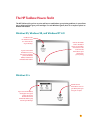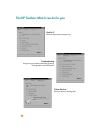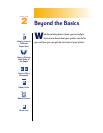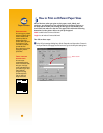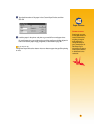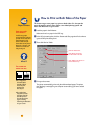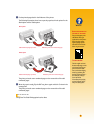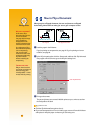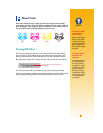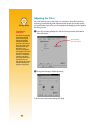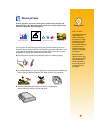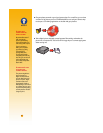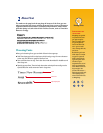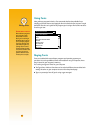17
What If
BOTH PAGES PRINTED ON
ONE SIDE OF THE PAPER
You put the paper print
side down when you
replaced it in the printer.
Print your document
again, paying special
attention to the instruc-
tions on your screen.
THE INK SMEARED
The ink might not have
dried completely, so wait
a bit longer before you
print the second side.
You can shorten drying
times by reducing the
quality of the printing—
for example, change
from Normal to
EconoFast print quality
on the Setup tab of the
HP print settings box.
Ẉ Put the printed pages back in the IN drawer of the printer.
The following illustrations show how to put the paper back in the printer for the
Book option and the Tablet option.
The printer prints the even-numbered pages on the reverse side of the odd-
numbered pages.
ẉ When the paper is ready, flip the OUT tray down again and click Continue in the
message box.
The printer prints the even-numbered pages on the reverse side of the odd-
numbered pages.
Change the Two-Sided Printing option back to None.
Odd-numbered pages print first. Reload to print even-numbered pages.
Book option
Reload to print even-numbered pagesOdd-numbered pages print first.
Tablet option
A FTER P RINTING