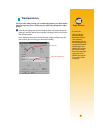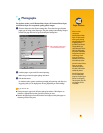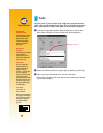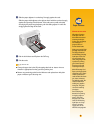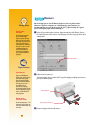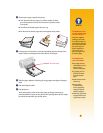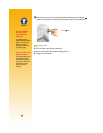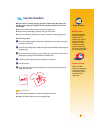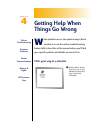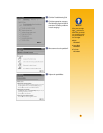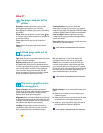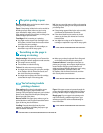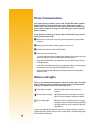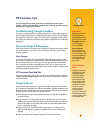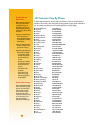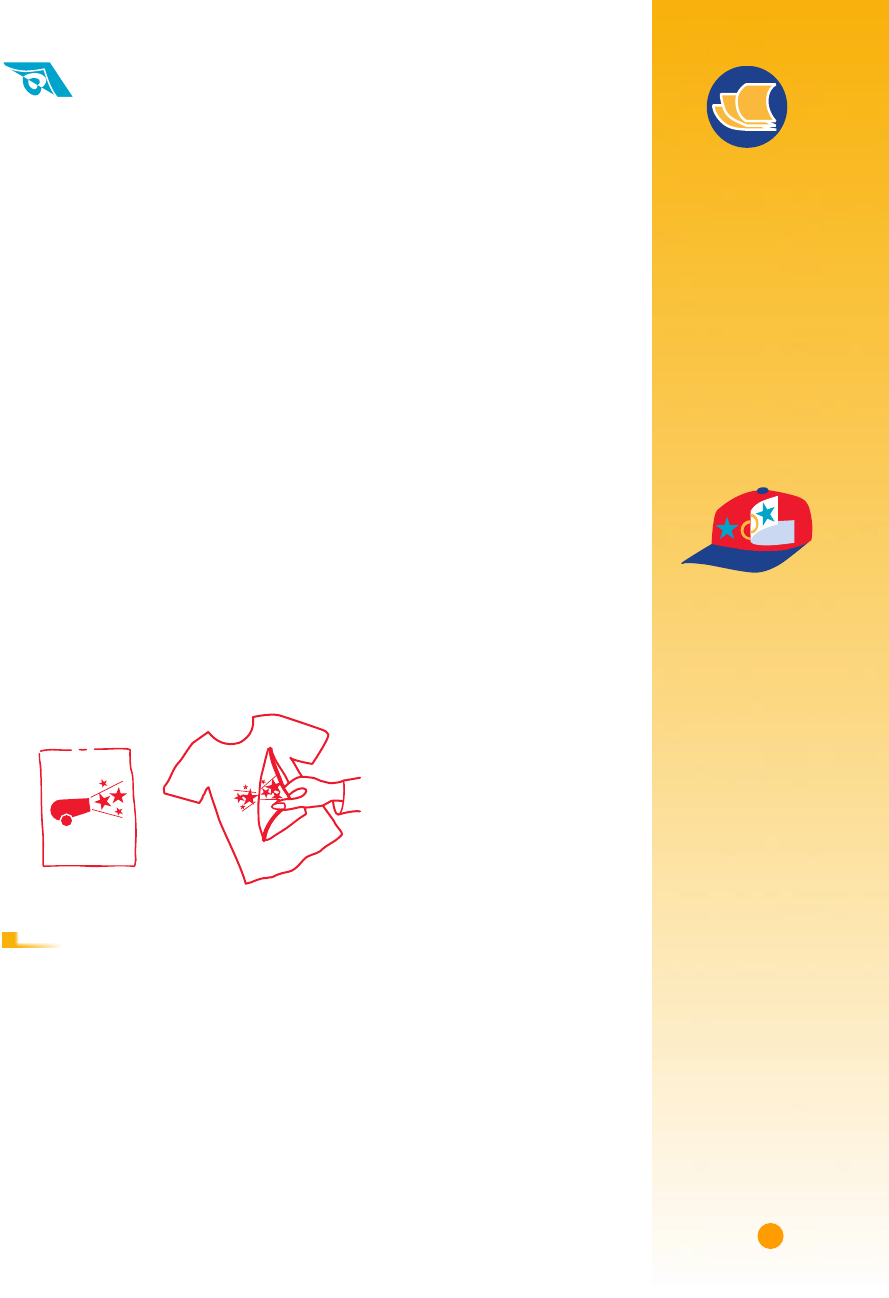
39
Paper Pointers
BEYOND T-SHIRTS
Although 100% cotton
t-shirts are a popular
choice for iron-on
transfers, you need not
stop there. Transfer a
photo onto an apron,
or add the company
logo to baseball caps,
sun visors, and tote bags
for the company picnic.
WORKING TOGETHER
HP Iron-On T-Shirt
Transfers are designed to
work with your printer
and HP ink to give you
a professional silk
screen look.
Iron-On Transfers
When it comes to printing images, you don’t need to stop with paper. Use
transfer paper to get the images from the computer document onto cloth.
You’ll need:
■ the t-shirt or other cloth you want to transfer an image onto
■ the document containing the picture or text you want to print
■ iron-on transfer paper, which you can buy at a computer or office supply store
Here’s how you do it
Ẅ On your computer, open the document containing the text or picture you want
to transfer to the t-shirt.
ẅ In the HP print settings box, click the Setup tab. Select HP Premium Inkjet Paper as
the paper type.
Ẇ If you want the text or picture on your t-shirt as you see it on the screen, flip the
document by clicking Flip Horizontal on the Features tab.
ẇ Load the transfer paper transparent-side down in the printer.
Ẉ Print the transfer.
ẉ Follow the instructions included with the iron-on transfer paper to transfer the
image onto your shirt.
■ Click the Flip Horizontal box in the print settings box to clear it.
■ Replace the transfer paper with your everyday paper.
A FTER P RINTING