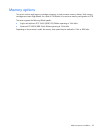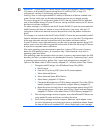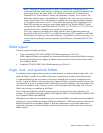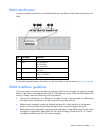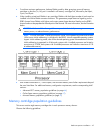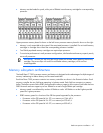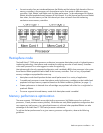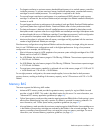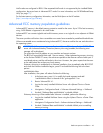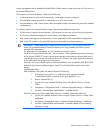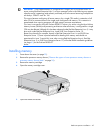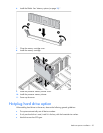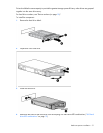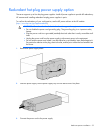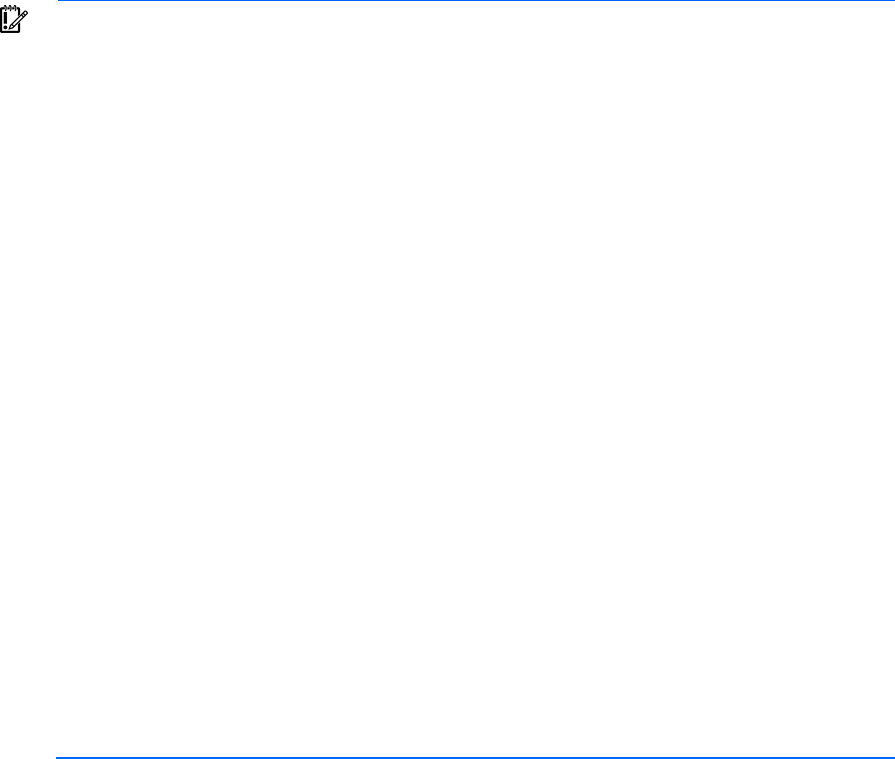
Hardware options installation 46
AMP modes are configured in RBSU. If the requested AMP mode is not supported by the installed DIMM
configuration, the server boots in Advanced ECC mode. For more information, see "HP ROM-Based Setup
Utility (on page 77)."
For the latest memory configuration information, see the QuickSpecs on the HP website
(http://www.hp.com/go/ProLiant).
Advanced ECC memory population guidelines
Advanced ECC memory is the default memory protection mode for the server. Up to 2-TB of active memory
using 16-GB DIMMs is supported in this AMP mode.
Advanced ECC can correct single-bit and multi-bit memory errors on a single x8 or two adjacent x4 DRAM
devices.
The server provides notification when correctable error events have exceeded a pre-defined threshold rate.
When uncorrectable errors are detected using Advanced ECC, the server notifies the user and shuts down
the operating system.
IMPORTANT: When attempting to install or boot VMware ESX 4.1 on a ProLiant DL980 G7
server with Advanced Memory Protection (Memory Mirroring) enabled, the following error
message will be displayed:
The system has found a problem on your machine and cannot continue.
The BIOS will report that NUMA node 1 has no memory. When implementing memory mirroring
on the ProLiant DL980 G7 server, the sockets are paired so that the even socket of each pair is
considered primary and the odd socket is the mirror. However, the system reports that the cores
on the odd sockets do not have any local memory.
If Memory Mirroring is enabled prior to VMware installation, then immediately after BIOS POST
and when the VMware installation begins, press F2 and add the following line to the boot
options:
useNUMAInfo=false
After installation, the system will reboot. Perform the following:
1. At the boot menu, press "a" to modify the kernel argument and add
"useNUMAInfo=false" to the end of the "grub append>" line.
2. Boot to VMware ESX 4.1.
3. Log into the newly installed VMWare Server with vSphere Client or vCenter
Client.
4. Navigate to: Configuration Panel -> Software Advanced Settings -> VMKernel
5. Uncheck "VMkernel.Boot.useNUMAInfo" to disable NUMA.
If Memory Mirroring will be enabled after VMware is installed, perform the following:
6. Log into the installed VMWare Server using the vSphere Client or vCenter Client
application.
7. Navigate to Configuration Panel -> Software Advanced Settings -> VMKernel l
8. Uncheck "VMkernel.Boot.useNUMAInfo" to disable NUMA prior to enabling
memory mirroring.