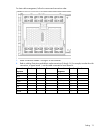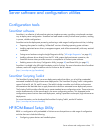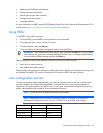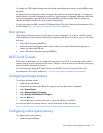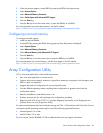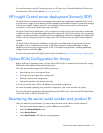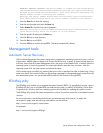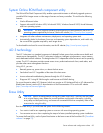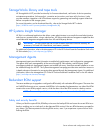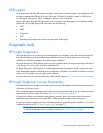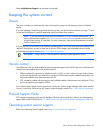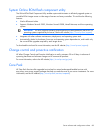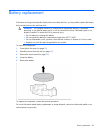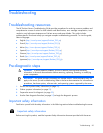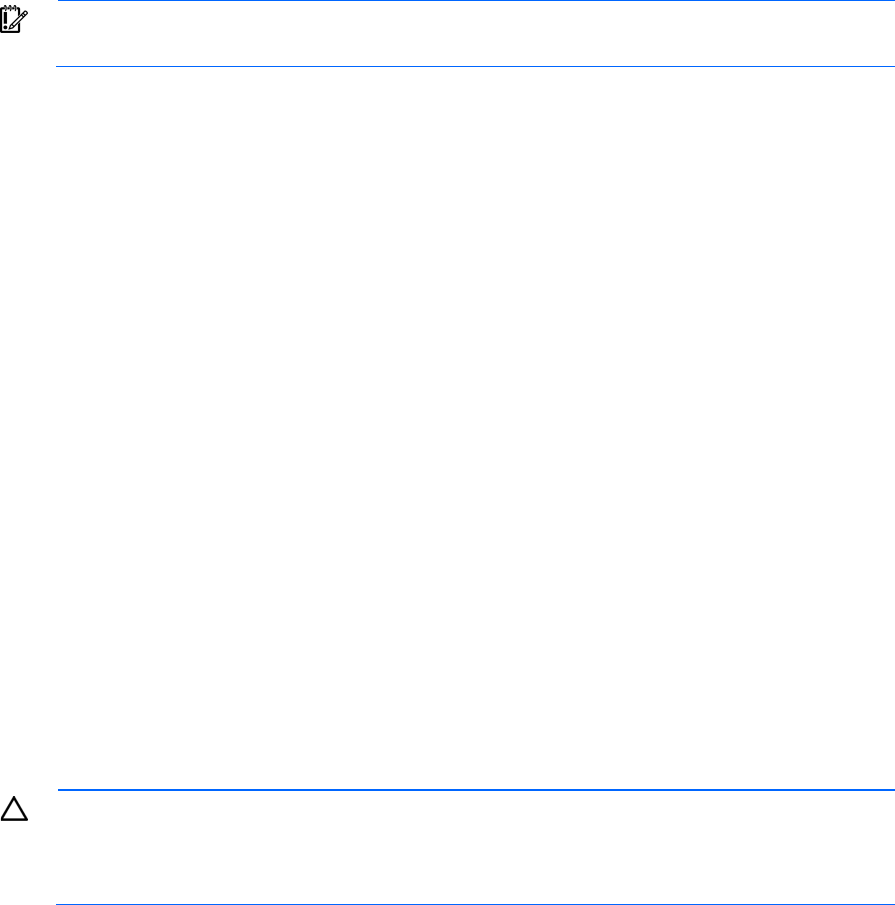
Server software and configuration utilities 83
System Online ROM flash component utility
The Online ROM Flash Component Utility enables system administrators to efficiently upgrade system or
controller ROM images across a wide range of servers and array controllers. This tool has the following
features:
• Works offline and online
• Supports Microsoft® Windows NT®, Windows® 2000, Windows Server® 2003, Novell Netware,
and Linux operating systems
IMPORTANT: This utility supports operating systems that may not be supported by the server. For
operating systems supported by the server, see the HP website (http://www.hp.com/support).
• Integrates with other software maintenance, deployment, and operating system tools
• Automatically checks for hardware, firmware, and operating system dependencies, and installs only
the correct ROM upgrades required by each target server
To download the tool and for more information, see the HP website (http://www.hp.com/support).
iLO 3 technology
The iLO 3 subsystem is a standard component of selected ProLiant servers that provides server health and
remote server manageability. The iLO 3 subsystem includes an intelligent microprocessor, secure memory,
and a dedicated network interface. This design makes iLO 3 independent of the host server and its operating
system. The iLO 3 subsystem provides remote access to any authorized network client, sends alerts, and
provides other server management functions.
Using iLO 3, you can:
• Remotely power up, power down, or reboot the host server.
• Send alerts from iLO 3 regardless of the state of the host server.
• Access advanced troubleshooting features through the iLO 3 interface.
• Diagnose iLO 3 using HP SIM through a web browser and SNMP alerting.
For more information about iLO 3 features (which may require an iLO Advanced Pack or iLO Advanced for
BladeSystem license), see the iLO 3 documentation on the Documentation CD or on the HP website
(http://www.hp.com/servers/lights-out).
Erase Utility
CAUTION: Perform a backup before running the System Erase Utility. The utility sets the system
to its original factory state, deletes the current hardware configuration information, including
array setup and disk partitioning, and erases all connected hard drives completely. Refer to the
instructions for using this utility.
Run the Erase Utility if you must erase the system for the following reasons:
• You want to install a new operating system on a server with an existing operating system.
• You encounter an error when completing the steps of a factory-installed operating system installation.
To access the Erase Utility, use the System Erase button on the home screen of the SmartStart CD ("SmartStart
software" on page 77).