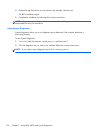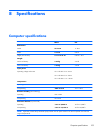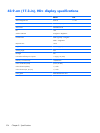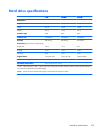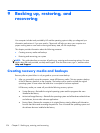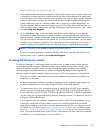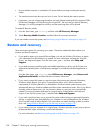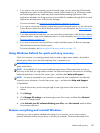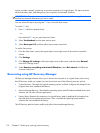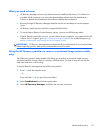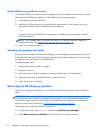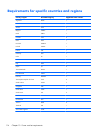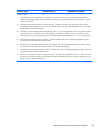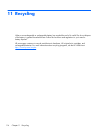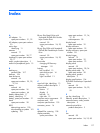section provides a speedy, simple way to return the computer to its original state. This option removes
all personal data, apps, and settings from your computer, and reinstalls Windows.
IMPORTANT: This option does not provide backups of your information. Before using this option,
back up any personal information you wish to retain.
You can initiate this option by using the f11 key or from the Start screen.
To use the f11 key:
1. Press f11 while the computer boots.
– or –
Press and hold f11 as you press the power button.
2. Select Troubleshoot from the boot options menu.
3. Select Reset your PC, and then follow the on-screen instructions.
To use the Start screen:
1. From the Start screen, point to the upper-right or lower-right corner of the screen to reveal the
charms.
2. Click Settings.
3. Click Change PC settings in the bottom-right corner of the screen, and then select General
from the PC settings screen.
4. Under Remove everything and reinstall Windows, select Get started, and follow the
on-screen instructions.
Recovering using HP Recovery Manager
HP Recovery Manager software allows you to recover the computer to its original factory state. Using
the HP Recovery media you created, you can choose from one of the following recovery options:
●
System Recovery—Reinstalls the original operating system, and then configures the settings for the
programs that were installed at the factory.
●
Minimized Image Recovery—Reinstalls the operating system and all hardware-related drivers and
software, but not other software applications.
●
Factory Reset—Restores the computer to its original factory state by deleting all information from
the hard drive and re-creating the partitions. Then it reinstalls the operating system and the
software that was installed at the factory.
The HP Recovery partition (select models only) allows Minimized Image Recovery.
110 Chapter 9 Backing up, restoring, and recovering