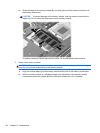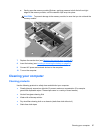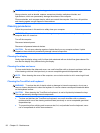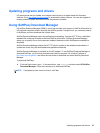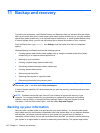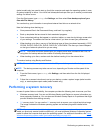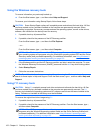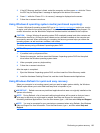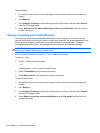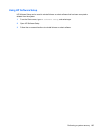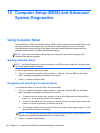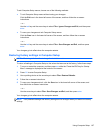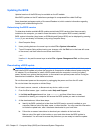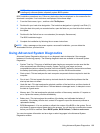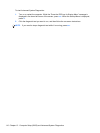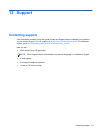To start Refresh:
1. On the Start screen, point to the far-right upper or lower corner of the screen to display the
charms.
2. Click Settings.
3. Click Change PC settings in the bottom-right corner of the screen, and then select General
from the PC settings screen.
4. Under Refresh your PC without affecting your files, select Get started, and follow the on-
screen instructions.
Remove everything and reinstall Windows
Sometimes you want to perform detailed reformatting of your computer, or you want to remove
personal information before you give away or recycle your computer. The process described in this
section provides a speedy, simple way to return the computer to its original state. This option
removes all personal data, apps, and settings from your computer, and reinstalls Windows.
IMPORTANT: This option does not provide backups of your information. Before using this option,
back up any personal information you wish to retain.
You can initiate this option by using the f11 key or from the Start screen.
To use the f11 key:
1. Press f11 while the computer boots.
– or –
Press and hold f11 as you press the power button.
2. Select Troubleshoot from the boot options menu.
3. Select Reset your PC, and follow the on-screen instructions.
To use the Start screen:
1. On the Start screen, point to the far-right upper or lower corner of the screen to display the
charms.
2. Click Settings.
3. Click Change PC settings in the bottom-right corner of the screen, and then select General
from the PC settings screen.
4. Under Remove everything and reinstall Windows, select Get started, and follow the on-
screen instructions.
104 Chapter 11 Backup and recovery