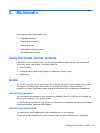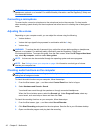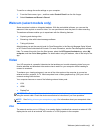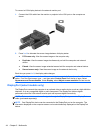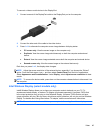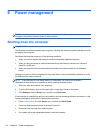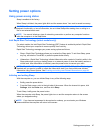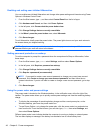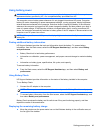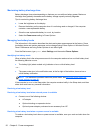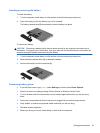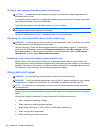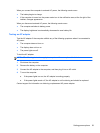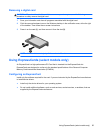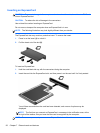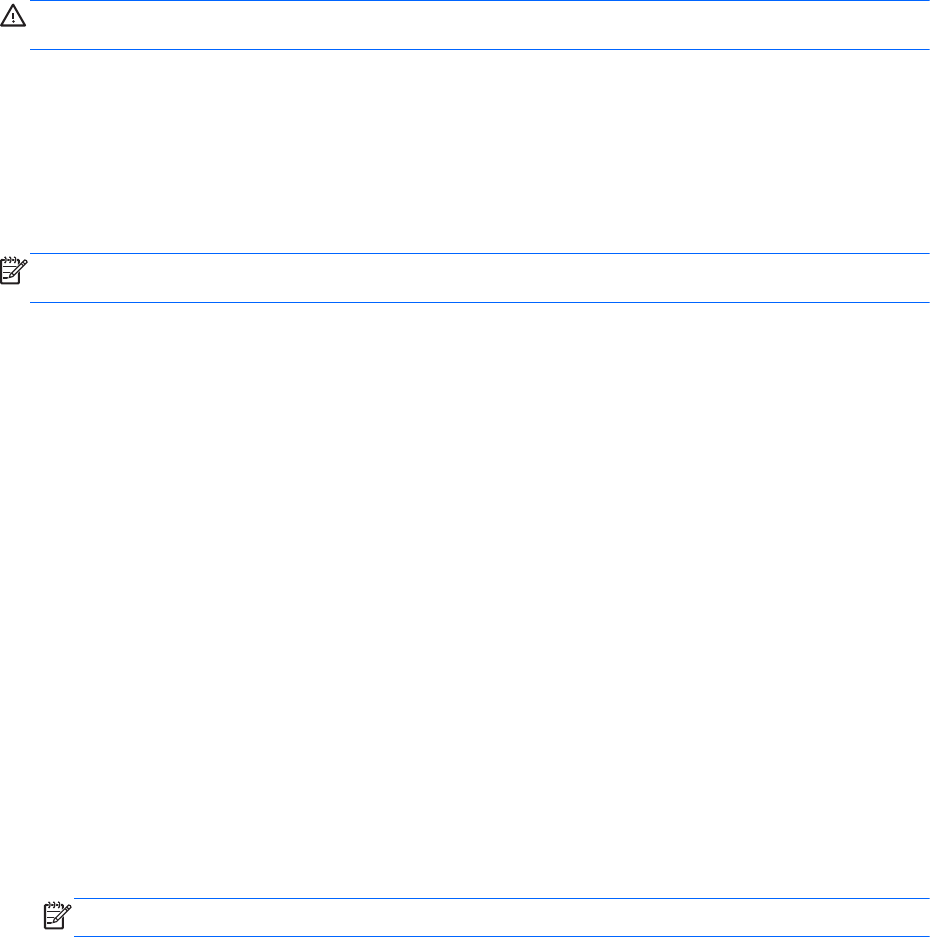
Using battery power
WARNING! To reduce potential safety issues, use only the battery provided with the computer, a
replacement battery provided by HP, or a compatible battery purchased from HP.
The computer runs on battery power whenever it is not plugged into external AC power. Computer
battery life varies, depending on power management settings, running programs, display brightness,
external devices connected to the computer, and other factors. Keeping the battery in the computer
whenever the computer is plugged into AC power charges the battery and also protects your work in
case of a power outage. If the computer contains a charged battery and is running on external AC
power, the computer automatically switches to battery power if the AC adapter is disconnected on the
computer or an AC power loss occurs.
NOTE: When you disconnect AC power, the display brightness is automatically decreased to save
battery life.
Finding additional battery information
HP Support Assistant provides the tools and information about the battery. To access battery
information, from the Start screen, select the HP Support Assistant app, and then select Battery
and performance.
●
Battery Check tool to test battery performance
● Information on calibration, power management, and proper care and storage to maximize battery
life
●
Information on battery types, specifications, life cycles, and capacity
To access battery information:
▲ From the Start screen, select the HP Support Assistant app, and then select Battery and
performance.
Using Battery Check
HP Support Assistant provides information on the status of the battery installed in the computer.
To run Battery Check:
1. Connect the AC adapter to the computer.
NOTE: The computer must be connected to external power for Battery Check to work properly.
2. To access battery information, from the Start screen, select the HP Support Assistant app, and
then select Battery and performance.
Battery Check examines the battery and its cells to see if they are functioning properly, and then
reports the results of the examination.
Displaying the remaining battery charge
▲
Move the pointer over the power meter icon on the Windows desktop in the notification area, at
the far right of the taskbar.
Setting power options 49