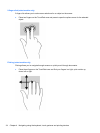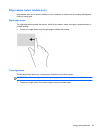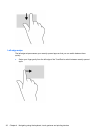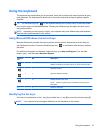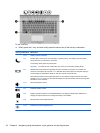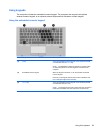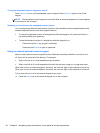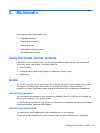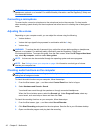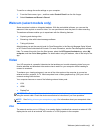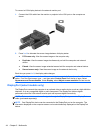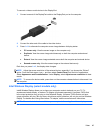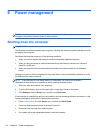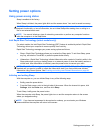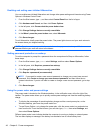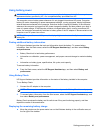WARNING! To reduce the risk of personal injury, lower the volume setting before putting on
headphones, earbuds, or a headset. For additional safety information, see the Regulatory, Safety and
Environmental Notices.
Connecting a microphone
To record audio, connect a microphone to the microphone jack on the computer. For best results
when recording, speak directly into the microphone and record sound in a setting free of background
noise.
Adjusting the volume
Depending on your computer model, you can adjust the volume using the following:
●
Volume buttons
●
Volume hot keys (specific keys pressed in combination with the fn key)
●
Volume keys
WARNING! To reduce the risk of personal injury, adjust the volume before putting on headphones,
earbuds, or a headset. For additional safety information, see the Regulatory, Safety and
Environmental Notices. To access this guide, from the Start screen, select the HP Support Assistant
app, select My computer, and then select User guides.
NOTE: Volume can also be controlled through the operating system and some programs.
NOTE: See Getting to know your computer on page 4 for information on what type of volume
controls your computer has.
Checking audio functions on the computer
NOTE: For best results when recording, speak directly into the microphone and record sound in a
setting free of background noise.
To check the audio functions on your computer, follow these steps:
1. From the Start screen, type c, and then select Control Panel from the list of apps.
2. Select Hardware and Sound > Sound.
You should hear sound through the speakers or through connected headphones.
When the Sound window opens, select the Sounds tab. Under Program Events, select any
sound event, such as a beep or alarm and then click Test.
To check the recording functions on your computer, follow these steps:
1. From the Start screen, type s, and then select Sound Recorder.
2. Click Start Recording and speak into the microphone. Save the file to your Windows desktop.
3. Open a multimedia program and play back the recording.
42 Chapter 5 Multimedia