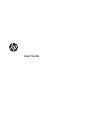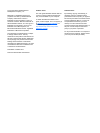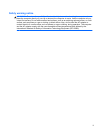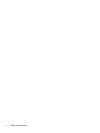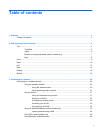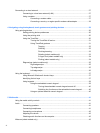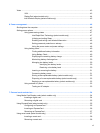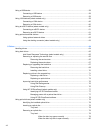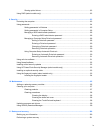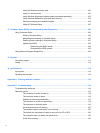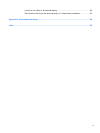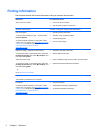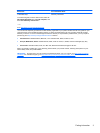Sharing optical drives ........................................................................................................ 82
Using RAID (select models only) ........................................................................................................ 82
9 Security .......................................................................................................................................................... 83
Protecting the computer ..................................................................................................................... 83
Using passwords ................................................................................................................................ 84
Setting passwords in Windows .......................................................................................... 85
Setting passwords in Computer Setup .............................................................................. 86
Managing a BIOS administrator password ........................................................................ 86
Entering a BIOS administrator password .......................................................... 88
Managing a Computer Setup DriveLock password ........................................................... 88
Setting a DriveLock password ........................................................................... 88
Entering a DriveLock password ........................................................................ 89
Changing a DriveLock password ...................................................................... 89
Removing DriveLock protection ........................................................................ 90
Using Computer Setup Automatic DriveLock .................................................................... 90
Entering an Automatic DriveLock password ..................................................... 90
Removing Automatic DriveLock protection ....................................................... 91
Using antivirus software ..................................................................................................................... 91
Using firewall software ....................................................................................................................... 92
Installing critical security updates ....................................................................................................... 92
Using HP ProtectTools Security Manager (select models only) ......................................................... 92
Installing an optional security cable .................................................................................................... 93
Using the fingerprint reader (select models only) ............................................................................... 93
Locating the fingerprint reader ........................................................................................... 94
10 Maintenance ................................................................................................................................................ 95
Adding or replacing memory modules ................................................................................................ 95
Cleaning your computer ..................................................................................................................... 97
Cleaning products .............................................................................................................. 97
Cleaning procedures .......................................................................................................... 98
Cleaning the display .......................................................................................... 98
Cleaning the sides and cover ............................................................................ 98
Cleaning the TouchPad and keyboard .............................................................. 98
Updating programs and drivers .......................................................................................................... 99
Using SoftPaq Download Manager .................................................................................................... 99
11 Backup and recovery ................................................................................................................................ 100
Backing up your information ............................................................................................................. 100
Performing a system recovery .......................................................................................................... 101
ix