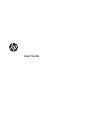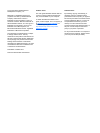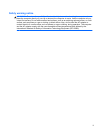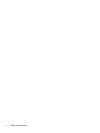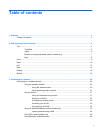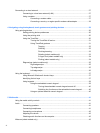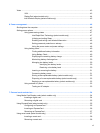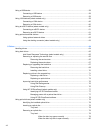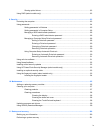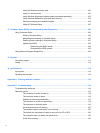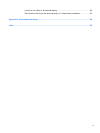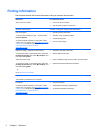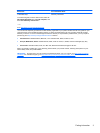Using a USB device ........................................................................................................................... 58
Connecting a USB device .................................................................................................. 59
Removing a USB device .................................................................................................... 59
Using 1394 devices (select models only) ........................................................................................... 59
Connecting a 1394 device ................................................................................................. 60
Removing a 1394 device ................................................................................................... 60
Using an eSATA device (select models only) .................................................................................... 60
Connecting an eSATA device ............................................................................................ 61
Removing an eSATA device .............................................................................................. 61
Using optional external devices .......................................................................................................... 62
Using optional external drives ............................................................................................ 62
Using the docking connector (select models only) ............................................................ 63
8 Drives ............................................................................................................................................................. 64
Handling drives ................................................................................................................................... 64
Using hard drives ............................................................................................................................... 65
Intel Smart Response Technology (select models only) .................................................... 65
Removing or replacing the service door ............................................................................ 65
Removing the service door ............................................................................... 65
Replacing the service door ................................................................................ 67
Replacing or upgrading the hard drive ............................................................................... 67
Removing the hard drive ................................................................................... 68
Installing a hard drive ........................................................................................ 70
Replacing a drive in the upgrade bay ................................................................................ 71
Replacing a hard drive ...................................................................................... 71
Replacing an optical drive ................................................................................. 73
Improving hard drive performance ..................................................................................... 76
Using Disk Defragmenter .................................................................................. 76
Using Disk Cleanup ........................................................................................... 76
Using HP 3D DriveGuard (select models only) .................................................................. 77
Identifying HP 3D DriveGuard status ................................................................ 77
Managing power with a parked hard drive ........................................................ 77
Using HP 3D DriveGuard software ................................................................... 78
Using optical drives (select models only) ........................................................................................... 78
Identifying the installed optical drive .................................................................................. 78
Inserting an optical disc ..................................................................................................... 78
Tray-load ........................................................................................................... 78
Removing an optical disc ................................................................................................... 79
Tray-load ........................................................................................................... 79
When the disc tray opens normally .................................................. 79
When the disc tray fails to open normally ......................................... 80
viii